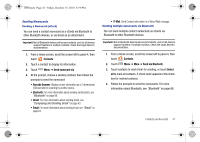Samsung SCH-I500 User Manual (user Manual) (ver.f5) (English) - Page 47
Feeds and Updates, Contacts - front four buttons not working
 |
UPC - 635753488401
View all Samsung SCH-I500 manuals
Add to My Manuals
Save this manual to your list of manuals |
Page 47 highlights
i500.book Page 43 Friday, October 15, 2010 5:19 PM Feeds and Updates Feeds and Updates displays feeds from your Facebook, MySpace, and Twitter accounts, and allows you to post an update to your accounts, right from the Home screen. Tip: The Feeds and Updates widget is available by default on the Home screen, or is available in the Samsung Widgets. For more information about placing widgets on the Home screen, see "Widgets" on page 24. ᮣ From a Home screen, touch Setup on the Feeds and Updates widget to configure your preferences. Note: When you set up Facebook, Myspace and Twitter accounts on your phone, your accounts automatically appear in Feeds and Updates. Contacts To access Contacts: ᮣ From a Home screen, scroll the screen left to panel 4, then touch Contacts. Creating Contacts 1. From a Home screen, scroll the screen left to panel 4, then touch Contacts ➔ Create contact. 2. At the Save contact to prompt, touch an account for saving the contact (available options depend on the accounts you have set up): • Phone: Saves to the phone's Contacts. • Google: Saves to your Google account. • Corporate: Saves to your Corporate Exchange account. 3. Touch contact fields to enter information: • Touch Photo ID to choose a picture to identify the contact. • Touch First name, then enter a first name for the contact. • Touch Last name, then enter a last name for the contact. After entering a last name touch Expand to enter a Name prefix or Middle name. • Touch Phone number to enter a phone number, then touch the Label button to choose a label, from Mobile, Home, Work, Work Contacts and Accounts 43