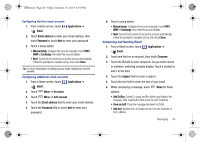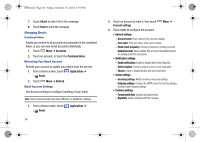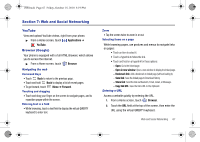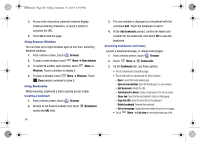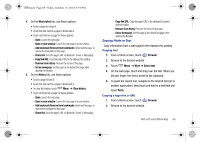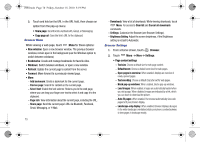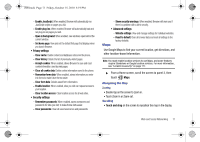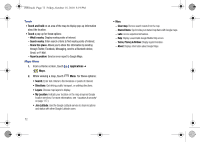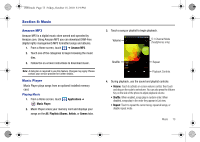Samsung SCH-I500 User Manual (user Manual) (ver.f5) (English) - Page 72
Browser, New window, Windows, Close, Bookmarks, List view, Open in new window, Edit bookmark
 |
UPC - 635753488401
View all Samsung SCH-I500 manuals
Add to My Manuals
Save this manual to your list of manuals |
Page 72 highlights
i500.book Page 68 Friday, October 15, 2010 5:19 PM 3. As you enter characters, potential matches display. Continue entering characters, or touch a match to complete the URL. 4. Touch Go to load the page. Using Browser Windows You can have up to eight windows open at one time, switching between windows. 1. From a Home screen, touch Browser. 2. To open a new window, touch Menu ➔ New window. 3. To switch to another open window, touch Windows. Touch a window to display it. Menu ➔ 4. To close a window, touch Menu ➔ Windows. Touch Close beside a window to close it. Using Bookmarks While browsing, bookmark a site to quickly access it later. Creating a bookmark 1. From a Home screen, touch Browser. 2. Browse to the desired website, then touch next to the URL field. Bookmarks 68 3. The new website is displayed as a thumbnail with the command Add. Touch the bookmark to add it. 4. At the Add bookmark prompt, confirm the Name and Location for the bookmark, then touch OK to save the bookmark. Accessing bookmarks and history Launch a bookmarked page, or reload recent pages. 1. From a Home screen, touch Browser. 2. Touch Menu ➔ Bookmarks. 3. On the Bookmarks tab, use these options: • Touch a bookmark to load the page. • Touch and hold on a bookmark for these options: - Open: Launch the bookmarked page. - Open in new window: Open the linked page in a new window. - Edit bookmark: Modify the URL. - Add shortcut to Home: Create a bookmark on the Home screen. - Share link: Send the link via Bluetooth, Gmail, or Messaging. - Copy link URL: Save the link's URL to the clipboard. - Delete bookmark: Remove the bookmark. - Set as homepage: Assign the bookmarked link as the home page. • Touch Menu ➔ List view to view bookmarks as a list.