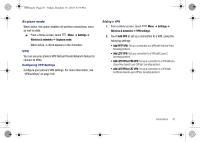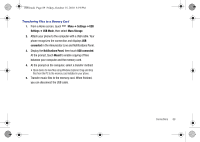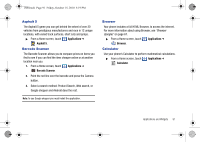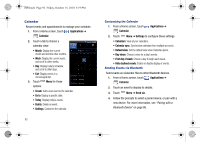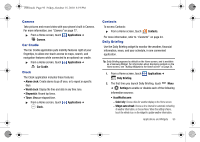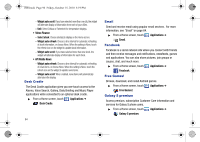Samsung SCH-I500 User Manual (user Manual) (ver.f5) (English) - Page 93
Settings, USB Mode, Mass Storage, connected, Notifications Panel, USB connected, Mount - won t connect to pc
 |
UPC - 635753488401
View all Samsung SCH-I500 manuals
Add to My Manuals
Save this manual to your list of manuals |
Page 93 highlights
i500.book Page 89 Friday, October 15, 2010 5:19 PM Transferring Files to a Memory Card 1. From a Home screen, touch Menu ➔ Settings ➔ USB Settings ➔ USB Mode, then select Mass Storage. 2. Attach your phone to the computer with a USB cable. Your phone recognizes the connection and displays USB connected in the Annunciator Line and Notifications Panel. 3. Display the Notifications Panel, then touch USB connected. At the prompt, touch Mount to enable copying of files between your computer and the memory card. 4. At the prompt on the computer, select a transfer method: • Open device to view files using Windows Explorer. Drag and drop files from the PC to the memory card installed in your phone. 5. Transfer music files to the memory card. When finished, you can disconnect the USB cable. Connections 89