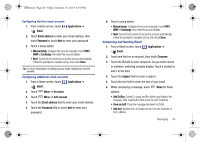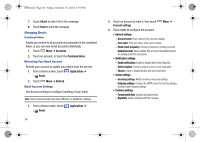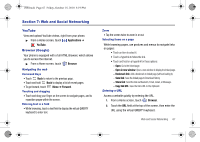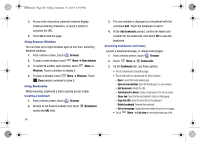Samsung SCH-I500 User Manual (user Manual) (ver.f5) (English) - Page 67
Applications, Gmail, Refresh, View labels, Compose, Subject, Compose Mail, Add Cc/Bcc, Edit subject
 |
UPC - 635753488401
View all Samsung SCH-I500 manuals
Add to My Manuals
Save this manual to your list of manuals |
Page 67 highlights
i500.book Page 63 Friday, October 15, 2010 5:19 PM 3. The phone communicates with the Google server to set up your account and synchronize your email. When complete, your Gmail appears in the Inbox. Refreshing Your Gmail Account Refresh your account to update your phone from the Gmail servers. 1. From a Home screen, touch Applications ➔ Gmail. 2. Touch Menu ➔ Refresh. Managing Your Gmail Account Use menu options to manage your Gmail. 1. From a Home screen, touch Applications ➔ Gmail. 2. Touch Menu for these options: • Refresh: Update your phone from the Gmail servers. • Compose: Create and send new Gmail. • Accounts: Choose a Gmail account to display, or add a Google account. • View labels: View Gmail by label. • Search: Enter keywords to search mail. • Settings: Configure Gmail account settings. For more information, see "Gmail account settings" on page 64. Composing and Sending Gmail 1. From a Home screen, touch Gmail. Applications ➔ 2. Touch Menu ➔ Compose. 3. Touch the To field to enter recipients. As you enter names or numbers, matching contacts display. Touch a contact to add it to the field. 4. Touch the Subject field to enter a subject. 5. Touch Compose Mail to enter the text of your email. 6. While composing a message, touch options: Menu for these • Send: Send the message. • Add Cc/Bcc: Create Cc (copy) and Bcc (blind copy) fields to the message. After creating the fields, touch to enter recipients. • Attach: Launch Gallery to select a picture to add to the message. • Edit subject: Modify the email's subject. • Discard: Close the message without saving. 7. Touch Send to send the message. Messaging 63