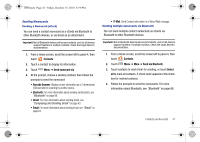Samsung SCH-I500 User Manual (user Manual) (ver.f5) (English) - Page 54
Contacts, Groups, Add member, Select, Remove member, Send Message, Adding Contacts to a Group
 |
UPC - 635753488401
View all Samsung SCH-I500 manuals
Add to My Manuals
Save this manual to your list of manuals |
Page 54 highlights
i500.book Page 50 Friday, October 15, 2010 5:19 PM Adding Contacts to a Group Tip: You can also add a contact to a group when you create the contact. For more information, see "Creating Contacts" on page 43. 1. From a Home screen, scroll the screen left to panel 4, then touch Contacts ➔ Groups. 2. Touch a Group to display it, then touch Add member. 3. Touch contact(s) to mark them for addition, or touch Select all to mark all contacts. When selected, a check mark appears in the check box. 4. Touch Add to add the selected contact(s). Removing Contacts from a Group Tip: You can also add a contact to a group when you edit the contact. For more information, see "Updating Contacts" on page 44. 1. From a Home screen, scroll the screen left to panel 4, then touch Contacts ➔ Groups. 2. Touch a Group to display it. 3. Touch Menu ➔ Remove member. 4. Touch contact(s) to mark them for removal, or touch Select all to mark all contacts. When selected, a check mark appears in the check box. 5. Touch Remove to remove the selected contact(s). Sending a Message to Group Members 1. From a Home screen, scroll the screen left to panel 4, then touch Contacts ➔ Groups. 2. Touch a Group to display it. 3. Touch Menu ➔ Send Message. 4. Touch contacts to mark them as recipients for the new message, then touch . Send 50