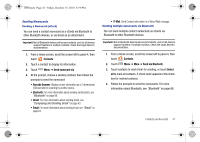Samsung SCH-I500 User Manual (user Manual) (ver.f5) (English) - Page 50
Contacts, Link contact
 |
UPC - 635753488401
View all Samsung SCH-I500 manuals
Add to My Manuals
Save this manual to your list of manuals |
Page 50 highlights
i500.book Page 46 Friday, October 15, 2010 5:19 PM Linked Contacts Your phone can synchronize with multiple accounts, including Google, Corporate Exchange, and other email providers, plus social networking sites like Facebook, Twitter, and MySpace. When you synchronize contacts from these accounts with your phone, you may have multiple contacts for one person. Linking imported contact records to a phone contact allows you to see all the contact's numbers and addresses together in one Contact entry. Linking also helps you keep your contacts updated, because any changes that your contacts make to their information in the respective accounts is automatically updated the next time you synchronize with the account. Note: Phone contacts are always the primary contact for linking. You can link imported contacts to a Phone contact, but the Phone contact will always display; the imported contact will show as the linked contact. Linking contacts 1. From a Home screen, scroll the screen left to panel 4, then touch Contacts. 2. Touch a Phone contact (a contact with the display its information. icon) to 3. Touch Menu ➔ Link contact. 4. Touch an imported contact record to link it to the Phone contact. Unlinking contacts 1. From a Home screen, scroll the screen left to panel 4, then touch Contacts. 2. Touch a contact to display its information. 3. Touch the Linked Contacts field to display linked contacts. 4. Touch a contact to unlink it from the displayed contact. 46