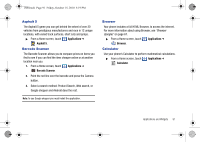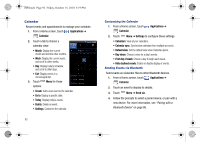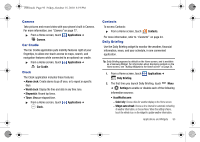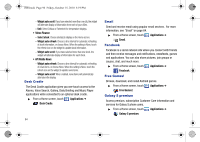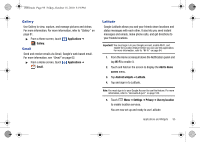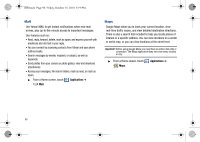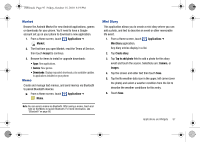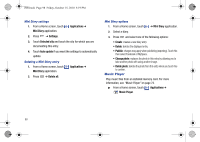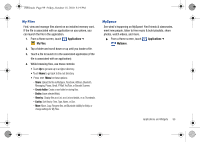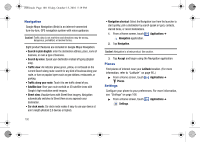Samsung SCH-I500 User Manual (user Manual) (ver.f5) (English) - Page 99
Gallery, Gmail, Latitude
 |
UPC - 635753488401
View all Samsung SCH-I500 manuals
Add to My Manuals
Save this manual to your list of manuals |
Page 99 highlights
i500.book Page 95 Friday, October 15, 2010 5:19 PM Gallery Use Gallery to view, capture, and manage pictures and videos. For more information, For more information, refer to "Gallery" on page 81. ᮣ From a Home screen, touch Applications ➔ Gallery. Gmail Send and receive emails via Gmail, Google's web-based email. For more information, see "Gmail" on page 62. ᮣ From a Home screen, touch Applications ➔ Gmail. Latitude Google Latitude allows you and your friends share locations and status messages with each other. It also lets you send instant messages and emails, make phone calls, and get directions to your friends locations. Important!: You must sign in to your Google account, enable Wi-Fi, and enable the Location feature before you can use this application. For more information, refer to "Wi-Fi" on page 84. 1. From the Home screenpull down the Notification panel and tap Wi-Fi to enable it. 2. Touch and hold on the screen to display the Add to Home screen menu. 3. Tap Android widgets ➔ Latitude. 4. Tap and sign in to Latitude. Note: You must sign in to your Google Account to use this feature. For more information, refer to "Accounts & sync" on page 123. 5. Touch Menu ➔ Settings ➔ Privacy ➔ Use my location to enable location services. You are now set up and ready to use Latitude. Applications and Widgets 95