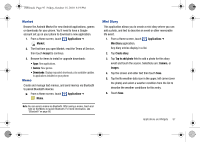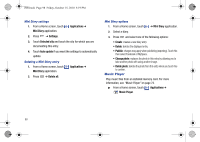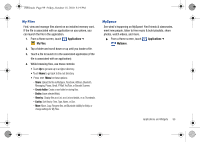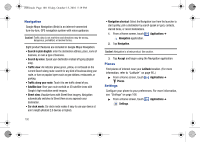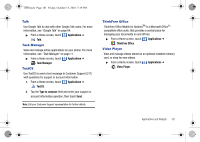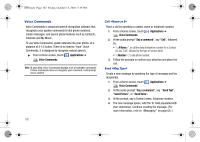Samsung SCH-I500 User Manual (user Manual) (ver.f5) (English) - Page 106
Voice Commands
 |
UPC - 635753488401
View all Samsung SCH-I500 manuals
Add to My Manuals
Save this manual to your list of manuals |
Page 106 highlights
i500.book Page 102 Friday, October 15, 2010 5:19 PM Voice Commands Voice Commands is advanced speech recognition software that recognizes your spoken commands to dial phone numbers, create messages, and launch phone features such as Contacts, Calendar and My Music. To use Voice Commands, speak naturally into your phone, at a distance of 3-12 inches. There is no need to "train" Voice Commands, it is designed to recognize natural speech. ᮣ From a Home screen, touch Applications ➔ Voice Commands. Note: At each step, Voice Commands displays a list of available commands. If Voice Commands does not recognize your command, it will prompt you to confirm. 102 Call Place a call by speaking a contact name or telephone number. 1. From a Home screen, touch Voice Commands. Applications ➔ 2. At the audio prompt "Say a command", say "Call", followed by: • "< A Name>", to call the default telephone number for a Contact. Or, say "Call", followed by the type of number label. • "", to dial phone number. 3. Follow the prompts to confirm your selection and place the call. Send Create a new message by speaking the type of message and the recipient(s). 1. From a Home screen, touch Voice Commands. Applications ➔ 2. At the audio prompt "Say a command", say "Send Text", "Send Picture", or "Send Voice". 3. At the prompt, say a Contact name, telephone number. 4. The new message opens, with the To: field populated with your selection(s). Continue creating the message. (For more information, refer to "Messaging" on page 60..)