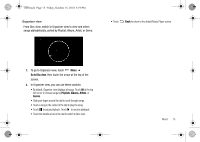Samsung SCH-I500 User Manual (user Manual) (ver.f5) (English) - Page 84
Video Player, Normal, Limit for MMS, Outdoor visibility, Timer, Resolution, White balance, Effects - reset
 |
UPC - 635753488401
View all Samsung SCH-I500 manuals
Add to My Manuals
Save this manual to your list of manuals |
Page 84 highlights
i500.book Page 80 Friday, October 15, 2010 5:19 PM Camcorder Options Configure the camcorder. ᮣ While in Camcorder mode, touch the Options tab: • Recording mode: Choose a recording mode, from: - Normal: Record a video of any length. - Limit for MMS: Record a video up to 450K in size, suitable for sending in a Video message. • A Flash: Choose Off or On. • Exposure value: Choose a value to set the brightness. • Settings ➔ Camcorder: - Outdoor visibility: Enable to enhance screen visibility. - Timer: Set a delay before starting recording. - Resolution: Choose a size for the recording. - White balance: Choose a setting for the light source. - Effects: Apply an effect to videos. - Video quality: Choose a quality setting for videos. - Adjust: Set Contrast, Saturation, and Sharpness. • Settings ➔ Settings - Guidelines: Enable to display a grid to aid in video composition. - Audio recording: Enable to record sound along with video. - Review: Enable or disable the instant review feature, to display videos immediately after recording. - Reset: Set all Camcorder settings to the defaults 80 Video Player Your phone's 4-inch 800x400 Super AMOLED screen plays HD videos up to 720p, supporting H.263, H.264, MPEG4, 3GP, 3G2 (v9),and Xvid formats. Your phone is also DivX Certified® to play DivX® video up to HD 720p, including premium content. Use Video Player to view and manage videos stored on an installed memory card, or shop for new videos. 1. From a Home screen, touch Applications ➔ Video Player. 2. By default, videos display by name. While viewing the list of videos, touch Menu for these options: • Remove: Touch videos to select them for deletion, or touch Select all to delete all videos. • List by: Display the list of videos by Name (default), Date, or Type. 3. Touch a video to play it. While playing a video, touch the screen to display or hide on-screen Forward, Pause, Backwardplayback controls. 4. While playing a video touch Menu for these options: • Share video: Send the video via AllShare, Bluetooth, Messaging, YouTube, Gmail, or Y! Mail. • Add bookmark: Place a marker in the video, to view later. • Bookmarks: Display markers from the video.