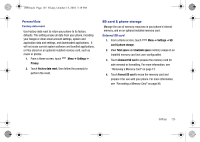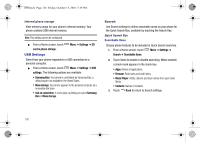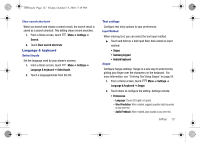Samsung SCH-I500 User Manual (user Manual) (ver.f5) (English) - Page 134
Accessibility, Auto-complete
 |
UPC - 635753488401
View all Samsung SCH-I500 manuals
Add to My Manuals
Save this manual to your list of manuals |
Page 134 highlights
i500.book Page 130 Friday, October 15, 2010 5:19 PM - Auto-complete: When enabled, touching the spacebar or a punctuation character automatically inserts the highlighted suggested word. User dictionary When you enter text, the predictive text features of Swype and Android keyboard suggest words matching your key touches. If you find that predictive text often predicts the wrong word, or if you have special words that you enter often, add them to the User dictionary. Add and manage words in your user dictionary. • Touch Menu ➔ Add. to add a word to the dictionary. • Touch a word, then select Edit. to edit the word. • Touch a word, then select Delete. to delete a word. 130 Accessibility Accessibility services are special features to make using the phone easier for those with certain physical disabilities. Use the Accessibility settings to activate these services. 1. From a Home screen, touch Menu ➔ Settings ➔ Accessibility. 2. Touch Accessibility to activate or deactivate accessibility services. When activated, a check appears in the box. Accessibility services Enable or disable accessibility services. Note: You must activate the Accessibility services setting before enabling services. 1. From a Home screen, touch Accessibility. Menu ➔ Settings ➔ 2. Touch a service to enable or disable the service. When enabled, a check mark appears in the check box: • SoundBack: When enabled, plays tones for touch actions. • TalkBack: When enabled, recites menu options, application titles, contacts, and other items when scrolling and making selections. • KickBack: When enabled, vibrates for touch actions.