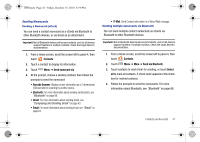Samsung SCH-I500 User Manual (user Manual) (ver.f5) (English) - Page 46
Settings, Accounts & sync, Sync Contacts, Sync Calendar, Add account, Facebook, Twitter, Log
 |
UPC - 635753488401
View all Samsung SCH-I500 manuals
Add to My Manuals
Save this manual to your list of manuals |
Page 46 highlights
i500.book Page 42 Friday, October 15, 2010 5:19 PM Managing a Corporate Exchange account 1. From a Home screen, touch Menu ➔ Settings ➔ Accounts & sync. 2. Touch your Corporate account to display these settings: • Sync Contacts: When enabled, synchronizes your Exchange contacts with your phone's Contacts. • Sync Calendar: When enabled, synchronizes your Exchange contacts with your phone. Setting Up a Facebook account Note: You must register your phone with Facebook before using the phone to access the site. From your Facebook account, go to Account Settings and follow the "Activate a Phone" registration instructions. 1. From a Home screen, touch Menu ➔ Settings ➔ Accounts & sync ➔ Add account ➔Facebook. 2. Enter your Email and Password, then touch Log in. 3. Follow the prompts to complete the set-up. Setting Up a Twitter account Note: You must register your phone with Twitter before using the phone to access the site. From Twitter.com Settings, follow the instructions in the Mobile area to register your phone. 1. From a Home screen, touch Menu ➔ Settings ➔ Accounts & sync ➔ Add account ➔Twitter. 2. Enter your Email and Password, then touch Log in. 3. Follow the prompts to complete the set-up. Setting Up a MySpace account Note: You must register your phone with MySpace before using the phone to access the site. From the MySpace Account Settings, follow the "Mobile Activation" registration. 1. From a Home screen, touch Menu ➔ Settings ➔ Accounts & sync ➔ Add account ➔MySpace. 2. Enter your Email and Password, then touch Log in. 3. Follow the prompts to complete the set-up. 42