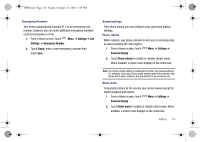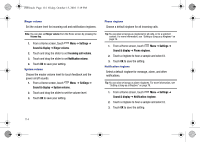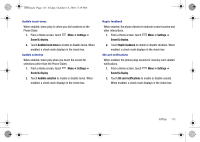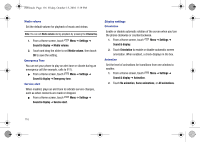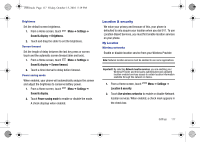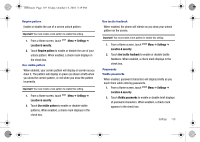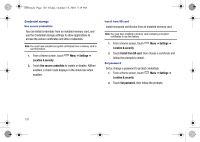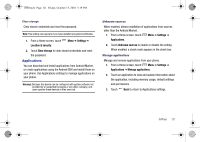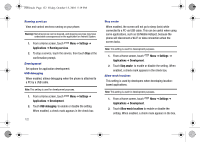Samsung SCH-I500 User Manual (user Manual) (ver.f5) (English) - Page 121
Location & security
 |
UPC - 635753488401
View all Samsung SCH-I500 manuals
Add to My Manuals
Save this manual to your list of manuals |
Page 121 highlights
i500.book Page 117 Friday, October 15, 2010 5:19 PM Brightness Set the default screen brightness. 1. From a Home screen, touch Sound & display ➔ Brightness. Menu ➔ Settings ➔ 2. Touch and drag the slider to set the brightness. Screen timeout Set the length of delay between the last key press or screen touch and the automatic screen timeout (dim and lock). 1. From a Home screen, touch Menu ➔ Settings ➔ Sound & display ➔ Screen timeout. 2. Touch a time interval to delay before timeout. Power saving mode When enabled, your phone will automatically analyze the screen and adjust the brightness to conserve battery power. 1. From a Home screen, touch Menu ➔ Settings ➔ Sound & display. 2. Touch Power saving mode to enable or disable the mode. A check displays when enabled. Location & security We value your privacy and because of this, your phone is defaulted to only acquire your location when you dial 911. To use Location-Based Services, you must first enable location services on your phone. My Location Wireless networks Enable or disable location service from your Wireless Provider. Note: Network location services must be enabled to use some applications. Important!: By selecting Network location services, you are enabling your Wireless Provider and third-party authenticated and validated location-enabled services access to certain location information available through this network or device. 1. From a Home screen, touch Location & security. Menu ➔ Settings ➔ 2. Touch Use wireless networks to enable or disable Network location services. When enabled, a check mark appears in the check box. Settings 117