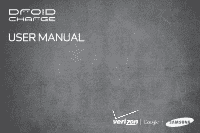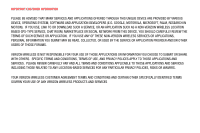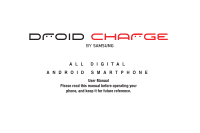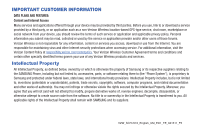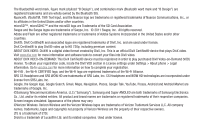Samsung SCH-I510 User Manual (user Manual) (ver.f5) (English)
Samsung SCH-I510 Manual
 |
View all Samsung SCH-I510 manuals
Add to My Manuals
Save this manual to your list of manuals |
Samsung SCH-I510 manual content summary:
- Samsung SCH-I510 | User Manual (user Manual) (ver.f5) (English) - Page 1
USER MANUAL - Samsung SCH-I510 | User Manual (user Manual) (ver.f5) (English) - Page 2
ANY AND ALL TERMS AND CONDITIONS APPLICABLE TO THOSE APPLICATIONS AND SERVICES INCLUDING THOSE RELATED TO ANY LOCATION-BASED SERVICES FOR ANY PARTICULAR PRIVACY POLICIES, RISKS OR WAIVERS. YOUR VERIZON WIRELESS CUSTOMER AGREEMENT TERMS AND CONDITIONS AND CERTAIN OTHER SPECIFICALLY IDENTIFIED TERMS - Samsung SCH-I510 | User Manual (user Manual) (ver.f5) (English) - Page 3
ALL DIGITAL ANDROID SMARTPHONE User Manual Please read this manual before operating your phone, and keep it for future reference. - Samsung SCH-I510 | User Manual (user Manual) (ver.f5) (English) - Page 4
services. Intellectual Property All Intellectual Property, as defined below, owned by or which is otherwise the property of Samsung or its respective suppliers relating to the SAMSUNG Phone, including but not limited to, accessories otherwise attempt to create source code from the software. No title - Samsung SCH-I510 | User Manual (user Manual) (ver.f5) (English) - Page 5
E. Lookout Drive Richardson, TX 75082 Toll Free Tel: Customer Care Center: 1000 Klein Rd. Plano, TX 75074 1.888.987.HELP (4357) Internet Address: http://www.samsungusa.com © 2011 Samsung Telecommunications America, LLC is a registered trademark of Samsung Electronics America, Inc. and its related - Samsung SCH-I510 | User Manual (user Manual) (ver.f5) (English) - Page 6
the Verizon Wireless logos are trademarks of Verizon Trademark Services LLC. All company names, trademarks, logos and copyrights not property of Verizon Wireless are the property of their respective owners. LTE is a trademark of ETSI. Droid is a trademark of Lucasfilm Ltd. and its related companies - Samsung SCH-I510 | User Manual (user Manual) (ver.f5) (English) - Page 7
ANY LAW, RULE, SPECIFICATION OR CONTRACT PERTAINING THERETO. NOTHING CONTAINED IN THE INSTRUCTION MANUAL SHALL BE CONSTRUED TO CREATE AN EXPRESS OR IMPLIED WARRANTY OF ANY KIND WHATSOEVER WITH RESPECT TO THE PRODUCT. IN ADDITION, SAMSUNG SHALL NOT BE LIABLE FOR ANY DAMAGES OF ANY KIND RESULTING FROM - Samsung SCH-I510 | User Manual (user Manual) (ver.f5) (English) - Page 8
this User Manual 5 SIM Card 6 Battery 7 Turning Your Phone On and Off 9 Set-up Wizard 10 Displaying Your Phone Number 10 Your Google Account 10 Guided Tours 4: Contacts and Accounts 39 Accounts 39 Feeds and Updates 41 Contacts 42 My Profile 44 Exporting and Importing Contacts 46 Favorites - Samsung SCH-I510 | User Manual (user Manual) (ver.f5) (English) - Page 9
the Input Method 52 Entering Text Using Swype 53 Entering Text Using the Samsung Keypad 55 Section 6: Messaging 56 Types of Messages 56 Text and 71 Camera 71 Video Player 74 Blockbuster 74 Gallery 75 Section 10: Connections 77 Wi-Fi 77 Mobile Hotspot 78 Bluetooth 80 VPN 81 Memory Card - Samsung SCH-I510 | User Manual (user Manual) (ver.f5) (English) - Page 10
88 Clock 88 Daily Briefing 88 Desk Cradle 88 Email 89 Feeds and Updates 89 Gallery 89 Gmail 89 Google Search 89 Guided Tours 90 IM 90 Latitude 90 Let's Golf 2 91 Market 91 & sync 116 Privacy 118 SD card & phone storage 119 USB Settings 119 Search 120 Language & keyboard 121 - Samsung SCH-I510 | User Manual (user Manual) (ver.f5) (English) - Page 11
settings 124 Date & time 125 About phone 125 Section 13: Health and Safety Information 126 Exposure to Radio Frequency (RF) Signals 126 Specific Absorption Rate (SAR) Certification Information . . . . 131 Smart Practices While Driving 132 Battery Use and Safety 133 Samsung Mobile Products - Samsung SCH-I510 | User Manual (user Manual) (ver.f5) (English) - Page 12
and any changes to the phone's Settings. Unless stated otherwise, instructions in this User Manual start with the phone unlocked, at the Home screen. All screen images in this manual are simulated. Actual displays may vary, depending on the software version of your phone and any changes to the phone - Samsung SCH-I510 | User Manual (user Manual) (ver.f5) (English) - Page 13
4G LTE SIM (Subscriber Identity Module). The 4G LTE SIM is a small, rectangular plastic card that stores your phone number, information about your wireless service, and other information such as messages and contacts. If you purchased your phone at a Verizon Wireless store, the SIM card is activated - Samsung SCH-I510 | User Manual (user Manual) (ver.f5) (English) - Page 14
, you can use the phone while charging. Warning!: Use only Samsung-approved charging devices and batteries. Samsung accessories are designed to maximize battery life. Using other accessories may invalidate your warranty and may cause damage. Battery Indicator The battery icon in the Status Bar shows - Samsung SCH-I510 | User Manual (user Manual) (ver.f5) (English) - Page 15
in the phone. 3. Replace the battery cover.. Charging the Battery Your phone comes with a Wall/USB Charger (Charging Head and USB cable) to charge your phone from any 110/220 VAC outlet. Note: The battery comes partially charged. You must fully charge the battery before using your phone for the - Samsung SCH-I510 | User Manual (user Manual) (ver.f5) (English) - Page 16
do not support non-approved batteries. Samsung charging accessories, such as the Wall/USB Charger, will only charge Samsung-approved batteries. If you install a non-approved battery and try to charge it, the phone will beep and display the message: "NON-SUPPORTED BATTERY. SEE USER MANUAL" If you - Samsung SCH-I510 | User Manual (user Manual) (ver.f5) (English) - Page 17
Assistant" on page 50. 3. Google Service Login: Sign in to your Google number. Your Google Account Your new phone uses your Google account to fully utilize its Android features, including Gmail, Google Talk and Android Market. When you turn on your phone for the first time, set up a connection - Samsung SCH-I510 | User Manual (user Manual) (ver.f5) (English) - Page 18
is active, the Roaming icon appears in the Status Bar of the display. Tip: You can set your phone's roaming behavior. For more information, see "Mobile networks" on page 103. During roaming, some services may not be available. Depending on your coverage area and service plan, extra charges may - Samsung SCH-I510 | User Manual (user Manual) (ver.f5) (English) - Page 19
manage Random Access Memory on your device. • Storage: View usage for the phone's internal storage and SD card. • Help: Useful tips for extending battery life. 1. From any screen, press and hold the Home Key, then select Task Manager. - or - From the Home screen, touch Applications ➔ Task Manager - Samsung SCH-I510 | User Manual (user Manual) (ver.f5) (English) - Page 20
Memory Card Your phone supports removable microSD™ or microSDHC™ memory cards of up to 32GB to appear in the Status bar and Notification panel. 3. Remove the battery cover. 4. Gently press on the memory card, then release so that it pops out from the slot, and carefully pull the card out. - Samsung SCH-I510 | User Manual (user Manual) (ver.f5) (English) - Page 21
to secure your phone. Note: Unless stated otherwise, instructions in this User Manual start with the phone unlocked, at the Home screen. To choose a default unlock screen, use the Unlock screen option under Display settings. For more information, see "Unlock screen" on page 109. To set a personal - Samsung SCH-I510 | User Manual (user Manual) (ver.f5) (English) - Page 22
CDMA 1X/EVDO Rev-A /LTE Wireless Technology • Android® 2.2 platform • Google applications, including Google Talk and Gmail • Android Market, plus pre-loaded applications • Connections - Wi-Fi 802.11 b/g/n - Mobile Hotspot - Bluetooth 3.0 - Tethering - VPN • Messaging Services ® • Support for microSD - Samsung SCH-I510 | User Manual (user Manual) (ver.f5) (English) - Page 23
Front View 1 23 45 78 6 1. 1.3 Megapixel Front Camera: Use for taking pictures and recording video. 2. Earpiece: Use during calls to listen to callers. 3. Proximity and Light Sensors: Detects the presence of nearby objects to control screen display, such when you hold the phone to your ear - Samsung SCH-I510 | User Manual (user Manual) (ver.f5) (English) - Page 24
included). 2. Volume Key: From the Home screen, press to adjust Master Volume. During calls or music playback, press to adjust volume. Press to mute the ringtone of an incoming call. 3. USB Power/Accessory Port: Connect a USB cable for charging or to sync music and files. 4. Power/Lock Key: Press - Samsung SCH-I510 | User Manual (user Manual) (ver.f5) (English) - Page 25
Back View 2 1 3 4 1. 3.5mm Headset Jack: Plug in an optional headset or TTY equipment. 2. Video chat microphone: Captures audio during video chat. 3. 8 Megapixel Camera Lens: Used when taking photos or recording videos. 4. Camera Flash: Used when taking photos. 5. External Speaker: Plays - Samsung SCH-I510 | User Manual (user Manual) (ver.f5) (English) - Page 26
Navigation Navigate your phone's features using the command keys and the touch screen. Warning!: If your handset has a touch screen display, please note that a touch screen responds best to a light touch from the pad of your finger or a non-metallic stylus. Using excessive force or a metallic object - Samsung SCH-I510 | User Manual (user Manual) (ver.f5) (English) - Page 27
• Touch an application's icon to launch the application. Touch and Hold Activate onscreen items by a touch and hold gesture. For example: • Touch and your finger vertically or horizontally across the screen. For example: • Unlocking the screen • Scrolling the Home screen or a menu Pinch Using two - Samsung SCH-I510 | User Manual (user Manual) (ver.f5) (English) - Page 28
GPS services on or off. • Mobile data: Activate or deactivate your phone's access to the mobile data network. • Auto rotation: Enable or disable the Auto rotation setting, to control whether the screen automatically updates when you rotate the phone. For more information about Connection settings - Samsung SCH-I510 | User Manual (user Manual) (ver.f5) (English) - Page 29
the phone unlocked, at the Home screen. All screen images in this manual are simulated. Actual displays may vary, depending on the software version of your phone and any changes to the phone's Settings. 1. Status Bar: Presents icons to show network status, battery power, and connection details. For - Samsung SCH-I510 | User Manual (user Manual) (ver.f5) (English) - Page 30
consists of the Home panel, plus 6 panels that extend beyond the display width to provide more space for adding . Adding and removing Home screen panels Your phone comes with 7 Home screen panels. You can customize the Home screen to include up to the seven default panels, and set one panel as Home - Samsung SCH-I510 | User Manual (user Manual) (ver.f5) (English) - Page 31
on page 110. GPS Location Active: One or more GPS location services are active. See "My Location" on page 110. 3G connection: Phone is active on a 3G system. 4G LTE Connection: Phone is active on a 4G LTE system. Signal Strength: Current signal strength. The greater the number of bars, the stronger - Samsung SCH-I510 | User Manual (user Manual) (ver.f5) (English) - Page 32
to a Wireless Access Point (WAP). Wi-Fi Action Needed: Action needed to connect to Wireless Access Point (WAP). TTY: TTY Mode is active. Primary Shortcuts Primary Shortcuts appear at the bottom of the display. You can edit the Primary Shortcuts, except for the Applications / Home shortcut. Note - Samsung SCH-I510 | User Manual (user Manual) (ver.f5) (English) - Page 33
Widgets Widgets are self-contained applications that you can place on the Home screen for quick access. Adding Widgets to the Home screen 1. Navigate to the desired Home screen, then touch and hold on the screen to display the Add to Home screen menu. 2. Touch Widgets, then touch a widget to add it - Samsung SCH-I510 | User Manual (user Manual) (ver.f5) (English) - Page 34
applications from the Android Market. Picture frame: Display a picture from the Gallery on the Home screen. Power control: Control Wi-Fi, Bluetooth, and GPS connections, and set automatic synchronization and brightness settings. Program Monitor: Display the number of active applications. Touch to - Samsung SCH-I510 | User Manual (user Manual) (ver.f5) (English) - Page 35
Shortcuts Use Shortcuts for quick access to applications or features. Adding Shortcuts from the Home screen 1. Navigate to a Home screen panel, then touch and hold on the screen to display the Add to Home screen menu. 2. Touch Shortcuts, then touch a selection: Applications: Choose an application to - Samsung SCH-I510 | User Manual (user Manual) (ver.f5) (English) - Page 36
New folder: Create a new empty folder. All contacts: Create a folder containing all contacts. Contacts with phone numbers: Create a folder containing contacts with stored phone numbers. Received list from Bluetooth: Create a folder containing a list of items received via Bluetooth. Recent documents - Samsung SCH-I510 | User Manual (user Manual) (ver.f5) (English) - Page 37
wireless device. Applications that you download and install from Android Market or from the web are also added to to scroll the Applications screens. 3. Touch an icon to launch the application. Customizing the Applications Screens Choosing a view By default, application icons appear in Grid - Samsung SCH-I510 | User Manual (user Manual) (ver.f5) (English) - Page 38
: Monitor the weather, financial information, news and your schedule from one convenient location. Desk Cradle: Operate your phone with an optional Desk Cradle accessory. Email: Send and receive email from your phone. Gallery: View and manage pictures stored on your phone, or on an installed memory - Samsung SCH-I510 | User Manual (user Manual) (ver.f5) (English) - Page 39
Guided and get directions with Google Maps. Market: Browse, download, and install Android applications. Media Hub: Browse the latest movies and TV shows, then the Primary Shortcuts. Mobile Hotspot: Share your phone's mobile internet connection via Wi-Fi. Music Player: Play music stored on an installed - Samsung SCH-I510 | User Manual (user Manual) (ver.f5) (English) - Page 40
Task Manager: View and manage active applications. ThinkFree Office: View and manage files in a Microsoft® Office-compatible software suite. TuneWiki: Find lyrics for songs, plus discover new music and share with - Samsung SCH-I510 | User Manual (user Manual) (ver.f5) (English) - Page 41
Home screen, touch Phone. 2. Touch the digits of the telephone or speed dial number on the Keypad. 3. Touch to place the call. Making Calls using Speed Dials Speed contact is an entry that you have created to store the name, numbers, and other information for people or groups of interest. For - Samsung SCH-I510 | User Manual (user Manual) (ver.f5) (English) - Page 42
or touch an option. Voice Dialer commands include: • Call : Call an entry in your Contacts list or a spoken phone number. • Dial : Call an entry in your Contacts list or a spoken phone number. • Redial : Repeat a recent call. Making Calls using Favorites Favorites - Samsung SCH-I510 | User Manual (user Manual) (ver.f5) (English) - Page 43
is placed on hold, and the Keypad displays. 3. Enter the second phone number, then touch . 4. Touch Merge. The two calls are joined into one, Calls You can answer incoming calls when the phone is locked or unlocked. ᮣ With the phone unlocked, touch Answer. - or - With the phone locked, touch and - Samsung SCH-I510 | User Manual (user Manual) (ver.f5) (English) - Page 44
call and send a message to the caller. Ignoring a call ᮣ With the phone unlocked, touch Ignore. - or - With the phone locked, touch and drag the Ignore a call, you can use these features: • Dialpad: Display a dialpad to enter numbers. • End call: End the phone call. • Add call: Display the Dialer to - Samsung SCH-I510 | User Manual (user Manual) (ver.f5) (English) - Page 45
record, then select Send message to create a new message, with the phone number entered in the To list. 3. Continue creating the message. For more to Contacts from the pop-up menu. 3. Choose Create contact or Update existing. 4. Continue entering contact information. For more information, see " - Samsung SCH-I510 | User Manual (user Manual) (ver.f5) (English) - Page 46
ensure that information on your phone is updated with any information that changes in your click on the Smartphone Support tab and select your manually synchronize each account when you want to check messages. You may also choose to limit automatic or background synchronization to extend battery life - Samsung SCH-I510 | User Manual (user Manual) (ver.f5) (English) - Page 47
Setting Up Your Accounts Set up and manage your synchronized accounts with the Accounts & sync setting. For information about setting up other, non-synchronized email accounts, see "Configuring Email Accounts" on page 58. Adding an account 1. From the Home screen, press the Menu Key, then touch - Samsung SCH-I510 | User Manual (user Manual) (ver.f5) (English) - Page 48
your Facebook account, go to Account Settings and follow the "Activate a Phone" registration instructions. 1. From the Home screen, press the Menu Key, then 26. ᮣ From a Home screen, touch Setup on the Feeds and Updates widget to configure your preferences. Note: When you set up Facebook, Myspace - Samsung SCH-I510 | User Manual (user Manual) (ver.f5) (English) - Page 49
4G LTE SIM card. • Google: Saves to your Google account. • Corporate: Saves to your Corporate Exchange account. 3. Touch contact fields to enter information: • Touch Photo ID to choose a picture to identify the contact. • Touch First name, then enter a first name for the contact. • Touch Last name - Samsung SCH-I510 | User Manual (user Manual) (ver.f5) (English) - Page 50
select Edit from the menu. 3. Continue entering contact information. For more information, see "Creating Contacts" on page 42. 43 Updating Contacts from the Phone Keypad Enter a phone number with the Phone Keypad, then save it. 1. From the Home screen, touch Phone. 2. Touch the digits of the phone - Samsung SCH-I510 | User Manual (user Manual) (ver.f5) (English) - Page 51
options: • Touch Only contacts with phones to restrict display to contacts with phone numbers. • Touch Sort by to list contacts by first or last name. • Touch Display contacts by to show contacts by first or last name. • Under Choose contacts to display, touch an account to select contacts by group - Samsung SCH-I510 | User Manual (user Manual) (ver.f5) (English) - Page 52
one person. Joining imported contact records to a phone contact allows you to see all the contact's numbers and addresses together in one Contact record. Joining also helps you keep your contacts updated, because any changes that your contacts make to their information in the respective accounts is - Samsung SCH-I510 | User Manual (user Manual) (ver.f5) (English) - Page 53
to an installed memory card or the SIM card, or import a list of contacts (previously exported) from a memory or SIM card. 1. From the Home screen, Not all Bluetooth devices will accept contacts, and not all devices support transfers of multiple contacts. Check the target device's documentation. 1. - Samsung SCH-I510 | User Manual (user Manual) (ver.f5) (English) - Page 54
New Group 1. From the Home screen, touch Contacts ➔ Groups. 2. Press the Menu Key, then touch Create. 3. Touch the Group field to enter a Group Name. 4. Touch Ringtone to choose a ringtone for calls from members of this group. Touch Default Ringtone, Sound, or Phone Ringtone to select a new ringtone - Samsung SCH-I510 | User Manual (user Manual) (ver.f5) (English) - Page 55
Menu Key, then touch Edit group. 4. Touch the Group Name field to change the Group Name. 5. Touch Ringtone to choose a ringtone for calls from contact to a group when you edit the contact. For more information, see "Updating Contacts" on page 43. 1. From the Home screen, touch Contacts ➔ Groups. - Samsung SCH-I510 | User Manual (user Manual) (ver.f5) (English) - Page 56
Key for these options: • Delete: Erase history records. • View by: Filter records by type. Choose from Call, Message, Facebook, MySpace, or Twitter. Activities Use Activities to view updates to Contacts from your social networking accounts, such as Facebook, Twitter or MySpace. Note: If you haven - Samsung SCH-I510 | User Manual (user Manual) (ver.f5) (English) - Page 57
Assistant is a free wireless service that saves a copy of your Contacts to a secure web site. If your phone is lost, stolen or damaged, Backup Assistant can restore your saved contacts to a new phone, wirelessly. You can schedule backups to save your information manually - Samsung SCH-I510 | User Manual (user Manual) (ver.f5) (English) - Page 58
Buddies now Buddies now is a quick way to create shortcuts to your favorite contacts, to make comments to your social networking sites, message, or call your contacts with one touch. Tip: The Buddies now widget is available by default on the Home screen. For more information about placing widgets on - Samsung SCH-I510 | User Manual (user Manual) (ver.f5) (English) - Page 59
the keyboard to enter letters, punctuation, numbers, and other characters into text entry fields default, when you rotate the phone, the screen orientation updates to display the keyboard at the bottom of the screen. to common words. • Samsung keypad: The Samsung keypad is a virtual QWERTY keyboard - Samsung SCH-I510 | User Manual (user Manual) (ver.f5) (English) - Page 60
Entering Text Using Swype Swype is a new way to enter text on touch screens. Instead of touching each key, use your finger to trace over each letter of a word. For each word, place your finger on the first letter and glide to the subsequent letters, lifting on the last letter. This example shows how - Samsung SCH-I510 | User Manual (user Manual) (ver.f5) (English) - Page 61
the Numeric Keyboard Switch to a Numeric Keyboard, to quickly enter numbers and mathematical operators. ᮣ Touch and hold . 123 ABC Editing Keyboard the cursor and highlight text. If the application in which you are working supports editing, you can cut, copy or paste highlighted text. ᮣ Swype - Samsung SCH-I510 | User Manual (user Manual) (ver.f5) (English) - Page 62
To enter less-common symbols, touch the corresponding key. ➔ , then touch Enter numbers by touching , then touching the number keys. Using Samsung keypad Speech Recognition Enter text by speaking. Samsung keypad recognizes your speech and enters text for you. Note: Enable Speech Recognition in - Samsung SCH-I510 | User Manual (user Manual) (ver.f5) (English) - Page 63
messaging. Types of Messages Your phone supports these types of messages: • Text service availability depends on your network and service plan. Multimedia Messaging charges New message. 2. Tap the To field and enter a name, phone number or email address. As you enter text, matching contacts appear - Samsung SCH-I510 | User Manual (user Manual) (ver.f5) (English) - Page 64
of messages per thread. - Multimedia message limit: Set the number of messages per thread. • Text message (SMS) settings: - Delivery reports: When enabled, you receive a delivery reports for text messages you send. - Manage SIM card messages: View and manage messages you've stored on an installed - Samsung SCH-I510 | User Manual (user Manual) (ver.f5) (English) - Page 65
receive email using popular email services. Note: Only some paid "Plus" accounts include POP access to allow this program to connect. If you are not Center at https://smartphones.verizonwireless.com, click on the Smartphone Support tab and select your phone. Configuring additional email accounts - Samsung SCH-I510 | User Manual (user Manual) (ver.f5) (English) - Page 66
Emails Refreshing Your Email Account Refresh your account to update your phone from the servers. 1. From the Home Menu ➔ Accounts option. Refreshing Your Gmail Account Refresh your account to update messages on your phone. 1. From the Home screen, select Applications ➔ Gmail. 2. Press the - Samsung SCH-I510 | User Manual (user Manual) (ver.f5) (English) - Page 67
, or Yahoo!. Note: Create the Instant Messaging account on your PC before accessing it with your phone. Important!: IM operates over the TXT messaging, and text messages will be charged according to your subscription. Once you sign in to the service, you will continue to receive messages until you - Samsung SCH-I510 | User Manual (user Manual) (ver.f5) (English) - Page 68
'll want to set up your voicemail and personal greeting as soon as you activate your phone. Setting up Voicemail 1. From the Home screen, touch Voicemail. - 2. Follow the automated instructions to manage voicemail. Tip: You can also access Voicemail by dialing your phone number from any touch-tone - Samsung SCH-I510 | User Manual (user Manual) (ver.f5) (English) - Page 69
Section 7: Web Browser Your phone is equipped with a full HTML Browser, which allows you to access the internet. ᮣ From the Home screen, select Browser. Navigating the web Command Keys • Press the Back Key to return to the previous page. • Press and hold the Back Key to display a list of - Samsung SCH-I510 | User Manual (user Manual) (ver.f5) (English) - Page 70
Touch the bookmark to add it. 4. At the Add bookmark prompt, confirm the Name and Location for the bookmark, then touch OK to save it. 63 Accessing brightness, if the Brightness setting is not set to Automatic. • Refresh: Update the current page's content from the server. • Forward: Move forward - Samsung SCH-I510 | User Manual (user Manual) (ver.f5) (English) - Page 71
information. The Google Maps shortcut appears by default on the Home screen. Note: You must enable location services to use Maps, and some features require Standalone or Google location services. For more information, see "Location & security" on page 110. ᮣ From the Home screen, touch Maps . - or - Samsung SCH-I510 | User Manual (user Manual) (ver.f5) (English) - Page 72
Navigation to search for locations, and get turn-byturn directions. Note: You must enable location services to use Navigation, and some features require Standalone or Google location services. For more information, see "Location & security" on page 110. ᮣ From the Home screen, touch Navigation - Samsung SCH-I510 | User Manual (user Manual) (ver.f5) (English) - Page 73
Section 8: Music Music Player Music Player plays songs from an installed memory card. Note: SRS CS Headphone™ delivers a 5.1 surround sound experience over standard headphones or earbuds when listening to multichannel content, such as DVD movies. WOW HD™ significantly improves the playback quality - Samsung SCH-I510 | User Manual (user Manual) (ver.f5) (English) - Page 74
4. During playback, use the sound and playlist controls: • Volume: Touch to activate on-screen volume control, then touch and drag on the scale to set volume. You can also press the Volume Key on the side of - Samsung SCH-I510 | User Manual (user Manual) (ver.f5) (English) - Page 75
Player screen. Creating a Playlist 1. From the Home screen, select Music Player ➔ Playlists. Applications ➔ 2. Touch Menu ➔ Create, then touch the name field to enter a name for the playlist. 3. Touch Save to save the new playlist. Adding Songs to Playlists Adding a single song to a playlist - Samsung SCH-I510 | User Manual (user Manual) (ver.f5) (English) - Page 76
free by Verizon Wireless, allows you to transfer photos, music and videos between your phone and computer. Once the desktop application is installed, simply connect your phone and computer with a USB . Rhapsody Rhapsody® is a music subscription service that lets you listen to songs and download them - Samsung SCH-I510 | User Manual (user Manual) (ver.f5) (English) - Page 77
Slacker Radio Listen to your personal Slacker radio station, on your device. Note: You must have a Slacker account to use the Slacker Radio application. For more information, visit www.slacker.com. ᮣ From the Home screen, touch Slacker. Applications ➔ Tip: Slacker Radio is also available as a - Samsung SCH-I510 | User Manual (user Manual) (ver.f5) (English) - Page 78
Section 9: Pictures and Video Camera Use your phone's built-in Camera to take pictures and record video. ᮣ From the Home screen, touch Applications ➔ Camera. Mode Button Camera Image Viewer Options tab Important!: Do not take take photos of people without their permission. Do not take photos in - Samsung SCH-I510 | User Manual (user Manual) (ver.f5) (English) - Page 79
: Enable or disable the instant review feature, to display images immediately after capture. - Shutter sound: Select a tone to play when the camera's shutter opens and closes. - GPS Tag: Add GPS location information to photo details. - Reset: Set all Camera settings to the defaults. Pictures and - Samsung SCH-I510 | User Manual (user Manual) (ver.f5) (English) - Page 80
to zoom in or out, or double-tap to zoom all the way in or out. • Touch Share to send the video. • Touch Play to review the video. • Touch Delete to erase the video. • Press the Back Key to return to the Camcorder to record more videos. - Samsung SCH-I510 | User Manual (user Manual) (ver.f5) (English) - Page 81
Enable to display a grid to aid in video composition. - Audio recording: Enable to record sound along with video. - Review: Enable to display videos immediately after recording. - Reset: Set all Camcorder settings to the defaults Video Player Use Video Player to view and manage videos stored on an - Samsung SCH-I510 | User Manual (user Manual) (ver.f5) (English) - Page 82
the Menu Key for options. Sharing pictures and video You can share pictures and videos via Email, Messaging, Bluetooth or popular sharing services. 1. From the Home screen, select Applications ➔ Gallery. 2. Touch a category to display thumbnails, then select items for sharing: • To select an entire - Samsung SCH-I510 | User Manual (user Manual) (ver.f5) (English) - Page 83
Setting a Picture as a Contact Icon 1. From the Home screen, select Applications ➔ Gallery. 2. Touch a category, then touch a picture to select it. 3. Press the Menu Key ➔ More ➔ Set as ➔ Contact icon. 4. Select a contact, or create a new contact, with the selected picture as the contact's icon. - Samsung SCH-I510 | User Manual (user Manual) (ver.f5) (English) - Page 84
you to provide login credentials). Your phone supports the 802.11 b/g/n Wi-Fi protocol. Wi-Fi On or Off When you turn Wi-Fi service on, your phone automatically searches for available, in-range Connecting to a Wi-Fi Network When you turn on Wi-Fi, your phone searches for available Wi-Fi connections - Samsung SCH-I510 | User Manual (user Manual) (ver.f5) (English) - Page 85
Connect services are available on this device for no additional charge. When the promotional period expires, you will need to subscribe to the applicable service to continue using the application. Mobile Hotspot consumes battery power and uses data service. While the Mobile Hotspot is active - Samsung SCH-I510 | User Manual (user Manual) (ver.f5) (English) - Page 86
Continue to proceed. 3. Mobile Hotspot consumes battery power. Read the information about battery usage, then touch Turn on Mobile Hotspot to proceed. 4. Your phone establishes a connection to the network for the mobile hotspot service. 5. Activate Wi-Fi on your PC or other device, then follow the - Samsung SCH-I510 | User Manual (user Manual) (ver.f5) (English) - Page 87
for services supported by individual devices. For a list of profiles your phone supports, 2. Touch Bluetooth to turn on Bluetooth. 3. Activate the target device's discoverable mode. 4. Touch Scan of 0000. Refer to the target device's user manual for more information. • If the device allows automatic - Samsung SCH-I510 | User Manual (user Manual) (ver.f5) (English) - Page 88
a VPN with preshared key-based Layer 2/IPsec tunneling protocol. • Add L2TP/IPSec CRT VPN: Set up a connection to a VPN with Certificate-based Layer 2/IPsec tunneling protocol. Memory Card Your phone supports removable microSD™ or microSDHC™ memory cards of up to 32GB capacity, for storage of music - Samsung SCH-I510 | User Manual (user Manual) (ver.f5) (English) - Page 89
2. Attach your phone to the computer with a USB cable. Your phone recognizes the connection and displays USB connected in the Status Bar and Notifications Panel. 3. Display the Notifications Panel, then touch USB connected. At the prompt, touch Connect USB storage to enable copying of files between - Samsung SCH-I510 | User Manual (user Manual) (ver.f5) (English) - Page 90
server, if desired (the default is your device's default name), then touch Save. • Share media: Choose types of media for sharing, from Share picture, Share video, or Share audio, then touch OK. • Access point network: Turn on your Wi-Fi service and connect to an available Wi-Fi Access Point. • Copy - Samsung SCH-I510 | User Manual (user Manual) (ver.f5) (English) - Page 91
such as a wireless media server, on another device, using your device's Wi-Fi service. Your device retrieves content from the source and delivers it to the device via Wi-Fi screen, touch Applications ➔ Apps . Note: Airtime or download charges may apply when using Apps. Applications and Widgets 84 - Samsung SCH-I510 | User Manual (user Manual) (ver.f5) (English) - Page 92
Backup Assistant is a free wireless service that saves a copy of your Contacts to a secure web site. If your phone is lost, stolen or damaged, Backup Assistant can restore your saved contacts to a new phone, wirelessly. You can schedule backups to save your information manually or automatically. Log - Samsung SCH-I510 | User Manual (user Manual) (ver.f5) (English) - Page 93
days. • List: Display events in a chronological list. 3. Press the Menu Key for these options: • Create: Add a new event to the calendar. • Go to: Display a specific date. • Today: Display today's events. • Search: Search for calendar events. • Delete: Delete an event. • Settings - Samsung SCH-I510 | User Manual (user Manual) (ver.f5) (English) - Page 94
Customizing the Calendar 1. From the Home screen, select Calendar. Applications ➔ 2. Press disable display of events. - Lock time zone: When enabled, sets event times and dates to a specified time zone, so that times and dates will not change if you move to another time zone. - Select time zone: - Samsung SCH-I510 | User Manual (user Manual) (ver.f5) (English) - Page 95
look up city and state information for phone numbers. Note: City ID requires a subscription, after a limited free trial. ᮣ From the Home screen, select Voice Search, Gallery, Daily Briefing and Music Player applications while connected to an optional desk cradle. ᮣ From the Home screen, touch - Samsung SCH-I510 | User Manual (user Manual) (ver.f5) (English) - Page 96
Email Send and receive email using popular email services. For more information, see "Email" on page 58. ᮣ From the Home screen, select Applications ➔ Email. Feeds and Updates Use the Feeds and Updates widget to monitor the weather, financial information, news, and your schedule, in one convenient - Samsung SCH-I510 | User Manual (user Manual) (ver.f5) (English) - Page 97
- or - From the Home screen, touch Guided Tours. Guided Tours. Applications ➔ IM Use IM to send PC before accessing it with your phone. ᮣ From the Home screen, select IM. Applications ➔ Important!: IM operates over the Verizon Wireless network only. If you use IM, any active Wi-Fi connection - Samsung SCH-I510 | User Manual (user Manual) (ver.f5) (English) - Page 98
the Home screen, touch Let's Golf 2. Market Applications ➔ Browse for new Android applications, games or downloads for your phone. You'll need to have a Terms of Service, then touch Accept to continue. 3. Browse for applications to download, then follow the prompts. Media Hub Samsung Media Hub - Samsung SCH-I510 | User Manual (user Manual) (ver.f5) (English) - Page 99
or Google location services. For more information, see "Location & security" on page 110. ᮣ From the Home screen, touch Maps . - or - From the Home screen, touch Maps. Applications ➔ Mobile Hotspot Use Mobile Hotspot to share your phone's mobile internet connection with a PC through Wi-Fi - Samsung SCH-I510 | User Manual (user Manual) (ver.f5) (English) - Page 100
to the Home screen" on page 26. No airtime or minute charges apply when accessing My Verizon Mobile. ᮣ From the Home screen, touch the Home screen, touch Applications ➔ Places. Rhapsody Rhapsody® is a music subscription service that lets you listen to songs and download them to your phone. ᮣ From - Samsung SCH-I510 | User Manual (user Manual) (ver.f5) (English) - Page 101
users. For more information, see "Google Talk" on page 60. ᮣ From the Home screen, touch Applications ➔ Talk. Task Manager View and manage active applications on your phone. For more information, see "Task Manager" on page 12. ᮣ From the Home screen, touch Applications ➔ Task Manager. Applications - Samsung SCH-I510 | User Manual (user Manual) (ver.f5) (English) - Page 102
Widgets to the Home screen" on page 26. V CAST Media Preview, download and purchase media from the V CAST library. Note: Airtime or download charges may apply for using V CAST Media. ᮣ From the Home screen, select V CAST Media. Video Player Applications ➔ View and manage videos stored on an - Samsung SCH-I510 | User Manual (user Manual) (ver.f5) (English) - Page 103
Call an entry in your Contacts list or a spoken phone number. • Dial : Call an entry in your Contacts list or a spoken phone number. • Redial : Repeat a recent call. • Open : Open an application. Voice Recorder Record your voice or other sounds, and share recordings - Samsung SCH-I510 | User Manual (user Manual) (ver.f5) (English) - Page 104
and drive or walk with ease. Note: VZ Navigator requires service activation. Contact Verizon Wireless for more information. ᮣ From the Home From the Home screen, touch WeatherBug Clock to select a city for weather updates. YouTube View and upload YouTube videos, right from your phone. For more - Samsung SCH-I510 | User Manual (user Manual) (ver.f5) (English) - Page 105
connections. Wi-Fi Settings Set up and manage Wireless Access Points (WAPs). Your phone supports Wi-Fi b/g/n. Turning Wi-Fi On or Off Turn your phone's Wi-Fi service on or off. When you turn Wi-Fi service to configure: • Add Network: Manually add a new Wi-Fi connection. • Manage Networks: Manage - Samsung SCH-I510 | User Manual (user Manual) (ver.f5) (English) - Page 106
Connect services are available on this device for no additional charge. When the promotional period expires, you will need to subscribe to the applicable service to continue using the application. Mobile Hotspot consumes battery power and uses data service. While the Mobile Hotspot is active - Samsung SCH-I510 | User Manual (user Manual) (ver.f5) (English) - Page 107
hotspot. • Manual: Configure your Mobile Hotspot. - Network Name (SSID): View and edit your phone's name, used by other devices when connecting to your mobile Using your phone as a mobile hotspot consumes battery power and increases your data usage. Roaming while using your phone as a mobile - Samsung SCH-I510 | User Manual (user Manual) (ver.f5) (English) - Page 108
interface devices. 101 Note: This device does not support all Bluetooth profiles. For vehicle/accessory compatibility, visit www.verizonwireless.com/ bluetoothchart. Bluetooth settings Manage Bluetooth connections, set your device's name, and control your device's visibility to other devices - Samsung SCH-I510 | User Manual (user Manual) (ver.f5) (English) - Page 109
➔ Wireless & network. 2. Touch Airplane mode to activate or deactivate airplane mode. When activated, a check appears in the checkbox. Tethering Use Tethering to share your device's internet connection with another device that connects to your device via USB cable. 1. From the Home screen, press the - Samsung SCH-I510 | User Manual (user Manual) (ver.f5) (English) - Page 110
data network. • Data roaming: Enable or disable connection to data services when your device is roaming on another network. For more information about roaming, see "Roaming" on page 10. • System selection: Select the roaming mode for CDMA networks. - LTE automatic: Allow your phone to automatically - Samsung SCH-I510 | User Manual (user Manual) (ver.f5) (English) - Page 111
Other call settings Ignore with message Create messages to use when rejecting incoming calls. For more information, see "Ignoring a call with a message" on page 36. 1. From the Home screen, press the Menu Key, then touch Settings ➔ Call settings ➔ Ignore with message. 2. Touch Create. 3. Enter the - Samsung SCH-I510 | User Manual (user Manual) (ver.f5) (English) - Page 112
Noise reduction When enabled, reduces noise in phone calls. 1. From the Home screen, press the Menu Key, then touch Settings ➔ Call settings. 2. Touch Noise reduction to enable or disable noise reduction. When enabled, a check mark appears in the check box. Sound settings General Silent mode - Samsung SCH-I510 | User Manual (user Manual) (ver.f5) (English) - Page 113
Volume Set the system volume level, and set default volume for call ringtones, notifications, and media playback. Note: You can also set System volume from the Home screen by pressing the Volume Key. 1. From the Home screen, press the Menu Key, then touch Settings ➔ Sound settings ➔ Volume. 2. Touch - Samsung SCH-I510 | User Manual (user Manual) (ver.f5) (English) - Page 114
Audible touch tones When enabled, tones play when you dial numbers on the Phone Keypad. 1. From the Home screen, press a check mark appears in the check box. Screen lock sounds When enabled, tones play when unlocking and locking the screen. 1. From the Home screen, press the Menu Key, then touch - Samsung SCH-I510 | User Manual (user Manual) (ver.f5) (English) - Page 115
Vibration intensity Set the intensity of vibration for screen touch feedback. 1. From the Home screen, press the Menu Key, then touch Settings ➔ Sound settings ➔ Vibration intensity. 2. Touch and drag the slider to set Vibration intensity. 3. Touch OK to save your setting. Emergency Tone You can set - Samsung SCH-I510 | User Manual (user Manual) (ver.f5) (English) - Page 116
: Slide your finger across the screen to unlock. • Puzzle unlock: Touch and drag a puzzle piece into place to unlock. Power saving mode When enabled, your phone will automatically analyze the screen and adjust the brightness to conserve battery power. 1. From the Home screen, press the Menu Key - Samsung SCH-I510 | User Manual (user Manual) (ver.f5) (English) - Page 117
is standard on all mobile phones, to allow sharing of your GPS location with emergency personnel when you make a call to emergency services (such as 911). This setting is not configurable. ᮣ From the Home screen, press the Menu Key, then touch Settings ➔ Location & security ➔ E911. VZW location - Samsung SCH-I510 | User Manual (user Manual) (ver.f5) (English) - Page 118
from the Notifications panel. For more information, refer to "Notification Panel" on page 21. Important!: By selecting Standalone GPS services, you are allowing access to all location information by any third party through web access or any software or peripheral components you choose to install - Samsung SCH-I510 | User Manual (user Manual) (ver.f5) (English) - Page 119
2. Touch Set screen lock/Change screen lock for these settings: • None: Disable all custom screen lock settings, to use the default puzzle unlock screen. • Pattern: A screen unlock pattern is a touch gesture you create and use to unlock your device. Follow the prompts to create or change your screen - Samsung SCH-I510 | User Manual (user Manual) (ver.f5) (English) - Page 120
Device administration Select device administrators Add or remove device administrators. 1. From the Home screen, press the touch Settings ➔ Location & security. Menu Key, then 2. Touch Select device administrators. Credential storage Use secure credentials You can install credentials from an - Samsung SCH-I510 | User Manual (user Manual) (ver.f5) (English) - Page 121
Settings ➔ Location & security. 2. Touch Clear storage to clear stored credentials and reset the password. Applications You can download and install applications from Android Market, or create applications using the Android SDK and install them on your phone. Use Applications settings to manage - Samsung SCH-I510 | User Manual (user Manual) (ver.f5) (English) - Page 122
to view and update information about the application services. 2. To stop a service, touch the service, then touch Stop at the confirmation prompt. 115 Development Set options for application development. USB debugging When enabled, allows debugging when the phone is attached to a PC by a USB - Samsung SCH-I510 | User Manual (user Manual) (ver.f5) (English) - Page 123
Disabling background data can extend battery life and lower data use. Some applications may still use the background data connection, even if this mark appears in the check box. Backup Assistant Backup Assistant is a free wireless service that saves a copy of your Contacts to a secure web site. - Samsung SCH-I510 | User Manual (user Manual) (ver.f5) (English) - Page 124
Manage accounts Use Manage accounts to set up and configure your accounts. Note: Available settings depend on the type of account. Not all settings are available for all accounts. 1. From the Home screen, press the touch Settings ➔ Accounts & sync. Menu Key, then 2. Under Manage accounts, touch - Samsung SCH-I510 | User Manual (user Manual) (ver.f5) (English) - Page 125
2. Touch Automatic restore to enable or disable automatic restoration of settings from the Google server. Personal Data Factory data reset Use Factory data reset to return your phone to its factory defaults. This setting erases all data from your phone, including your Google or other email account - Samsung SCH-I510 | User Manual (user Manual) (ver.f5) (English) - Page 126
Configure how your phone reacts when you attach it to a computer with a USB cable. 1. From the Home screen, press the Menu Key, then touch Settings ➔ USB settings. 2. Choose a setting: • Media player: When connected, your phone will synchronize with media applications on your computer. • Mass - Samsung SCH-I510 | User Manual (user Manual) (ver.f5) (English) - Page 127
display of suggestions from Google as you type search criteria. 3. Touch Use My Location to enable or disable to customized Google search results and other Google services based on your location information. 4. Touch Search history to enable or disable saving of search criteria and results. 5. Touch - Samsung SCH-I510 | User Manual (user Manual) (ver.f5) (English) - Page 128
how often word predictions display during text entry. - Speed vs. accuracy: Set the sensitivity of Swype text recognition. • Help: - Swype Help: View the Swype User Manual. - Tutorial: View a tutorial for learning how to Swype. • About: - Version: View the current Swype software - Samsung SCH-I510 | User Manual (user Manual) (ver.f5) (English) - Page 129
from Qwerty Keypad or 3x4 Keypad. • Input language: Select languages for the Samsung keypad. Tip: When you have more than one language selected, you can slide matching your text entries. - Word completion point: Choose the number of letters XT9 will use to predict words for automatic completion. - Samsung SCH-I510 | User Manual (user Manual) (ver.f5) (English) - Page 130
& output Use Voice input and output settings to customize your device's voice recognition feature, and audible readout Install voice data: Download and install the speech synthesis data needed to activate Text-to-speech from Android Market (free). - Speech rate: Set the speed at which text is spoken. - Samsung SCH-I510 | User Manual (user Manual) (ver.f5) (English) - Page 131
activate or deactivate accessibility services. When activated, a check appears in the box. Accessibility services Enable or disable accessibility services. Note: You must activate the Accessibility services setting before enabling services 's behavior when it is connected to an optional dock (not - Samsung SCH-I510 | User Manual (user Manual) (ver.f5) (English) - Page 132
Touch items to view details: • System updates: Check availability and install updates. • Status: View Battery status, Battery level, IMEI, MEID, SIM ID, IMSI, Phone number, MIN, PRL version, ERI version, Network, Signal strength, Mobile network type, Service state, Roaming, Mobile network state, Wi - Samsung SCH-I510 | User Manual (user Manual) (ver.f5) (English) - Page 133
to be replicated. The majority of studies published have failed to show an association between exposure to radio frequency from a cell phone and health problems. The low levels of RF cell phones emit while in use are in the microwave frequency range. They also emit RF at substantially reduced time - Samsung SCH-I510 | User Manual (user Manual) (ver.f5) (English) - Page 134
. Research Results to Date: Is there a connection between RF and certain health problems? The results of most studies conducted to date say no. In than 5,000 people with brain tumors (glioma and meningioma) and a similar number of healthy controls. 127 Results of this study did NOT show that cell - Samsung SCH-I510 | User Manual (user Manual) (ver.f5) (English) - Page 135
National Cancer Institute (NCI) actively follows cancer statistics in the United States to detect any change in rates of new cases for brain cancer. If urged the cell phone industry to take a number of steps, including the following: • Support-needed research on possible biological effects of RF - Samsung SCH-I510 | User Manual (user Manual) (ver.f5) (English) - Page 136
the cell phone. Hands-Free Kits Hands-free kits may include audio or Bluetooth® headsets and various types of body-worn accessories such as belt-clips and user from RF absorption use special phone cases, while others involve nothing more than a metallic accessory attached to the phone. Studies have - Samsung SCH-I510 | User Manual (user Manual) (ver.f5) (English) - Page 137
RF exposures from various sources can be obtained from the following organizations (updated 10/1/2010): • FCC RF Safety Program: http://www.fcc.gov/ www.osha.gov/SLTC/radiofrequencyradiation/. (Note: This web address is case sensitive.) • National Institute for Occupational Safety and Health (NIOSH): - Samsung SCH-I510 | User Manual (user Manual) (ver.f5) (English) - Page 138
cases, the recommendations were developed by scientific and engineering experts drawn from industry, government, and academia after extensive reviews the lower the power output. Before a new model phone is available for sale to the public, with an accessory that contains no metal and that positions the - Samsung SCH-I510 | User Manual (user Manual) (ver.f5) (English) - Page 139
to a particular model phone, this site uses the phone FCC ID number which is usually printed somewhere on the case of the phone. Sometimes it may be necessary to remove the battery pack to find the number. Once you have the FCC ID number for a particular phone, follow the instructions on the website - Samsung SCH-I510 | User Manual (user Manual) (ver.f5) (English) - Page 140
hands-free device or look up phone numbers while driving; Notice driver's clear view of the street and traffic. Never use wireless data services battery get wet, have them checked by your service provider or contact Samsung, even if they appear to be working properly. • Do not place your battery - Samsung SCH-I510 | User Manual (user Manual) (ver.f5) (English) - Page 141
eyes, skin or clothing. For safe disposal options, contact your nearest Samsung-authorized service center. • Avoid dropping the cell phone. Dropping the phone or the battery, especially on a hard surface, can potentially cause damage to the phone and battery. If you suspect damage to the phone or - Samsung SCH-I510 | User Manual (user Manual) (ver.f5) (English) - Page 142
cares for the environment and encourages its customers to recycle Samsung mobile devices and genuine Samsung accessories. Proper disposal of your mobile device and its battery is not only important for safety, it benefits the environment. Batteries must be recycled or disposed of properly. Recycling - Samsung SCH-I510 | User Manual (user Manual) (ver.f5) (English) - Page 143
MAY LEAD TO SERIOUS PERSONAL INJURY AND POSSIBLE PROPERTY DAMAGE. IMPORTANT SAFETY INSTRUCTIONS - SAVE THESE INSTRUCTIONS. DANGER - TO REDUCE THE RISK OF FIRE OR ELECTRIC SHOCK, CAREFULLY FOLLOW THESE INSTRUCTIONS. FOR CONNECTION TO A SUPPLY NOT IN NORTH AMERICA, USE AN ATTACHMENT PLUG ADAPTOR OF - Samsung SCH-I510 | User Manual (user Manual) (ver.f5) (English) - Page 144
provider, 137 applications providers, Samsung, and other third-parties providing services. Use of AGPS in Emergency Calls When you make an emergency call, the cellular network may activate AGPS technology in your mobile device to tell the emergency responders your approximate location. AGPS has - Samsung SCH-I510 | User Manual (user Manual) (ver.f5) (English) - Page 145
connection number). Emergency numbers vary by location. 3. Touch to place the call. If certain features are in use (call blocking, for example), you may first need to deactivate those features before you can make an emergency call. Consult your User Manual and your local cellular service Samsung - Samsung SCH-I510 | User Manual (user Manual) (ver.f5) (English) - Page 146
(a ringing in the ear), hypersensitivity to sound, and distorted hearing. Individual susceptibility to noise-induced hearing loss and potential hearing problem varies. Additionally, the amount of sound produced by a portable audio device varies depending on the nature of the sound, the device - Samsung SCH-I510 | User Manual (user Manual) (ver.f5) (English) - Page 147
• Always turn the volume down before plugging the earphones into an audio source. • Set the volume in a quiet environment and select the lowest volume at which you can hear adequately. • Be aware that you can adapt to higher volume settings over time, not realizing that the higher volume may be - Samsung SCH-I510 | User Manual (user Manual) (ver.f5) (English) - Page 148
to use it, or when it may cause interference or danger. When connecting the mobile device or any accessory to another device, read its user's guide for detailed safety instructions. Do not connect incompatible products. 141 Using Your Mobile Device Near Other Electronic Devices Most modern - Samsung SCH-I510 | User Manual (user Manual) (ver.f5) (English) - Page 149
device off in health care facilities when any regulations posted in these areas instruct you to do so. Hospitals or health care facilities may be using advised to switch the mobile device off while at a refueling point (service station). Users are reminded of the need to observe restrictions on the - Samsung SCH-I510 | User Manual (user Manual) (ver.f5) (English) - Page 150
digital wireless mobile devices be compatible with hearing aids. The intent of the HAC Act is to ensure reasonable access to telecommunications services for persons with hearing disabilities. While some wireless mobile devices are used near some hearing devices (hearing aids and cochlear implants - Samsung SCH-I510 | User Manual (user Manual) (ver.f5) (English) - Page 151
or cochlear implant, to determine if you hear any interfering noise. Consult your service provider about its return and exchange policies and for information on hearing aid the mobile device and all its parts and accessories out of the reach of small children. Health and Safety Information 144 - Samsung SCH-I510 | User Manual (user Manual) (ver.f5) (English) - Page 152
approved batteries, antennas, and chargers. The use of any unauthorized accessories may be dangerous and void the mobile device warranty if said accessories . • Failure to observe these instructions may lead to the suspension or denial of cell phone services to the offender, or legal action, or - Samsung SCH-I510 | User Manual (user Manual) (ver.f5) (English) - Page 153
") that SAMSUNG's phones and accessories ("Products") are free from defects in material and workmanship under normal use and service for the period commencing upon the date of purchase and continuing for the following specified period of time after that date: Phone Batteries Leather Case Holster - Samsung SCH-I510 | User Manual (user Manual) (ver.f5) (English) - Page 154
substitute proof of sale showing the original date of purchase, the serial number of Product and the sellers' name and address. To obtain assistance on where to deliver the Product, call Samsung Customer Care at 1-888-987-4357. Upon receipt, SAMSUNG will promptly repair or replace the defective - Samsung SCH-I510 | User Manual (user Manual) (ver.f5) (English) - Page 155
, WHICH VARY FROM STATE TO STATE. THIS LIMITED WARRANTY SHALL NOT EXTEND TO ANYONE OTHER THAN THE ORIGINAL PURCHASER OF THIS PRODUCT AND STATES PURCHASER AS THE CASE MAY BE. This Limited Warranty allocates risk of Product failure between Purchaser and SAMSUNG, and SAMSUNG's Product pricing reflects - Samsung SCH-I510 | User Manual (user Manual) (ver.f5) (English) - Page 156
Samsung Electronics Co., Ltd. for software owned by Samsung IF YOU BYPASS OR OTHERWISE DISABLE . 1. GRANT OF LICENSE. Samsung grants you the following rights provided the Software on the local hard disk(s) or other permanent storage Samsung treaties. Samsung or code or algorithms of, the Software (except - Samsung SCH-I510 | User Manual (user Manual) (ver.f5) (English) - Page 157
customized services or technologies to you and will not disclose this information in a form that personally identifies you. 5. UPGRADES. This EULA applies to updates, supplements and add-on components (if any) of the Software that Samsung may provide to you or make available to you after the date - Samsung SCH-I510 | User Manual (user Manual) (ver.f5) (English) - Page 158
SERVICES, INFORMATION, SOFTWARE, AND RELATED CONTENT THROUGH THE SOFTWARE OR OTHERWISE ARISING OUT OF THE USE OF THE SOFTWARE, OR OTHERWISE UNDER OR IN CONNECTION WITH ANY PROVISION OF THIS EULA, HOWEVER CAUSED, REGARDLESS OF THE THEORY OF LIABILITY (CONTRACT, TORT OR OTHERWISE) AND EVEN IF SAMSUNG - Samsung SCH-I510 | User Manual (user Manual) (ver.f5) (English) - Page 159
reuse the data by means of special software. To avoid unintended information leaks and other problems of this sort, it is recommended that the device be returned to Samsung's Customer Care Center for an Extended File System (EFS) Clear which will eliminate all user memory and return all settings to - Samsung SCH-I510 | User Manual (user Manual) (ver.f5) (English) - Page 160
Rd. Plano, TX 75074 Toll Free Tel: 1.888.987.HELP (4357) Samsung Telecommunications America, LLC: 1301 East Lookout Drive Richardson, Texas 75082 Phone: 1-800-SAMSUNG (726-7864) Important!: If you are using a handset other than a standard numeric keypad, dial the numbers listed in brackets. Phone - Samsung SCH-I510 | User Manual (user Manual) (ver.f5) (English) - Page 161
locations 115 development 115 managing 115 running services 115 unknown sources 114 USB debugging 115 B Back key 19 Backup Assistant 85 Battery charging 8 cover, removing & installing 7 indicator 7 installing 8 non-supported batteries 9 removing 8 Battery Use & Safety 133 Bluetooth pairing with - Samsung SCH-I510 | User Manual (user Manual) (ver.f5) (English) - Page 162
Clock 88 Contacts activities 49 , backing updating 43 , updating from Call log 38 43 updating from Keypad 43 Corporate email accounts 40 D Daily Briefing 88 Display / Touch-Screen 136 Display settings animation 109 brightness 108 screen timeout 109 unlock 145 Feeds and Updates 89 G Gallery - Samsung SCH-I510 | User Manual (user Manual) (ver.f5) (English) - Page 163
shortcuts 28 adding widgets 26 customizing 23 folders 29 primary shortcuts 25 wallpaper 29 I Icons Status Bar 24 K Kindle 84 L Latitude 65 Location settings Google location services 111 Standalong GPS services 111 VZW location services 110 Locking and Unlocking unlock key setting 109 M Maps 64 - Samsung SCH-I510 | User Manual (user Manual) (ver.f5) (English) - Page 164
118 R Reducing Exposure Hands-Free Kits and Other Accessories 129 Reset factory data 118 Responsible Listening 139 Restricting Children's Access to Your Mobile device 144 Ringtones notification 106 setting 106 setting a song as a ringtone 69 Roaming 11 settings 103 S Samsung keypad configuring 55 - Samsung SCH-I510 | User Manual (user Manual) (ver.f5) (English) - Page 165
Samsung keypad 122 Swype 121 Threaded view 57 Touch Screen audible touch tones 107 haptic feedback 107 TTY Mode 11 settings 104 Turning Your Phone On and Off 9 Twitter setting up an account 41 U UL Certified Travel Charger 136 Unlocking your phone set an unlock pattern 112 USB Power/Accessory - Samsung SCH-I510 | User Manual (user Manual) (ver.f5) (English) - Page 166
Wireless Networking Bluetooth 80 VPN 81 Wi-Fi 77 Y YouTube 65, 97 159
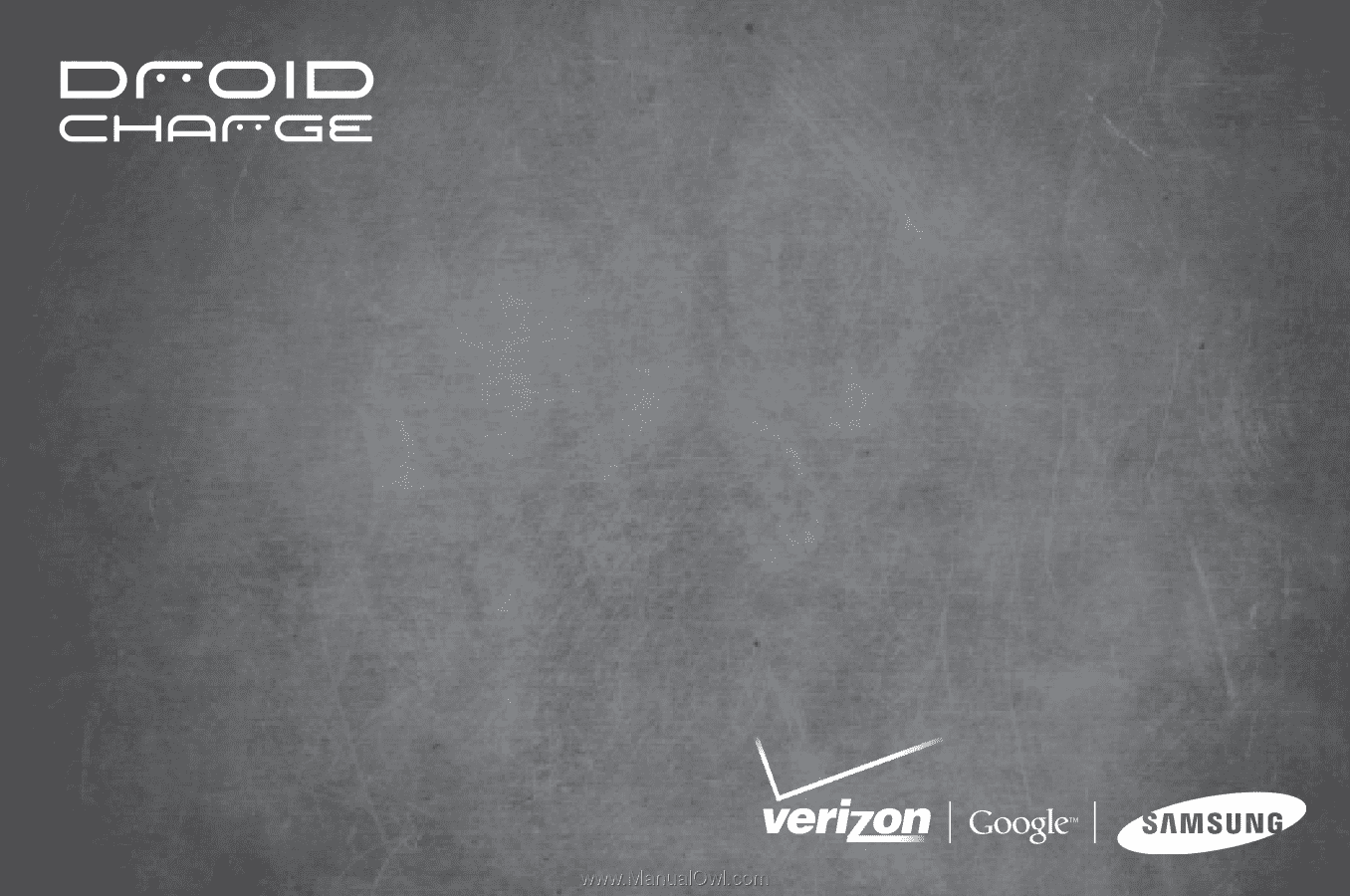
USER MANUAL