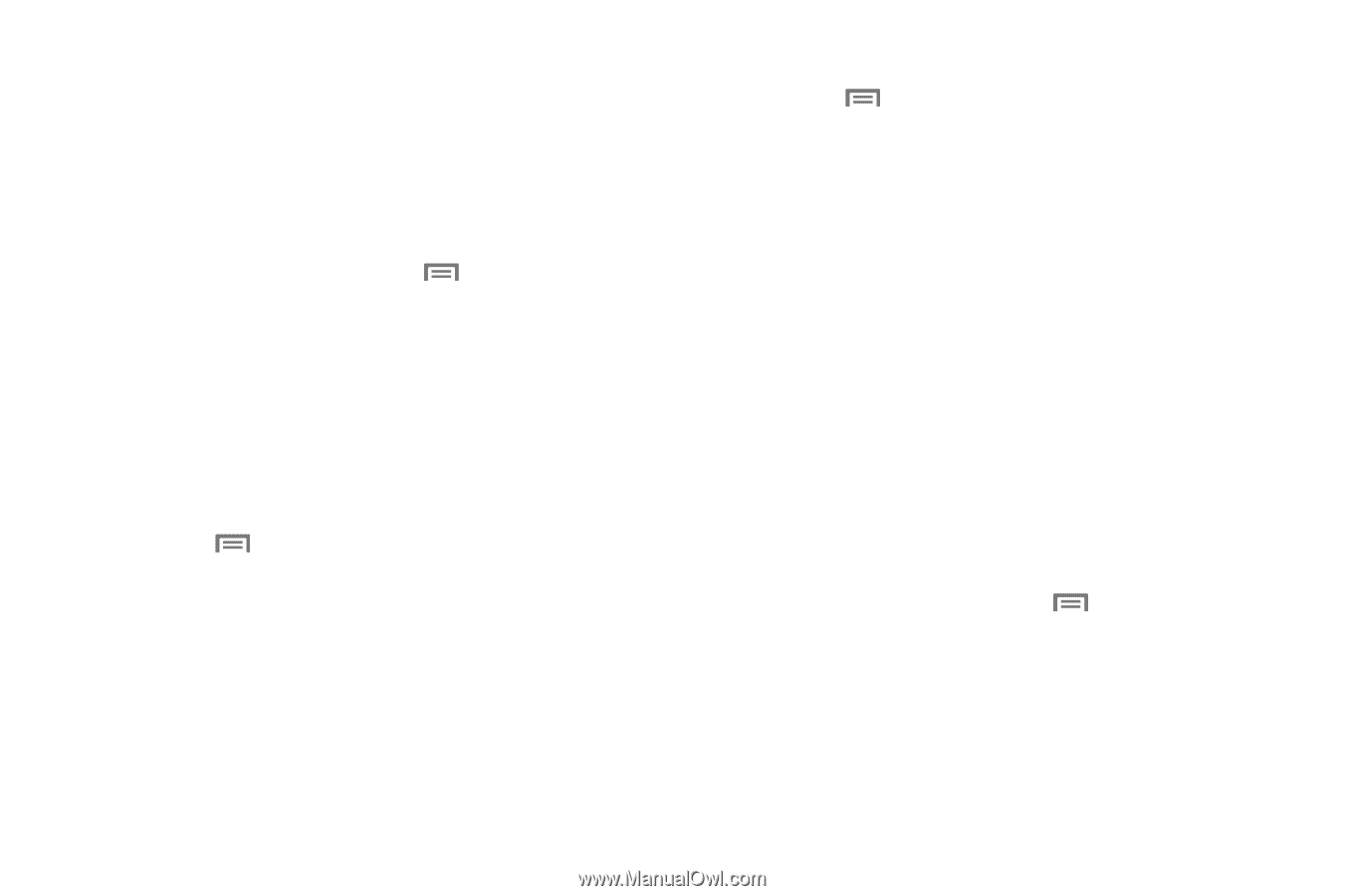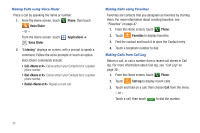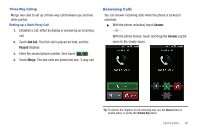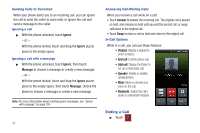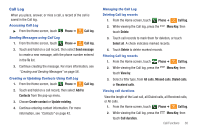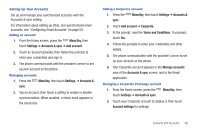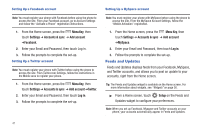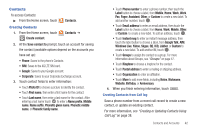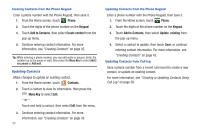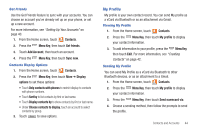Samsung SCH-I510 User Manual (user Manual) (ver.f5) (English) - Page 47
Menu Key, Settings, Accounts & sync, Add account, Accounts &, Corporate, Terms and Conditions
 |
View all Samsung SCH-I510 manuals
Add to My Manuals
Save this manual to your list of manuals |
Page 47 highlights
Setting Up Your Accounts Set up and manage your synchronized accounts with the Accounts & sync setting. For information about setting up other, non-synchronized email accounts, see "Configuring Email Accounts" on page 58. Adding an account 1. From the Home screen, press the Menu Key, then touch Settings ➔ Accounts & sync ➔ Add account. 2. Touch an account provider, then follow the prompts to enter your credentials and sign in. 3. The phone communicates with the provider's server to set up your account on the phone. Managing accounts 1. Press the Menu Key, then touch Settings ➔ Accounts & sync. 2. Tap an account, then touch a setting to enable or disable synchronization. When enabled, a check mark appears in the check box. Adding a Corporate account 1. Press the Menu Key, then touch Settings ➔ Accounts & sync. 2. Touch Add account ➔ Corporate. 3. At the prompt, read the Terms and Conditions. To proceed, touch Yes. 4. Follow the prompts to enter your credentials and other details. 5. The phone communicates with the provider's server to set up your account on the phone. 6. Your Corporate account appears in the Manage accounts area of the Accounts & sync screen, and in the Email application. Managing a Corporate Exchange account 1. From the Home screen, press the touch Settings ➔ Accounts & sync. Menu Key, then 2. Touch your Corporate account to display it, then touch Account settings for settings. Contacts and Accounts 40