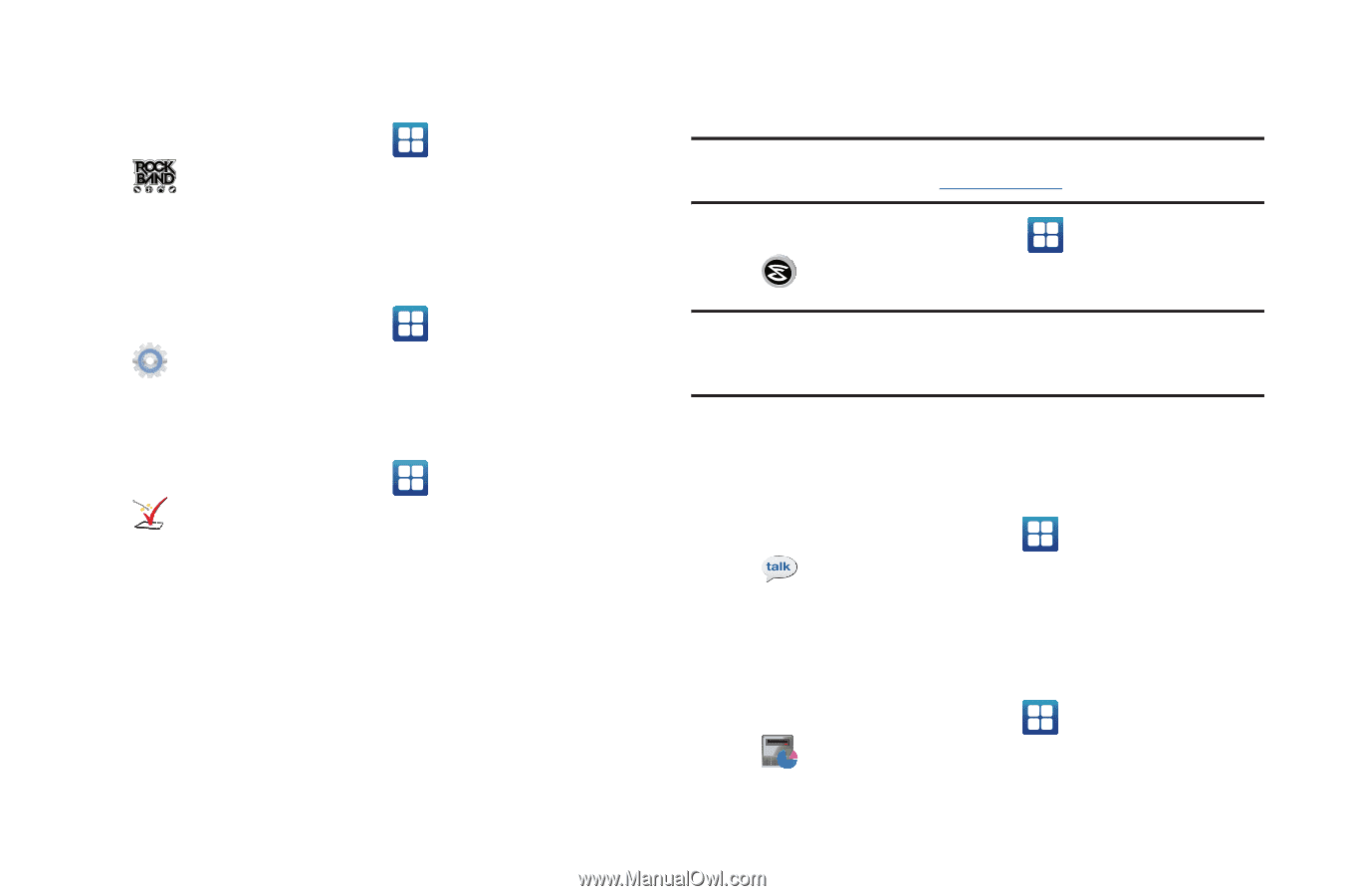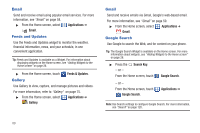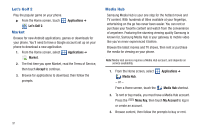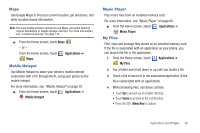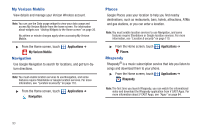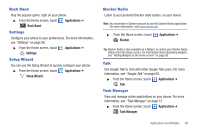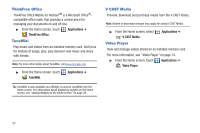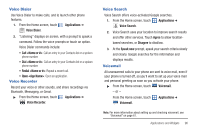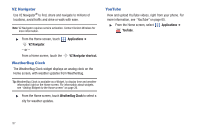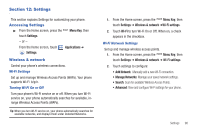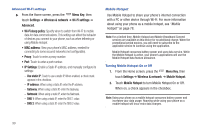Samsung SCH-I510 User Manual (user Manual) (ver.f5) (English) - Page 101
Rock Band, Settings, Setup Wizard, Slacker Radio, Talk, Task Manager
 |
View all Samsung SCH-I510 manuals
Add to My Manuals
Save this manual to your list of manuals |
Page 101 highlights
Rock Band Play the popular game, right on your phone. ᮣ From the Home screen, touch Applications ➔ Rock Band. Settings Configure your phone to your preferences. For more information, see "Settings" on page 98. ᮣ From the Home screen, touch Applications ➔ Settings. Setup Wizard You can use the Setup Wizard to quickly configure your phone. ᮣ From the Home screen, touch Applications ➔ Setup Wizard. Slacker Radio Listen to your personal Slacker radio station, on your device. Note: You must have a Slacker account to use the Slacker Radio application. For more information, visit www.slacker.com. ᮣ From the Home screen, touch Slacker. Applications ➔ Tip: Slacker Radio is also available as a Widget, to control your Slacker Radio station from the Home screen. For information about displaying widgets, see "Adding Widgets to the Home screen" on page 26. Talk Use Google Talk to chat with other Google Talk users. For more information, see "Google Talk" on page 60. ᮣ From the Home screen, touch Applications ➔ Talk. Task Manager View and manage active applications on your phone. For more information, see "Task Manager" on page 12. ᮣ From the Home screen, touch Applications ➔ Task Manager. Applications and Widgets 94