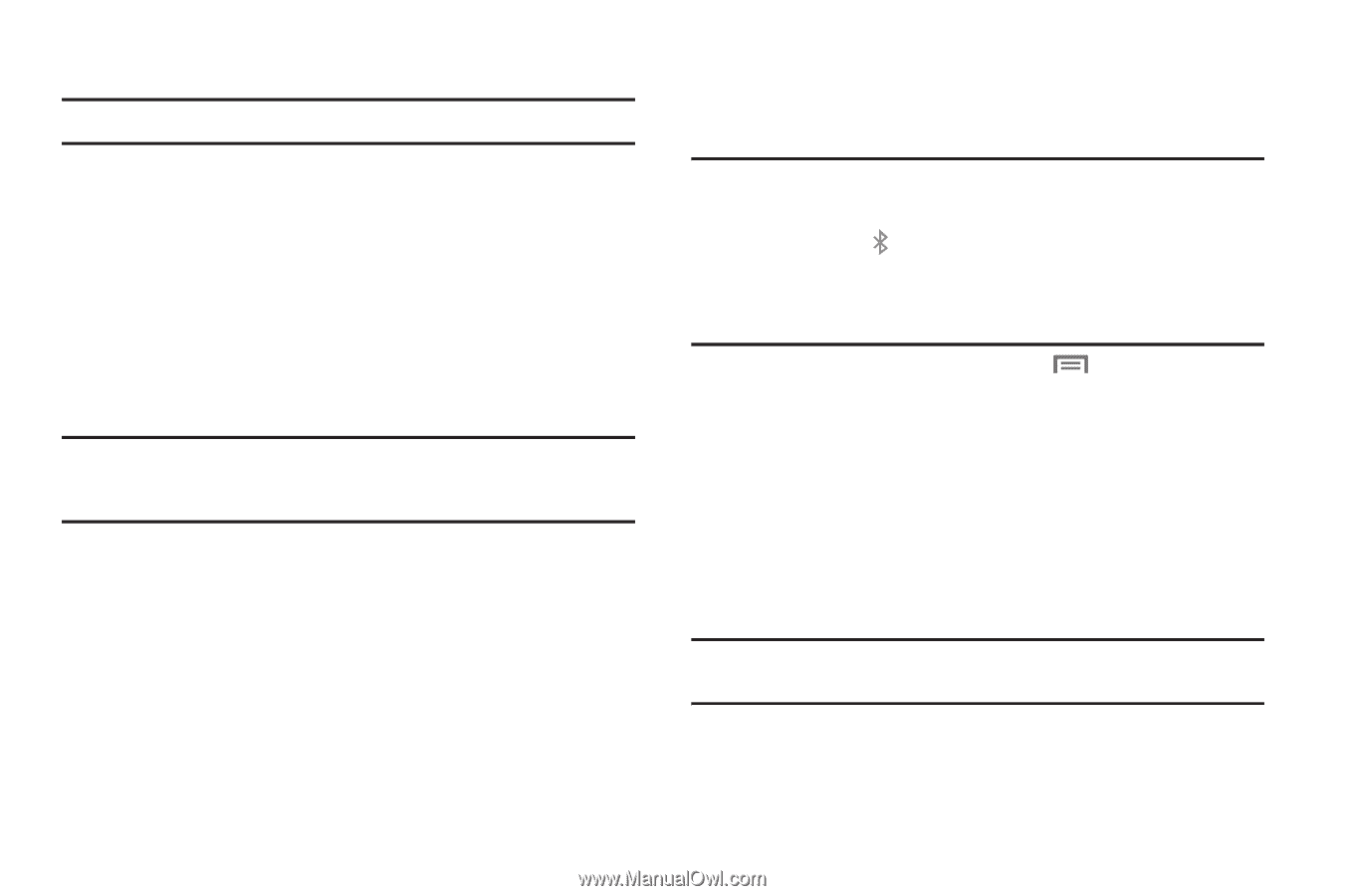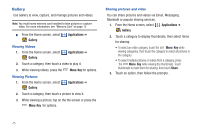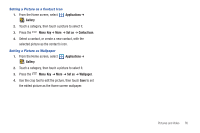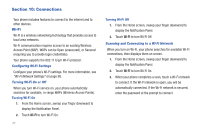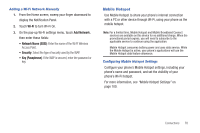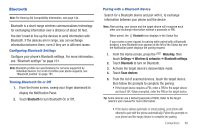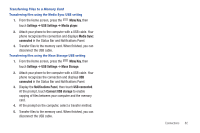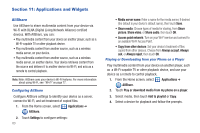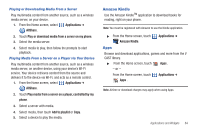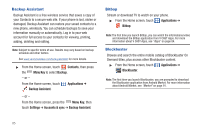Samsung SCH-I510 User Manual (user Manual) (ver.f5) (English) - Page 87
Bluetooth, Configuring Bluetooth Settings, Turning Bluetooth On or Off
 |
View all Samsung SCH-I510 manuals
Add to My Manuals
Save this manual to your list of manuals |
Page 87 highlights
Bluetooth Note: For Hearing Aid Compatibility Information, see page 144. Bluetooth is a short-range wireless communications technology for exchanging information over a distance of about 30 feet. You don't need to line up the devices to send information with Bluetooth. If the devices are in range, you can exchange information between them, even if they are in different rooms. Configuring Bluetooth Settings Configure your phone's Bluetooth settings. For more information, see "Bluetooth settings" on page 101. Note: Bluetooth profiles are specifications for services supported by individual devices. For a list of profiles your phone supports, see "Bluetooth profiles" on page 101. Turning Bluetooth On or Off 1. From the Home screen, sweep your finger downward to display the Notification Panel. 2. Touch Bluetooth to turn Bluetooth On or Off. Pairing with a Bluetooth Device Search for a Bluetooth device and pair with it, to exchange information between your phone and the device. Note: After pairing, your phone and the target device will recognize each other and exchange information without a passcode or PIN. When paired, the Bluetooth icon displays in the Status Bar. If you receive a new request for pairing while paired with a Bluetooth headset, a new Bluetooth icon appears at the left of the Status bar and the Notification panel displays the pairing request. 1. From the Home screen, press the Menu Key, then touch Settings ➔ Wireless & networks ➔ Bluetooth settings. 2. Touch Bluetooth to turn on Bluetooth. 3. Activate the target device's discoverable mode. 4. Touch Scan devices. 5. From the list of scanned devices, touch the target device, then follow the prompts to complete the pairing: • If the target device requires a PIN, enter a PIN for the target device and touch OK. When prompted, enter the PIN on the target device. Tip: Some devices use a default passcode of 0000. Refer to the target device's user manual for more information. • If the device allows automatic or smart pairing, your phone will attempt to pair with the phone automatically. Follow the prompts on your phone and the target device to complete the pairing. Connections 80