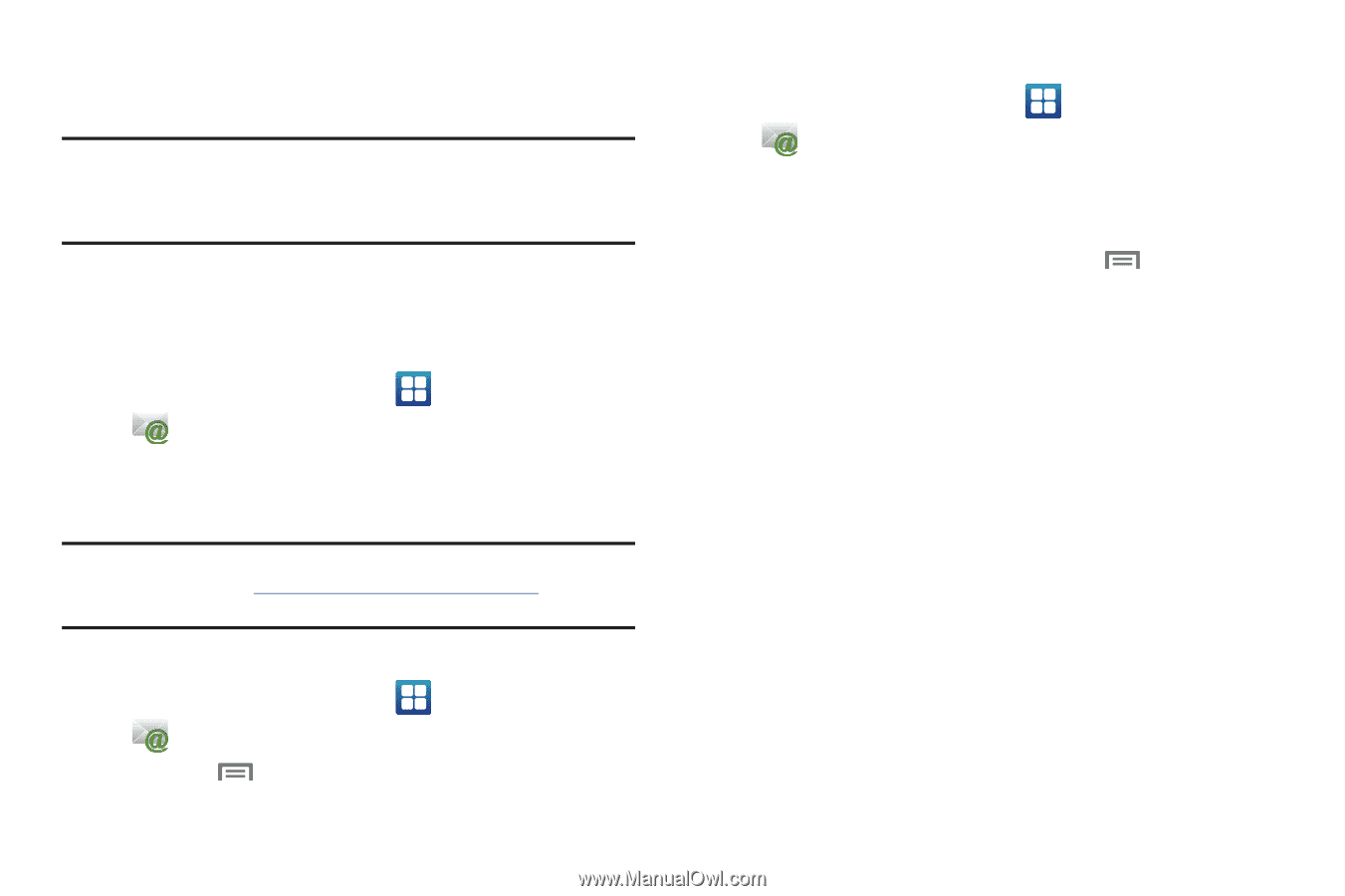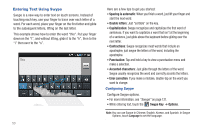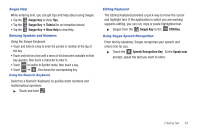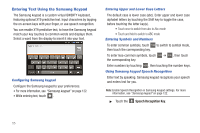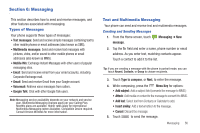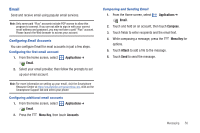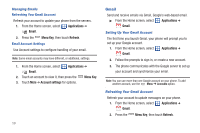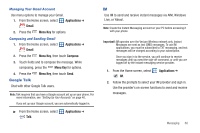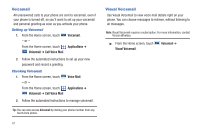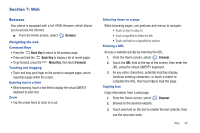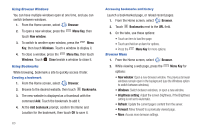Samsung SCH-I510 User Manual (user Manual) (ver.f5) (English) - Page 65
Email, Configuring Email Accounts, Composing and Sending Email
 |
View all Samsung SCH-I510 manuals
Add to My Manuals
Save this manual to your list of manuals |
Page 65 highlights
Email Send and receive email using popular email services. Note: Only some paid "Plus" accounts include POP access to allow this program to connect. If you are not able to sign in with your correct email address and password, you may not have a paid "Plus" account. Please launch the Web browser to access your account. Configuring Email Accounts You can configure Email for most accounts in just a few steps. Configuring the first email account 1. From the Home screen, select Email. Applications ➔ 2. Select your email provider, then follow the prompts to set up your email account. Note: For more information on setting up your email, visit the Smartphone Resource Center at https://smartphones.verizonwireless.com, click on the Smartphone Support tab and select your phone. Configuring additional email accounts 1. From the Home screen, select Applications ➔ Email. 2. Press the Menu Key, then touch Accounts. Composing and Sending Email 1. From the Home screen, select Email. Applications ➔ 2. Touch and hold on an account, then touch Compose. 3. Touch fields to enter recipients and the email text. 4. While composing a message, press the options. Menu Key for 5. Touch Attach to add a file to the message. 6. Touch Send to send the message. Messaging 58