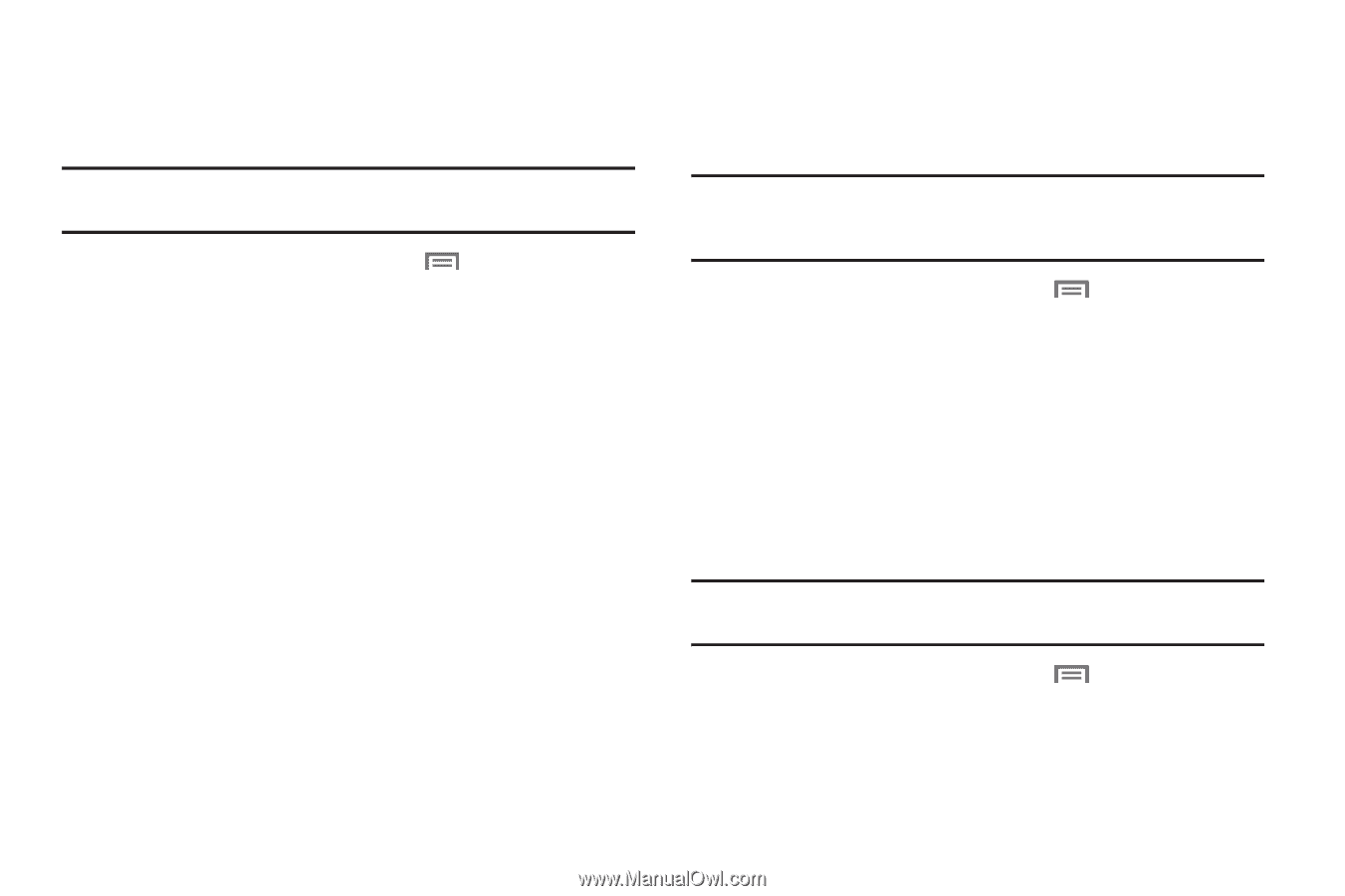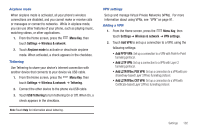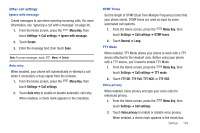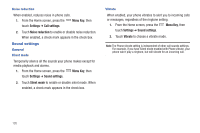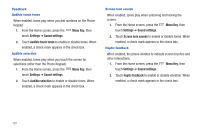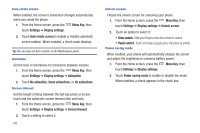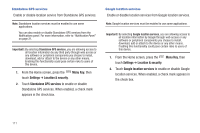Samsung SCH-I510 User Manual (user Manual) (ver.f5) (English) - Page 113
Use incoming call, volume for notifications
 |
View all Samsung SCH-I510 manuals
Add to My Manuals
Save this manual to your list of manuals |
Page 113 highlights
Volume Set the system volume level, and set default volume for call ringtones, notifications, and media playback. Note: You can also set System volume from the Home screen by pressing the Volume Key. 1. From the Home screen, press the Menu Key, then touch Settings ➔ Sound settings ➔ Volume. 2. Touch and drag the slider to set Incoming call volume. 3. Touch and drag the slider to set Media volume. 4. Touch and drag the slider to set System volume. 5. To set a level for notifications, touch Use incoming call volume for notifications, or touch and drag the slider to set a separate Notification volume. 6. Touch OK to save your setting. Incoming calls Phone ringtone Choose a default ringtone for incoming calls. Tip: You can also set songs as ringtones for all calls, or for a selected contact. For more information, see "Setting a Song as a Ringtone" on page 75. 1. From the Home screen, press the Menu Key, then touch Settings ➔ Sound settings ➔ Phone ringtone. 2. Touch a ringtone to hear a sample and select it. 3. Touch OK to save the setting. Notifications Notification ringtone Select a default ringtone for message, alarm, and other notifications. Tip: You can also set songs as alarm ringtones. For more information, see "Setting a Song as a Ringtone" on page 75. 1. From the Home screen, press the Menu Key, then touch Settings ➔ Sound settings ➔ Notification ringtone. 2. Touch a ringtone to hear a sample and select it. 3. Touch OK to save the setting. Settings 106