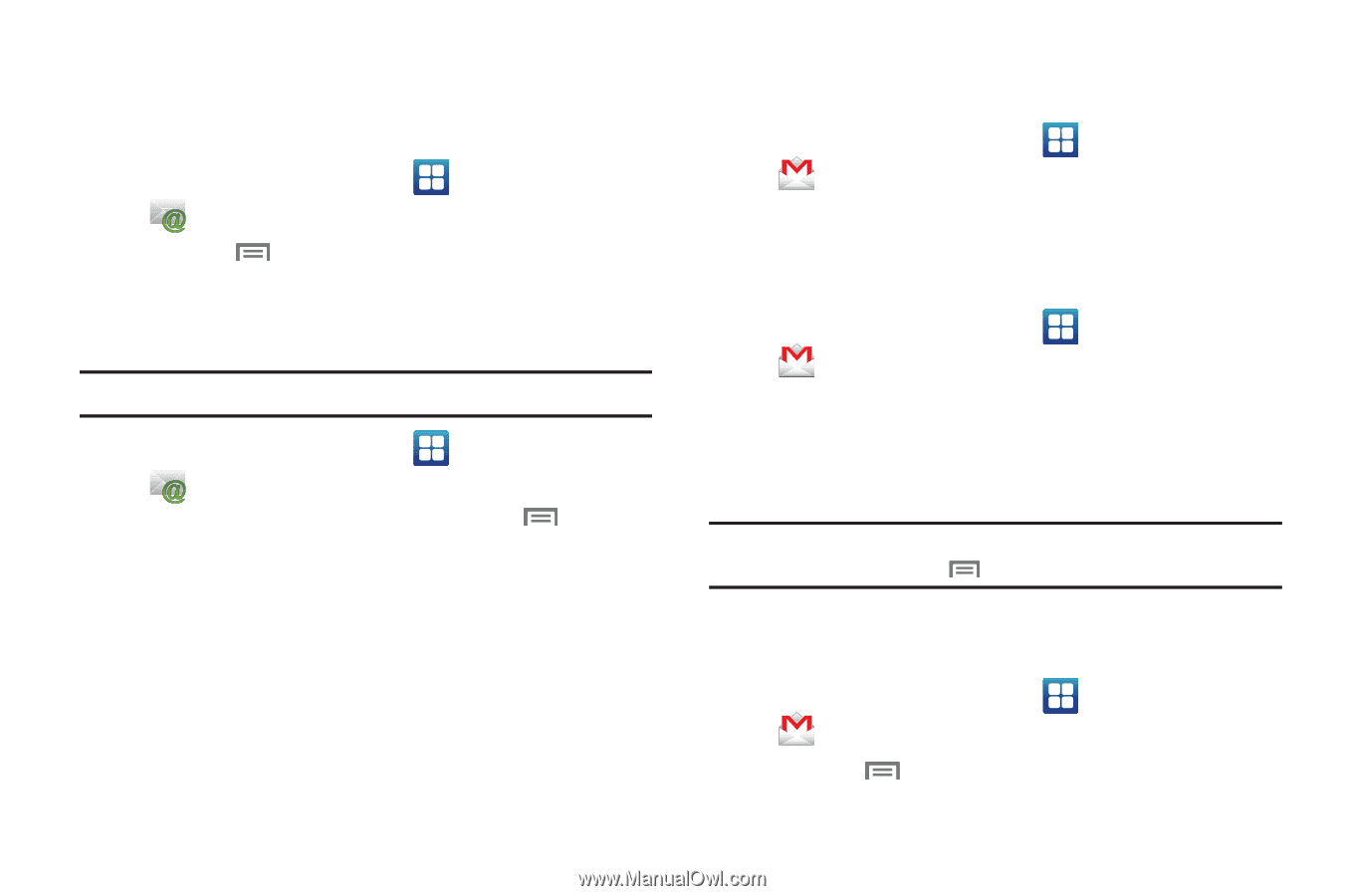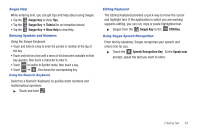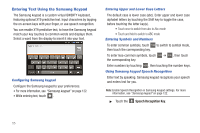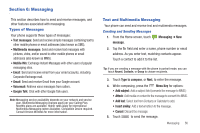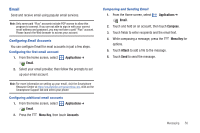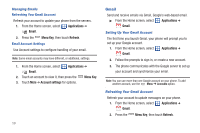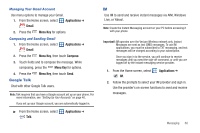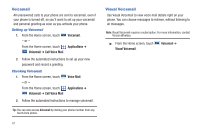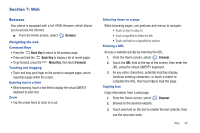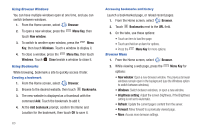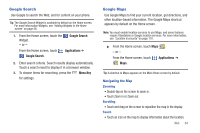Samsung SCH-I510 User Manual (user Manual) (ver.f5) (English) - Page 66
Gmail, Managing Emails, Setting Up Your Gmail Account, Refreshing Your Gmail Account
 |
View all Samsung SCH-I510 manuals
Add to My Manuals
Save this manual to your list of manuals |
Page 66 highlights
Managing Emails Refreshing Your Email Account Refresh your account to update your phone from the servers. 1. From the Home screen, select Applications ➔ Email. 2. Press the Menu Key, then touch Refresh. Email Account Settings Use Account settings to configure handling of your email. Note: Some email accounts may have different, or additional, settings. 1. From the Home screen, select Applications ➔ Email. 2. Touch an account to view it, then press the Menu Key. 3. Touch More ➔ Account settings for options. 59 Gmail Send and receive emails via Gmail, Google's web-based email. ᮣ From the Home screen, select Applications ➔ Gmail. Setting Up Your Gmail Account The first time you launch Gmail, your phone will prompt you to set up your Google account. 1. From the Home screen, select Applications ➔ Gmail. 2. Follow the prompts to sign in, or create a new account. 3. The phone communicates with the Google server to set up your account and synchronize your email. Note: You can use more than one Google account on your phone. To add another account, use the Menu ➔ Accounts option. Refreshing Your Gmail Account Refresh your account to update messages on your phone. 1. From the Home screen, select Applications ➔ Gmail. 2. Press the Menu Key, then touch Refresh.