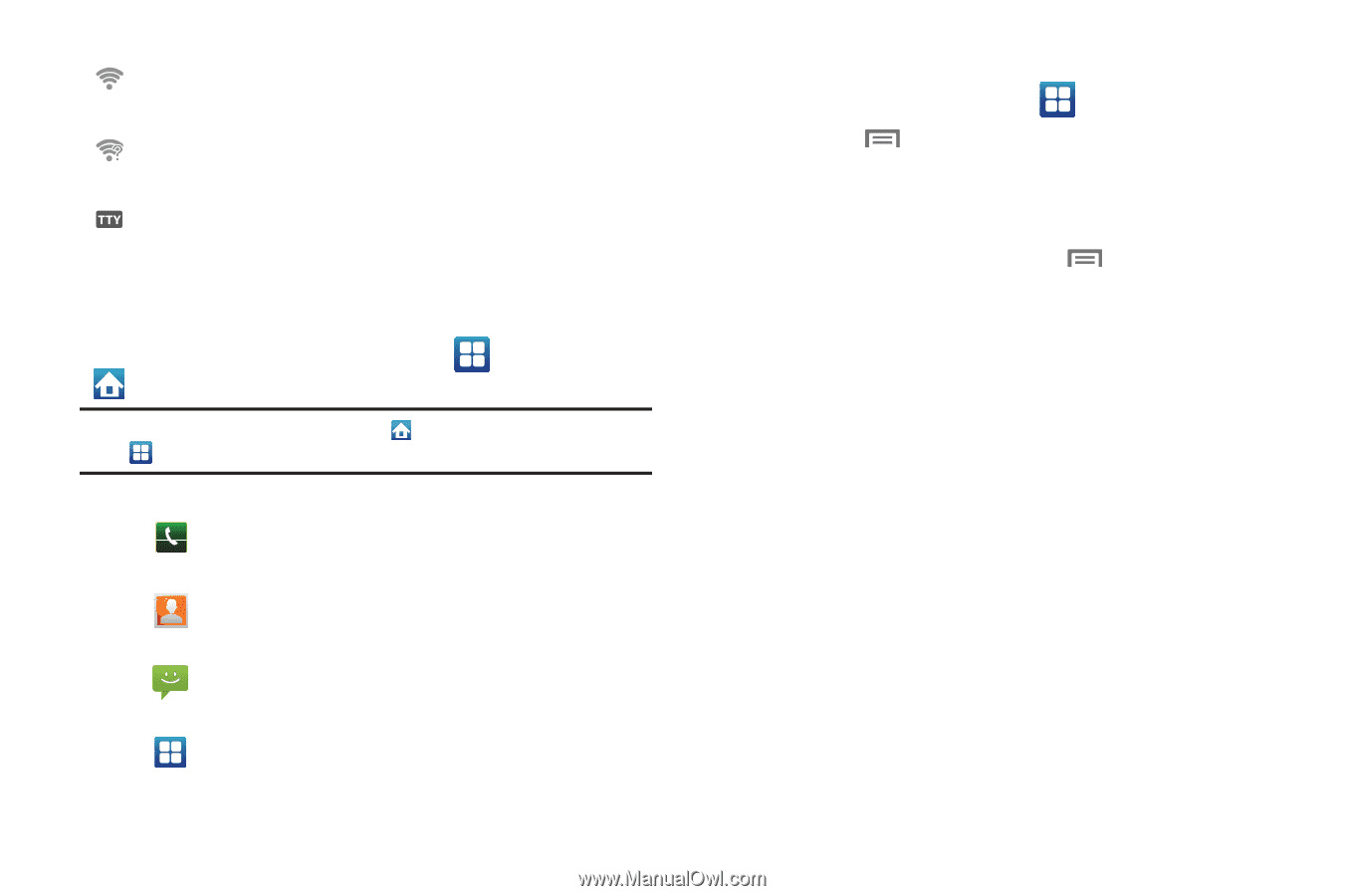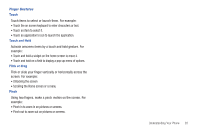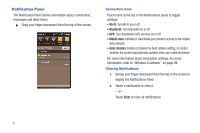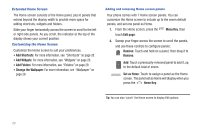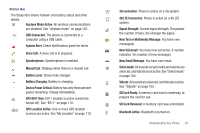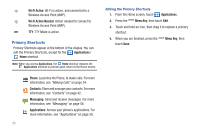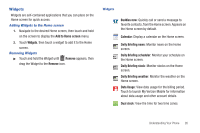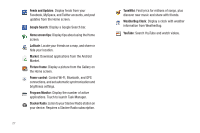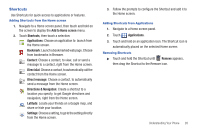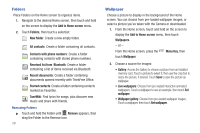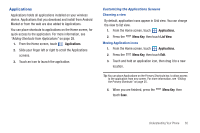Samsung SCH-I510 User Manual (user Manual) (ver.f5) (English) - Page 32
Primary Shortcuts
 |
View all Samsung SCH-I510 manuals
Add to My Manuals
Save this manual to your list of manuals |
Page 32 highlights
Wi-Fi Active: Wi-Fi is active, and connected to a Wireless Access Point (WAP). Wi-Fi Action Needed: Action needed to connect to Wireless Access Point (WAP). TTY: TTY Mode is active. Primary Shortcuts Primary Shortcuts appear at the bottom of the display. You can edit the Primary Shortcuts, except for the Applications / Home shortcut. Note: When you access Applications, the Home shortcut replaces the Applications shortcut to provide quick return to the Home screen. Phone: Launches the Phone, to make calls. For more information, see "Making Calls" on page 34. Contacts: Store and manage your contacts. For more information, see "Contacts" on page 42. Messaging: Send and receive messages. For more information, see "Messaging" on page 56. Applications: Access your phone's applications. For more information, see "Applications" on page 30. 25 Editing the Primary Shortcuts 1. From the Home screen, touch Applications. 2. Press the Menu Key, then touch Edit. 3. Touch and hold an icon, then drag it to replace a primary shortcut. 4. When you are finished, press the touch Save. Menu Key, then