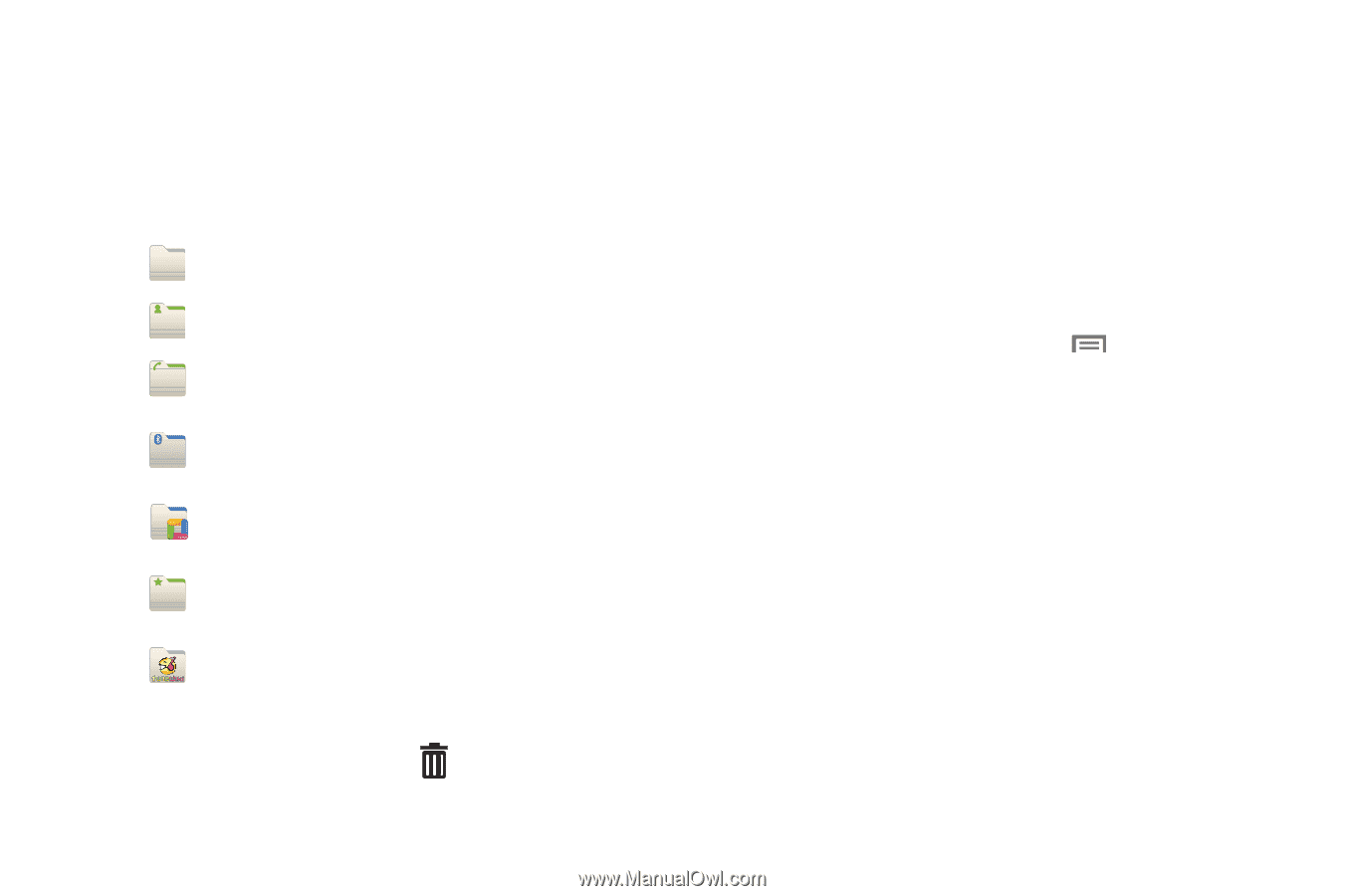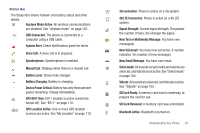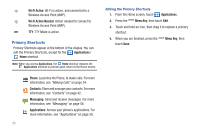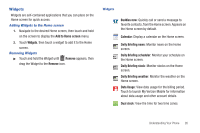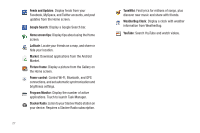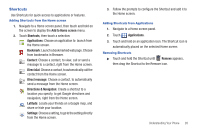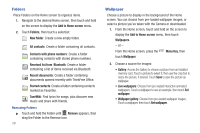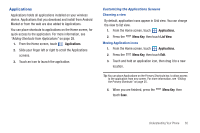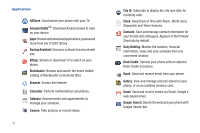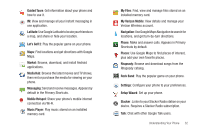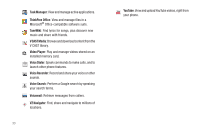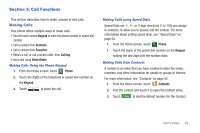Samsung SCH-I510 User Manual (user Manual) (ver.f5) (English) - Page 36
Folders, Wallpaper
 |
View all Samsung SCH-I510 manuals
Add to My Manuals
Save this manual to your list of manuals |
Page 36 highlights
Folders Place Folders on the Home screen to organize items. 1. Navigate to the desired Home screen, then touch and hold on the screen to display the Add to Home screen menu. 2. Touch Folders, then touch a selection: New folder: Create a new empty folder. All contacts: Create a folder containing all contacts. Contacts with phone numbers: Create a folder containing contacts with stored phone numbers. Received list from Bluetooth: Create a folder containing a list of items received via Bluetooth. Recent documents: Create a folder containing documents opened recently with ThinkFree Office. Starred contacts: Create a folder containing contacts marked as Favorites. TuneWiki: Find lyrics for songs, plus discover new music and share with friends. Removing Folders ᮣ Touch and hold the Folder until Remove appears, then drag the Folder to the Remove icon. 29 Wallpaper Choose a picture to display in the background of the Home screen. You can choose from pre-loaded wallpaper images, or select a picture you've taken with the Camera or downloaded. 1. From the Home screen, touch and hold on the screen to display the Add to Home screen menu, then touch Wallpapers. - or - From the Home screen, press the Menu Key, then touch Wallpaper. 2. Choose a source for images: • Gallery: Access the Gallery to choose a picture from an installed memory card. Touch a picture to select it, then use the crop tool to resize the picture, if desired. Touch Save to save the picture as wallpaper. • Live wallpapers: Choose from pre-loaded interactive animated wallpapers. Touch a wallpaper to see an example, then touch Set wallpaper. • Wallpaper gallery: Choose from pre-loaded wallpaper images. Touch a wallpaper, then touch Set wallpaper.