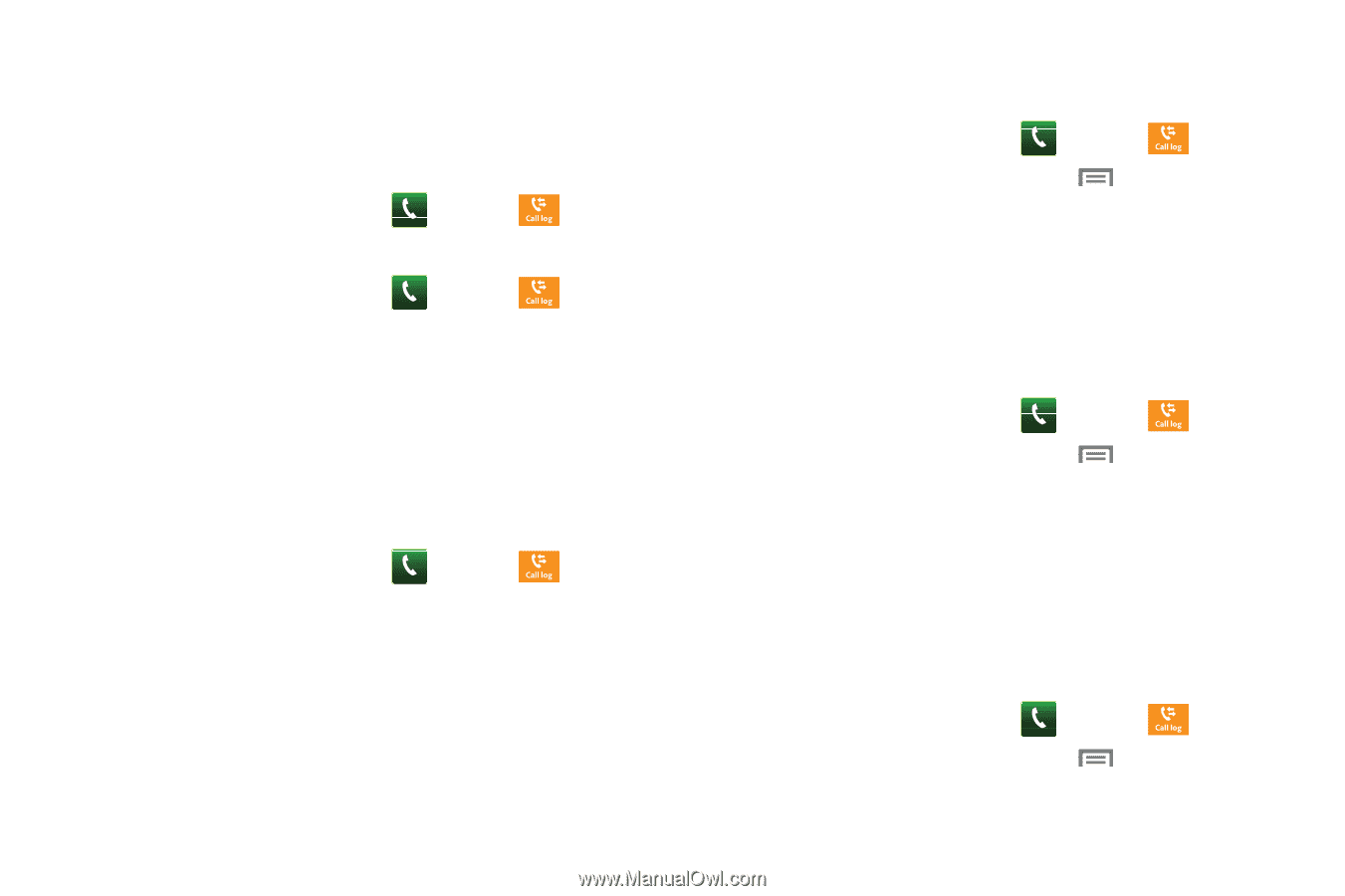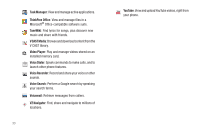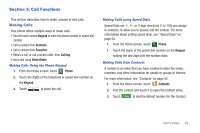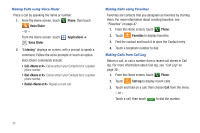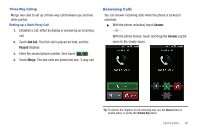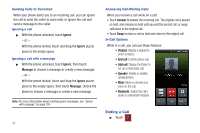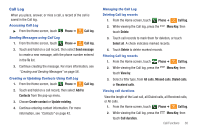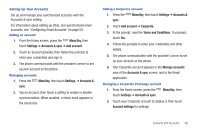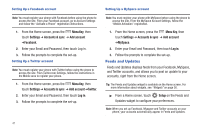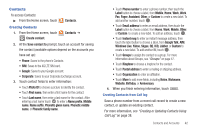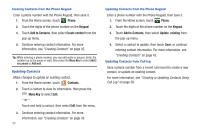Samsung SCH-I510 User Manual (user Manual) (ver.f5) (English) - Page 45
Call Log, Missed calls
 |
View all Samsung SCH-I510 manuals
Add to My Manuals
Save this manual to your list of manuals |
Page 45 highlights
Call Log When you place, answer, or miss a call, a record of the call is saved in the Call log. Accessing Call Log ᮣ From the Home screen, touch Phone ➔ Call log. Sending Messages using Call Log 1. From the Home screen, touch Phone ➔ Call log. 2. Touch and hold on a call record, then select Send message to create a new message, with the phone number entered in the To list. 3. Continue creating the message. For more information, see "Creating and Sending Messages" on page 56. Creating or Updating Contacts Using Call Log 1. From the Home screen, touch Phone ➔ Call log. 2. Touch and hold on a call record, then select Add to Contacts from the pop-up menu. 3. Choose Create contact or Update existing. 4. Continue entering contact information. For more information, see "Contacts" on page 42. Managing the Call Log Deleting Call log records 1. From the Home screen, touch Phone ➔ Call log. 2. While viewing the Call log, press the touch Delete. Menu Key, then 3. Touch call records to mark them for deletion, or touch Select all. A check indicates marked records. 4. Touch Delete to delete marked records. Filtering Call log records 1. From the Home screen, touch Phone ➔ Call log. 2. While viewing the Call log, press the touch View by. Menu Key, then 3. Select a filter type, from All calls, Missed calls, Dialed calls, or Received calls. Viewing call durations View the length of the Last call, all Dialed calls, all Received calls, or All calls. 1. From the Home screen, touch Phone ➔ Call log. 2. While viewing the Call log, press the touch Call duration. Menu Key, then Call Functions 38