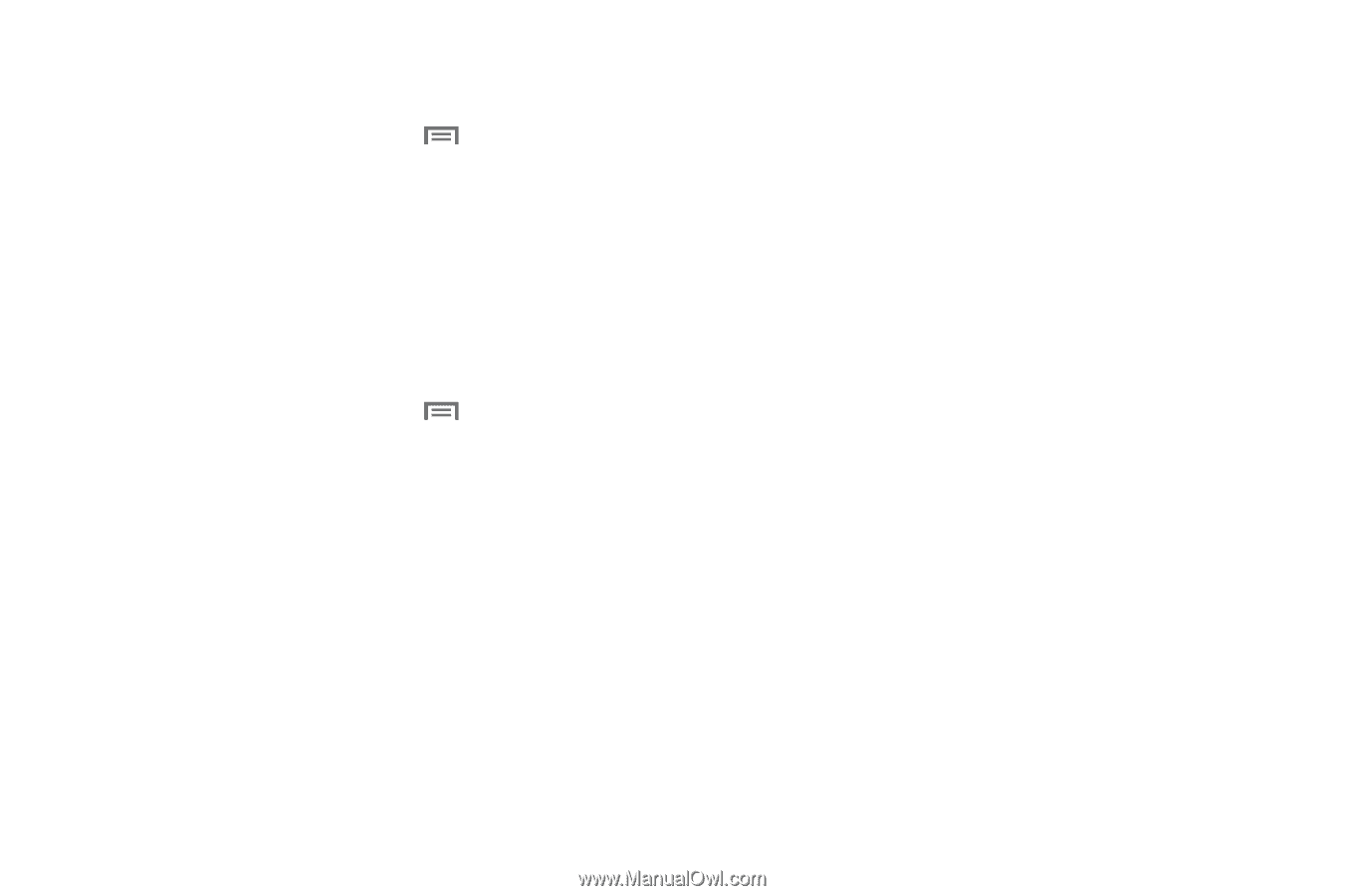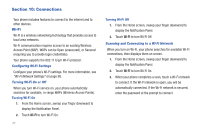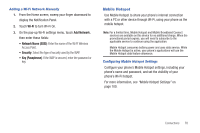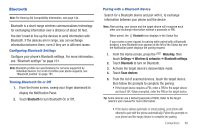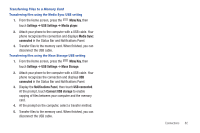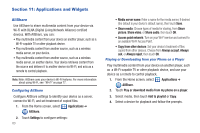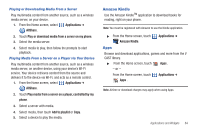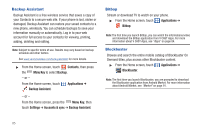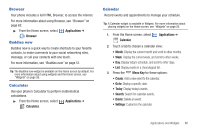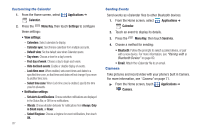Samsung SCH-I510 User Manual (user Manual) (ver.f5) (English) - Page 89
Menu Key, Settings, USB Settings, Media player, Media Sync, connected, Mass Storage
 |
View all Samsung SCH-I510 manuals
Add to My Manuals
Save this manual to your list of manuals |
Page 89 highlights
Transferring Files to a Memory Card Transferring files using the Media Sync USB setting 1. From the Home screen, press the Menu Key, then touch Settings ➔ USB Settings ➔ Media player. 2. Attach your phone to the computer with a USB cable. Your phone recognizes the connection and displays Media Sync: connected in the Status Bar and Notifications Panel. 3. Transfer files to the memory card. When finished, you can disconnect the USB cable. Transferring files using the Mass Storage USB setting 1. From the Home screen, press the Menu Key, then touch Settings ➔ USB Settings ➔ Mass Storage. 2. Attach your phone to the computer with a USB cable. Your phone recognizes the connection and displays USB connected in the Status Bar and Notifications Panel. 3. Display the Notifications Panel, then touch USB connected. At the prompt, touch Connect USB storage to enable copying of files between your computer and the memory card. 4. At the prompt on the computer, select a transfer method. 5. Transfer files to the memory card. When finished, you can disconnect the USB cable. Connections 82