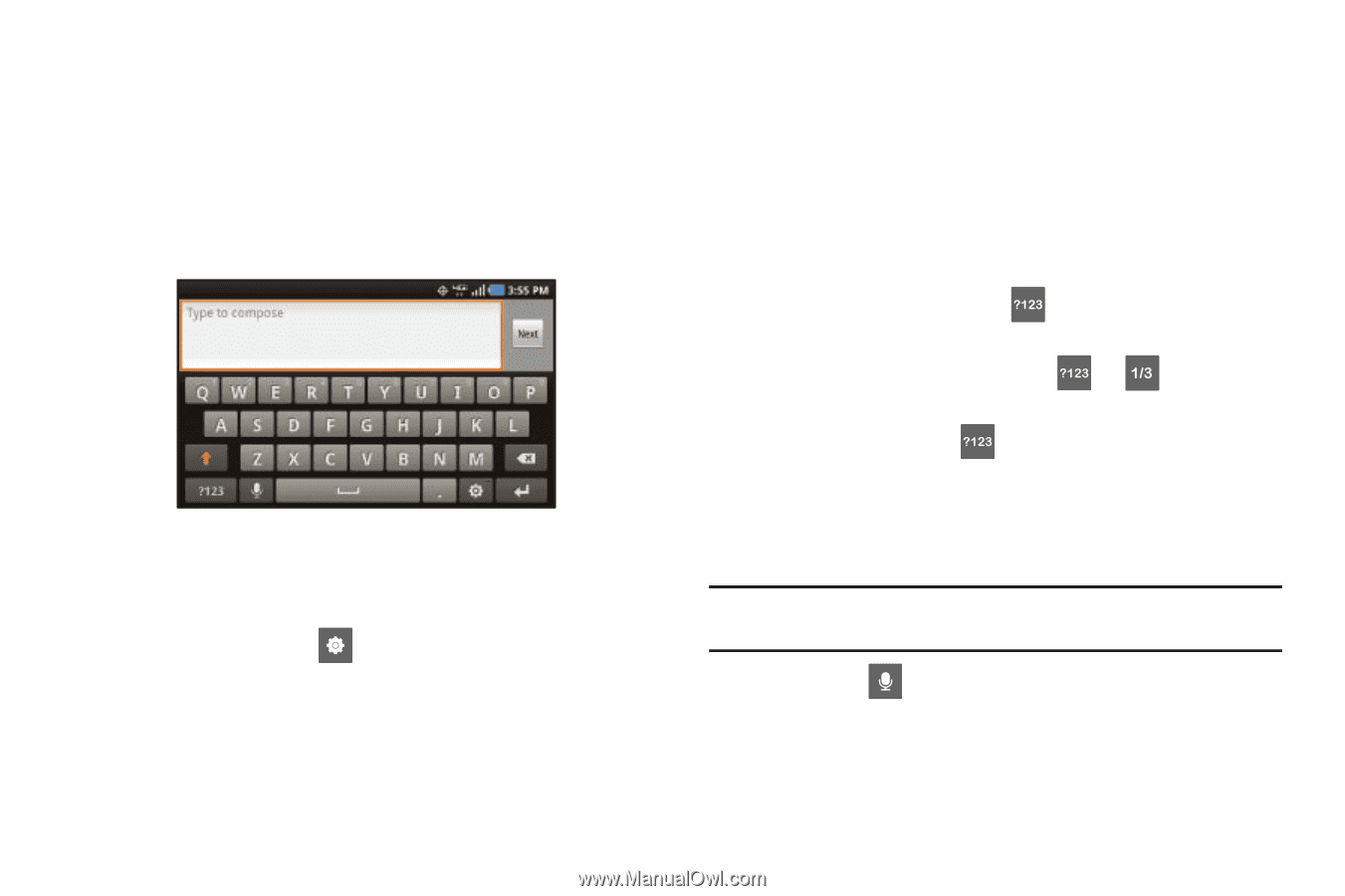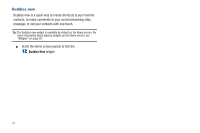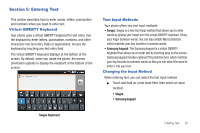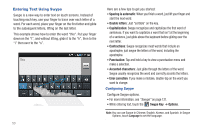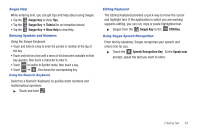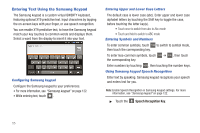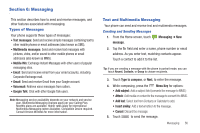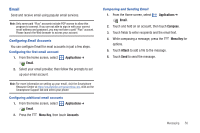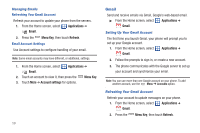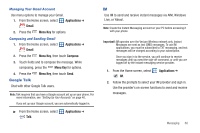Samsung SCH-I510 User Manual (user Manual) (ver.f5) (English) - Page 62
Entering Text Using the Samsung Keypad
 |
View all Samsung SCH-I510 manuals
Add to My Manuals
Save this manual to your list of manuals |
Page 62 highlights
Entering Text Using the Samsung Keypad The Samsung keypad is a custom virtual QWERTY keyboard, featuring optional XT9 predictive text. Input characters by tapping the on-screen keys with your finger, or use speech recognition. You can enable XT9 predictive text, to have the Samsung keypad match your key touches to common words and displays them. Select a word from the display to insert it into your text. Configuring Samsung keypad Configure the Samsung keypad to your preferences. • For more information, see "Samsung keypad" on page 122. • While entering text, touch . Entering Upper and Lower Case Letters The default case is lower case (abc). Enter upper and lower case alphabet letters by touching the Shift key to toggle the case, before touching the letter key(s). • Touch once to switch from abc to Abc mode • Touch and hold to switch to ABC mode Entering Symbols and Numbers To enter common symbols, touch to switch to symbol mode, then touch the corresponding key. To enter less-common symbols, touch the corresponding key. ➔ , then touch Enter numbers by touching , then touching the number keys. Using Samsung keypad Speech Recognition Enter text by speaking. Samsung keypad recognizes your speech and enters text for you. Note: Enable Speech Recognition in Samsung keypad settings. For more information, see "Samsung keypad" on page 122. ᮣ Touch the Speech Recognition Key. 55