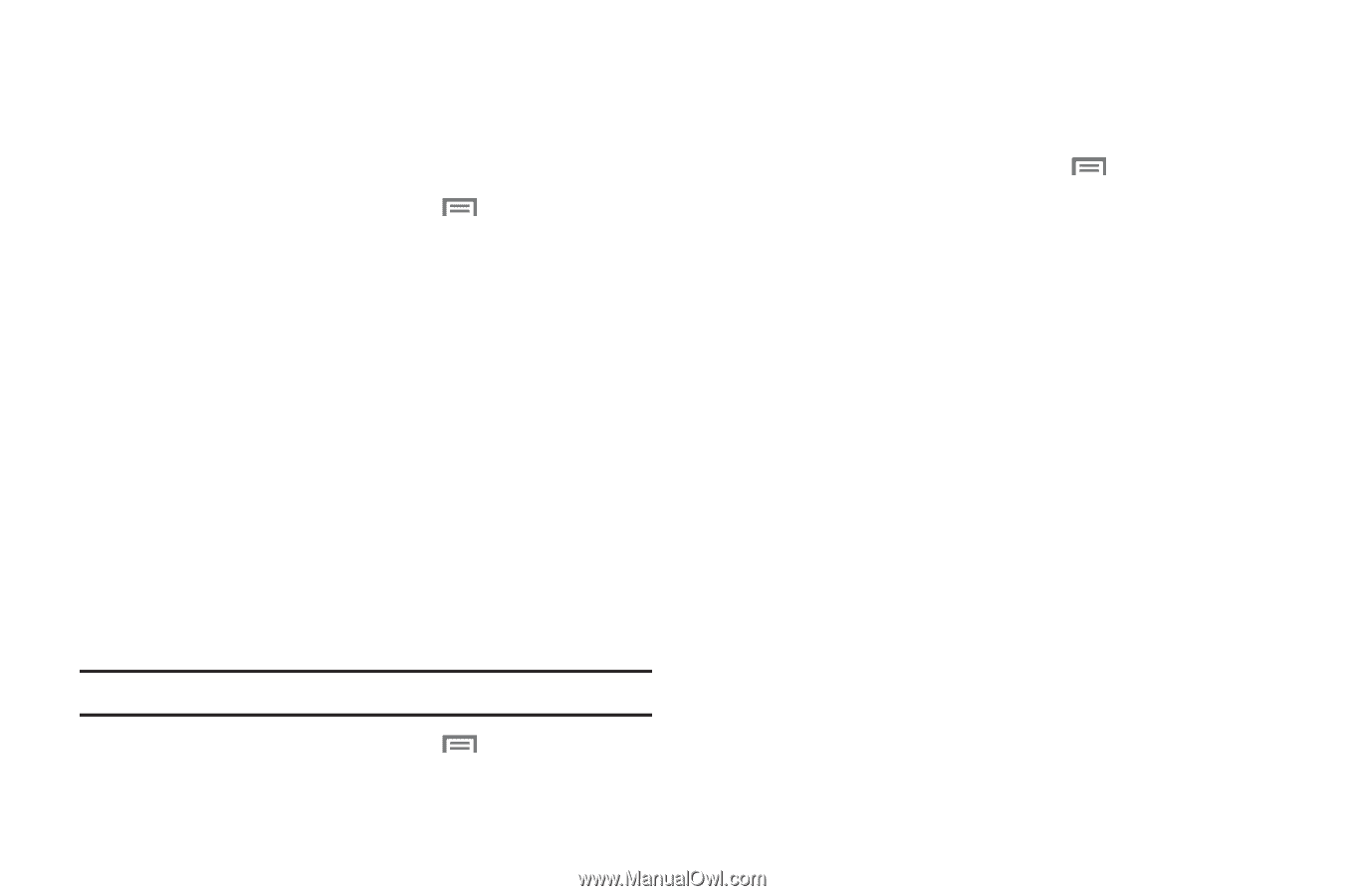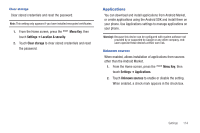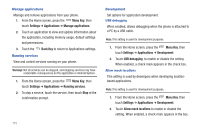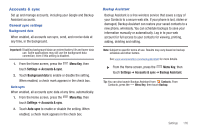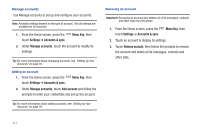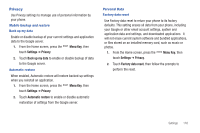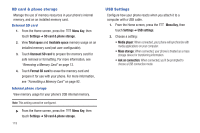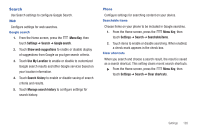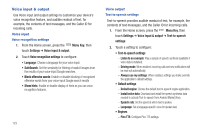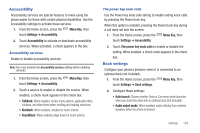Samsung SCH-I510 User Manual (user Manual) (ver.f5) (English) - Page 126
SD card & phone storage, USB Settings, Format SD card
 |
View all Samsung SCH-I510 manuals
Add to My Manuals
Save this manual to your list of manuals |
Page 126 highlights
SD card & phone storage Manage the use of memory resources in your phone's internal memory, and on an installed memory card. External SD card 1. From the Home screen, press the Menu Key, then touch Settings ➔ SD card & phone storage. 2. View Total space and Available space memory usage on an installed memory card (not user-configurable). 3. Touch Unmount SD card to prepare the memory card for safe removal or formatting. For more information, see "Removing a Memory Card" on page 12. 4. Touch Format SD card to erase the memory card and prepare it for use with your phone. For more information, see "Formatting a Memory Card" on page 92. Internal phone storage View memory usage for your phone's 2GB internal memory. Note: This setting cannot be configured. ᮣ From the Home screen, press the Menu Key, then touch Settings ➔ SD card & phone storage. 119 USB Settings Configure how your phone reacts when you attach it to a computer with a USB cable. 1. From the Home screen, press the Menu Key, then touch Settings ➔ USB settings. 2. Choose a setting: • Media player: When connected, your phone will synchronize with media applications on your computer. • Mass storage: When connected, your phone is treated as a mass storage device for transferring information. • Ask on connection: When connected, you'll be prompted to choose a USB connection mode.