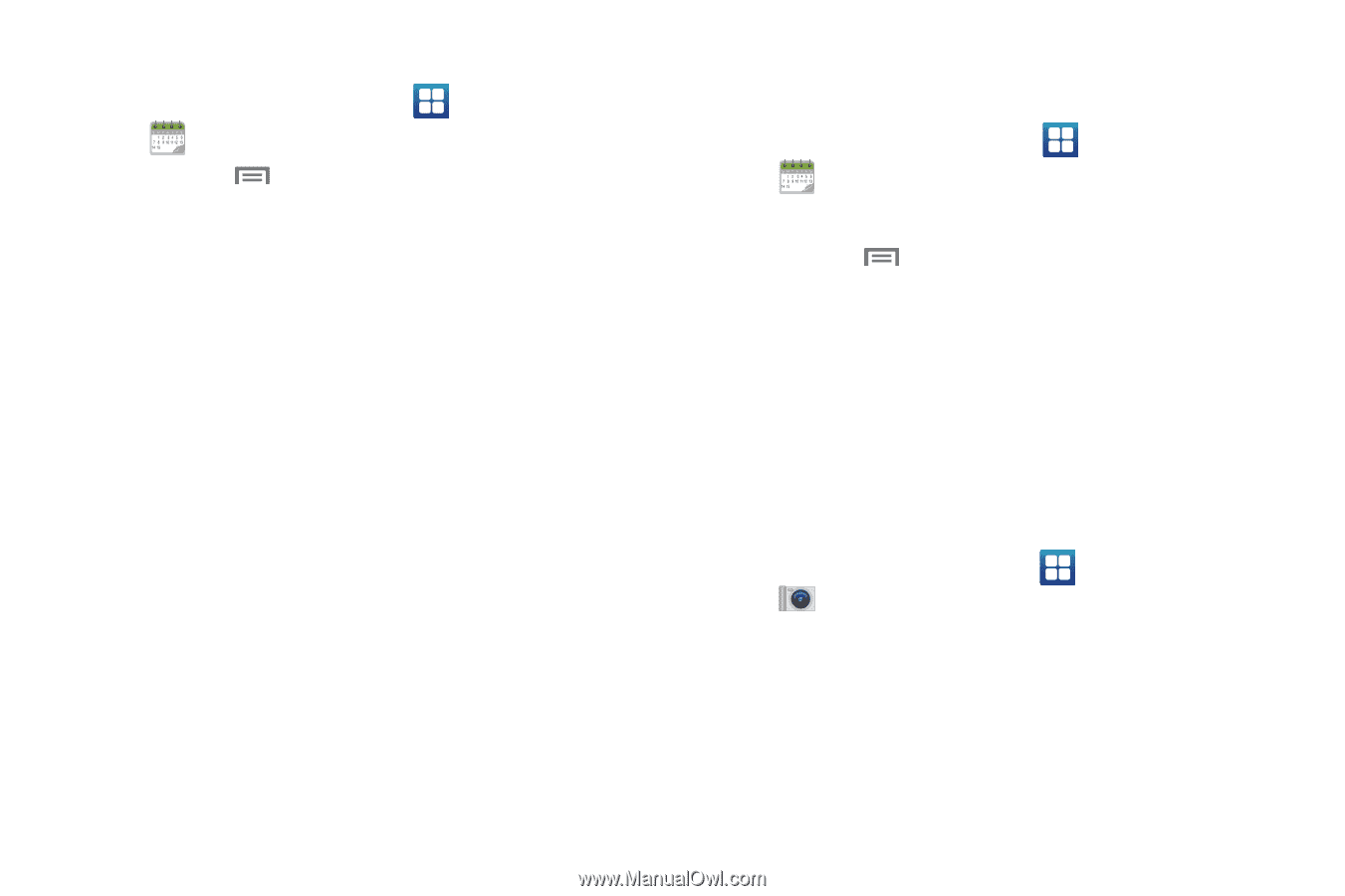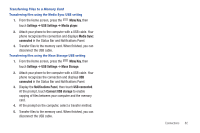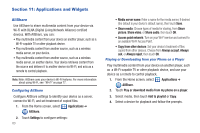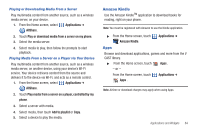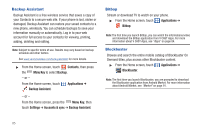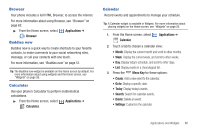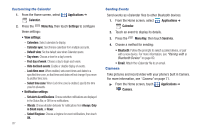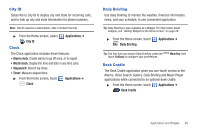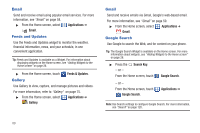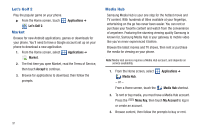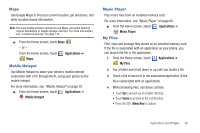Samsung SCH-I510 User Manual (user Manual) (ver.f5) (English) - Page 94
Camera, Select Ringtone
 |
View all Samsung SCH-I510 manuals
Add to My Manuals
Save this manual to your list of manuals |
Page 94 highlights
Customizing the Calendar 1. From the Home screen, select Calendar. Applications ➔ 2. Press the Menu Key, then touch Settings to configure these settings: • View settings: - Calendars: Select calendars to display. - Calendar sync: Synchronize calendars from multiple accounts. - Default view: Set the default view when Calendar opens. - Day views: Choose a view for a day's events. - First day of week: Choose a day to begin each week. - Hide declined events: Enable or disable display of events. - Lock time zone: When enabled, sets event times and dates to a specified time zone, so that times and dates will not change if you move to another time zone. - Select time zone: When Lock time zone is enabled, specify the time zone for all events. • Notification settings: - Set alerts & notifications: Choose whether notifications are displayed in the Status Bar, or Off for no notifications. - Vibrate: Choose vibration behavior for notifications from Always, Only in Silent mode, or Never. - Select Ringtone: Choose a ringtone for event notifications, then touch OK. 87 Sending Events Send events as vCalendar files to other Bluetooth devices. 1. From the Home screen, select Applications ➔ Calendar. 2. Touch an event to display its details. 3. Press the Menu Key, then touch Send via. 4. Choose a method for sending: • Bluetooth: Follow the prompts to select a paired device, or pair with a new device. For more information, see "Pairing with a Bluetooth Device" on page 80. • Email: Attach the vCalendar file to an email. Camera Take pictures and record video with your phone's built in Camera. For more information, see "Camera" on page 71. ᮣ From the Home screen, touch Applications ➔ Camera.