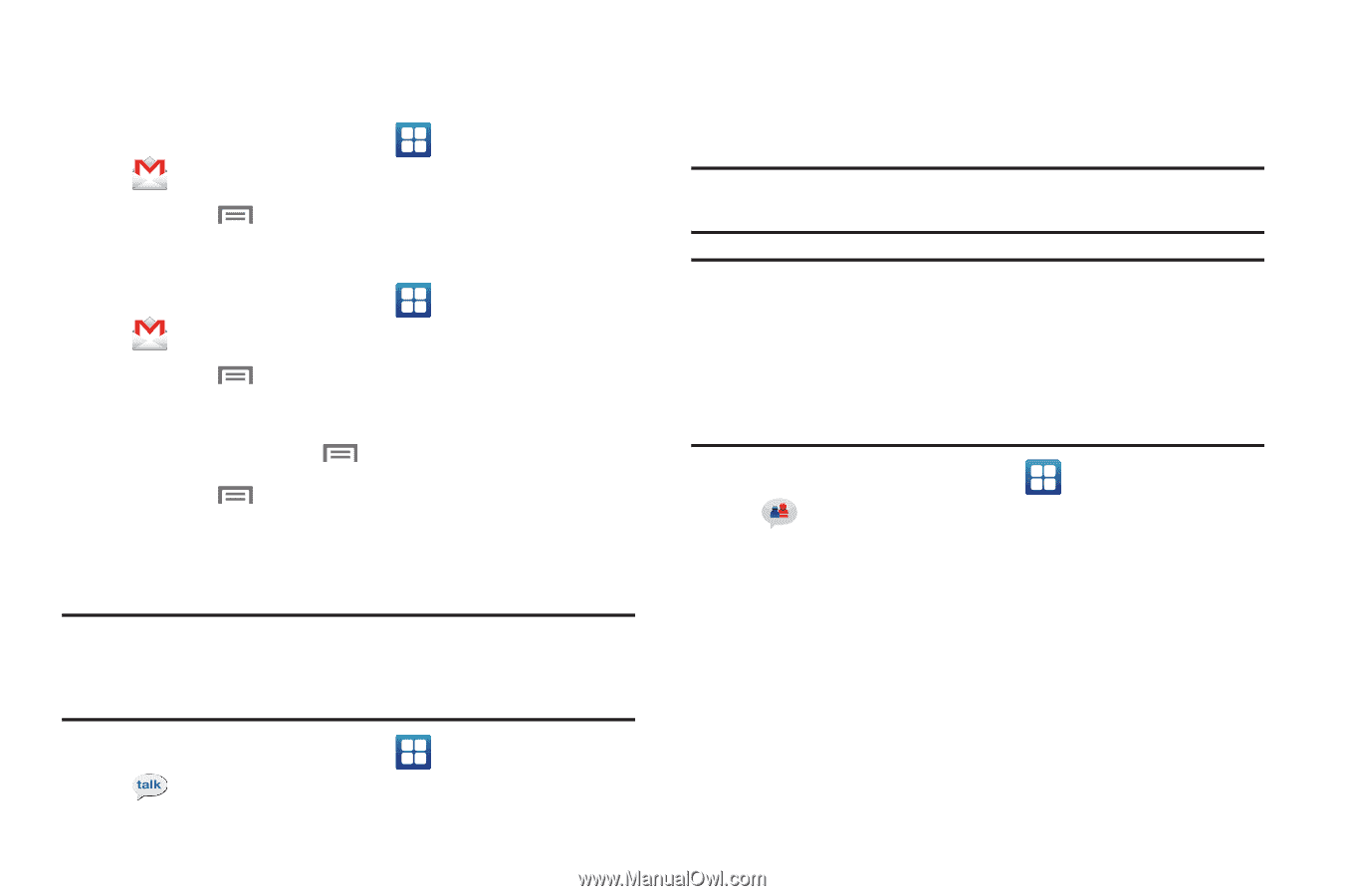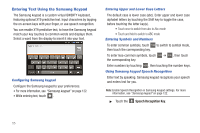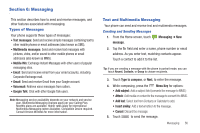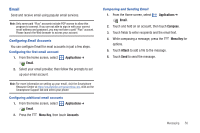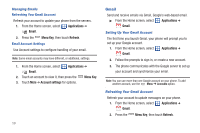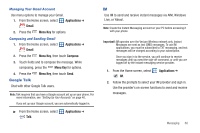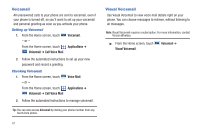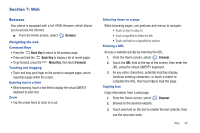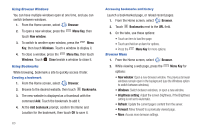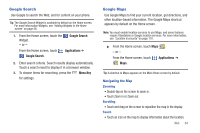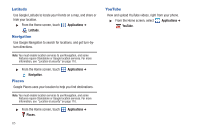Samsung SCH-I510 User Manual (user Manual) (ver.f5) (English) - Page 67
Google Talk, IM
 |
View all Samsung SCH-I510 manuals
Add to My Manuals
Save this manual to your list of manuals |
Page 67 highlights
Managing Your Gmail Account Use menu options to manage your Gmail. 1. From the Home screen, select Applications ➔ Gmail. 2. Press the Menu Key for options. Composing and Sending Gmail 1. From the Home screen, select Gmail. Applications ➔ 2. Press the Menu Key, then touch Compose. 3. Touch fields and to compose the message. While composing, press the Menu Key for options. 4. Press the Google Talk Menu Key, then touch Send. Chat with other Google Talk users. Note: Talk requires that you have a Google account set up on your phone. For more information, see "Setting Up Your Accounts" on page 40. If you set up your Google account, you are automatically logged in. ᮣ From the Home screen, select Talk. Applications ➔ IM Use IM to send and receive instant messages via AIM, Windows Live, or Yahoo!. Note: Create the Instant Messaging account on your PC before accessing it with your phone. Important!: IM operates over the Verizon Wireless network only. Instant Messages are sent as text (SMS) messages. To use IM applications, you must be subscribed to TXT messaging, and text messages will be charged according to your subscription. Once you sign in to the service, you will continue to receive messages until you send the sign-off command, or until you are logged off by the instant messaging service provider. 1. From the Home screen, select IM. Applications ➔ 2. Follow the prompts to select your IM provider and sign in. Use the provider's on-screen functions to send and receive messages. Messaging 60