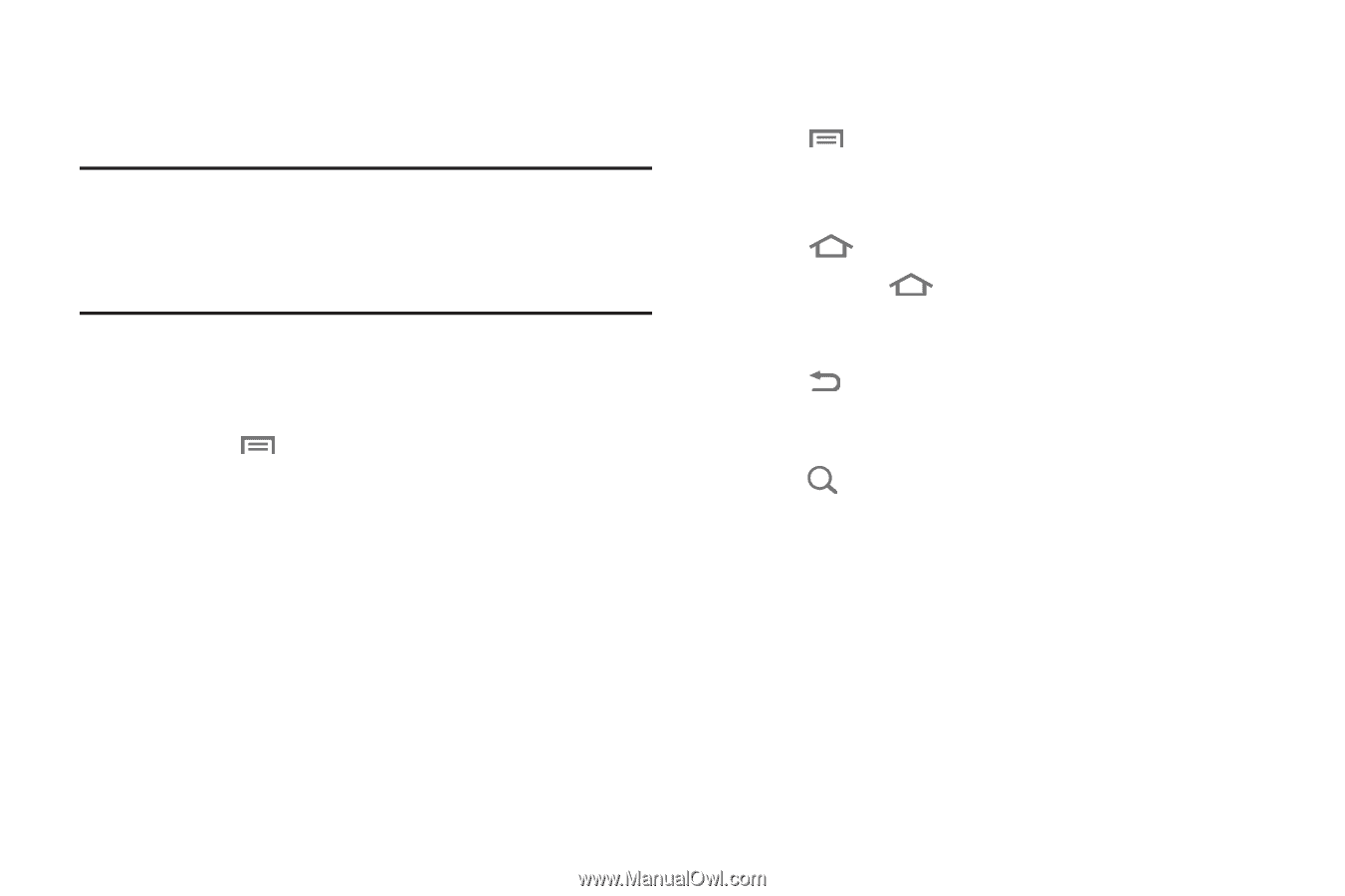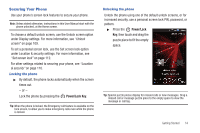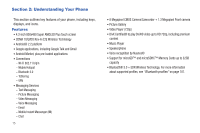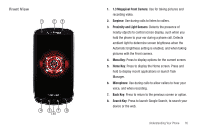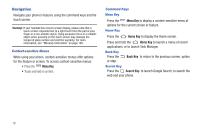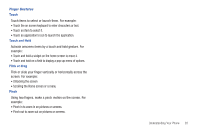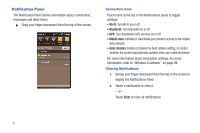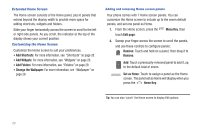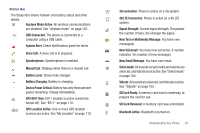Samsung SCH-I510 User Manual (user Manual) (ver.f5) (English) - Page 26
Navigation, Context-sensitive Menus, Command Keys
 |
View all Samsung SCH-I510 manuals
Add to My Manuals
Save this manual to your list of manuals |
Page 26 highlights
Navigation Navigate your phone's features using the command keys and the touch screen. Warning!: If your handset has a touch screen display, please note that a touch screen responds best to a light touch from the pad of your finger or a non-metallic stylus. Using excessive force or a metallic object when pressing on the touch screen may damage the tempered glass surface and void the warranty. For more information, see "Warranty Information" on page 146. Context-sensitive Menus While using your phone, context-sensitive menus offer options for the feature or screen. To access context-sensitive menus: • Press the Menu Key. • Touch and hold on an item. Command Keys Menu Key Press the Menu Key to display a context-sensitive menu of options for the current screen or feature. Home Key Press the Home Key to display the Home screen. Press and hold the Home Key to launch a menu of recent applications, or to launch Task Manager. Back Key Press the Back Key to return to the previous screen, option or step. Search Key Press the Search Key to launch Google Search, to search the web and your phone. 19