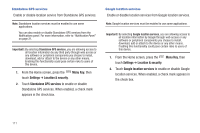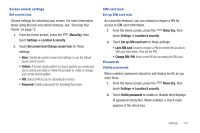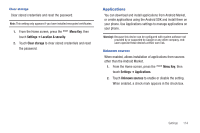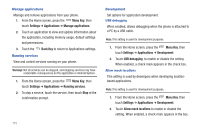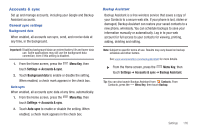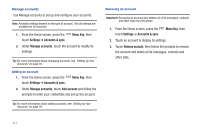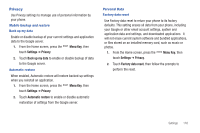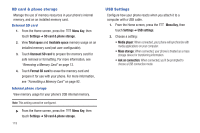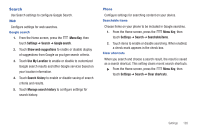Samsung SCH-I510 User Manual (user Manual) (ver.f5) (English) - Page 122
Menu Key, Settings, Applications, Manage applications, Back Key, Running services, Development
 |
View all Samsung SCH-I510 manuals
Add to My Manuals
Save this manual to your list of manuals |
Page 122 highlights
Manage applications Manage and remove applications from your phone. 1. From the Home screen, press the Menu Key, then touch Settings ➔ Applications ➔ Manage applications. 2. Touch an application to view and update information about the application, including memory usage, default settings and permissions. 3. Touch the Back Key to return to Applications settings. Running services View and control services running on your phone. Warning!: Not all services can be stopped, and stopping services may have undesirable consequences on the application or Android System. 1. From the Home screen, press the Menu Key, then touch Settings ➔ Applications ➔ Running services. 2. To stop a service, touch the service, then touch Stop at the confirmation prompt. 115 Development Set options for application development. USB debugging When enabled, allows debugging when the phone is attached to a PC by a USB cable. Note: This setting is used for development purposes. 1. From the Home screen, press the Menu Key, then touch Settings ➔ Applications ➔ Development. 2. Touch USB debugging to enable or disable the setting. When enabled, a check mark appears in the check box. Allow mock locations This setting is used by developers when developing locationbased applications. Note: This setting is used for development purposes. 1. From the Home screen, press the Menu Key, then touch Settings ➔ Applications ➔ Development. 2. Touch Allow mock locations to enable or disable the setting. When enabled, a check mark appears in the box.