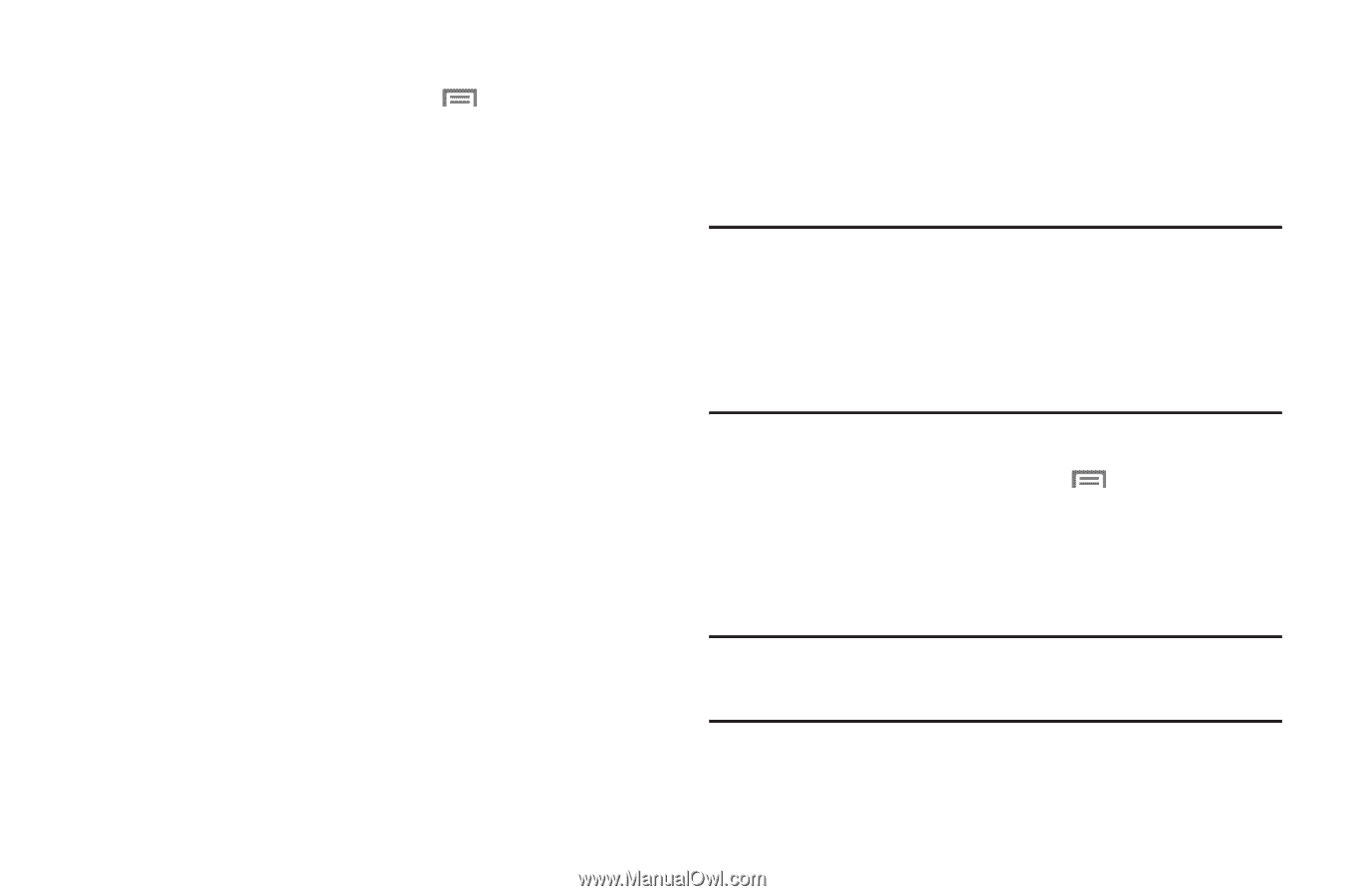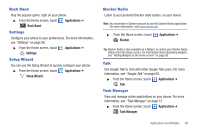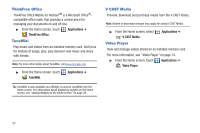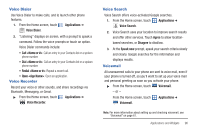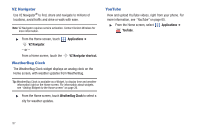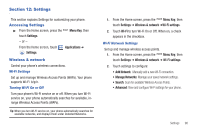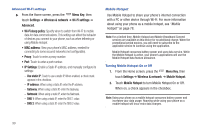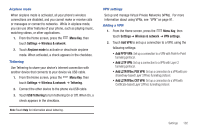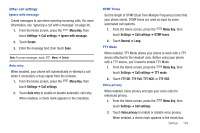Samsung SCH-I510 User Manual (user Manual) (ver.f5) (English) - Page 106
Menu Key, Settings, Wireless & network, Advanced, Wi-Fi sleep policy, MAC address, Mobile Hotspot
 |
View all Samsung SCH-I510 manuals
Add to My Manuals
Save this manual to your list of manuals |
Page 106 highlights
Advanced Wi-Fi settings ᮣ From the Home screen, press the Menu Key, then touch Settings ➔ Wireless & network ➔ Wi-Fi settings ➔ Advanced. • Wi-Fi sleep policy: Specify when to switch from Wi-Fi to mobile data for data communications. This setting can affect the behavior of devices you connect to your phone, such as when tethering or using Mobile Hotspot. • MAC address: View your phone's MAC address, needed for connecting to some secured networks (not configurable). • Proxy: Touch to enter a proxy number. • Port: Touch to enter a port number. • IP Settings: Enable a Static IP address, and manually configure its settings: - Use static IP: Touch to use a static IP. When enabled, a check mark appears in the checkbox. - IP address: When using a static IP, enter the IP address. - Gateway: When using a static IP, enter the Gateway. - Netmask: When using a static IP, enter the Netmask. - DNS 1: When using a static IP, enter the DNS 1 value. - DNS 2: When using a static IP, enter the DNS 2 value. Mobile Hotspot Use Mobile Hotspot to share your phone's internet connection with a PC or other device through Wi-Fi. For more information about using your phone as a mobile hotspot, see "Mobile Hotspot" on page 78. Note: For a limited time, Mobile Hotspot and Mobile Broadband Connect services are available on this device for no additional charge. When the promotional period expires, you will need to subscribe to the applicable service to continue using the application. Mobile Hotspot consumes battery power and uses data service. While the Mobile Hotspot is active, your phone's applications will use the Mobile Hotspot data feature allowance. Turning Mobile Hotspot On or Off 1. From the Home screen, press the Menu Key, then touch Settings ➔ Wireless & network ➔ Mobile Hotspot. 2. Touch Mobile Hotspot to turn Mobile Hotspot On or Off. When on, a check appears in the checkbox. Note: Using your phone as a mobile hotspot consumes battery power and increases your data usage. Roaming while using your phone as a mobile hotspot will incur extra data charges. 99