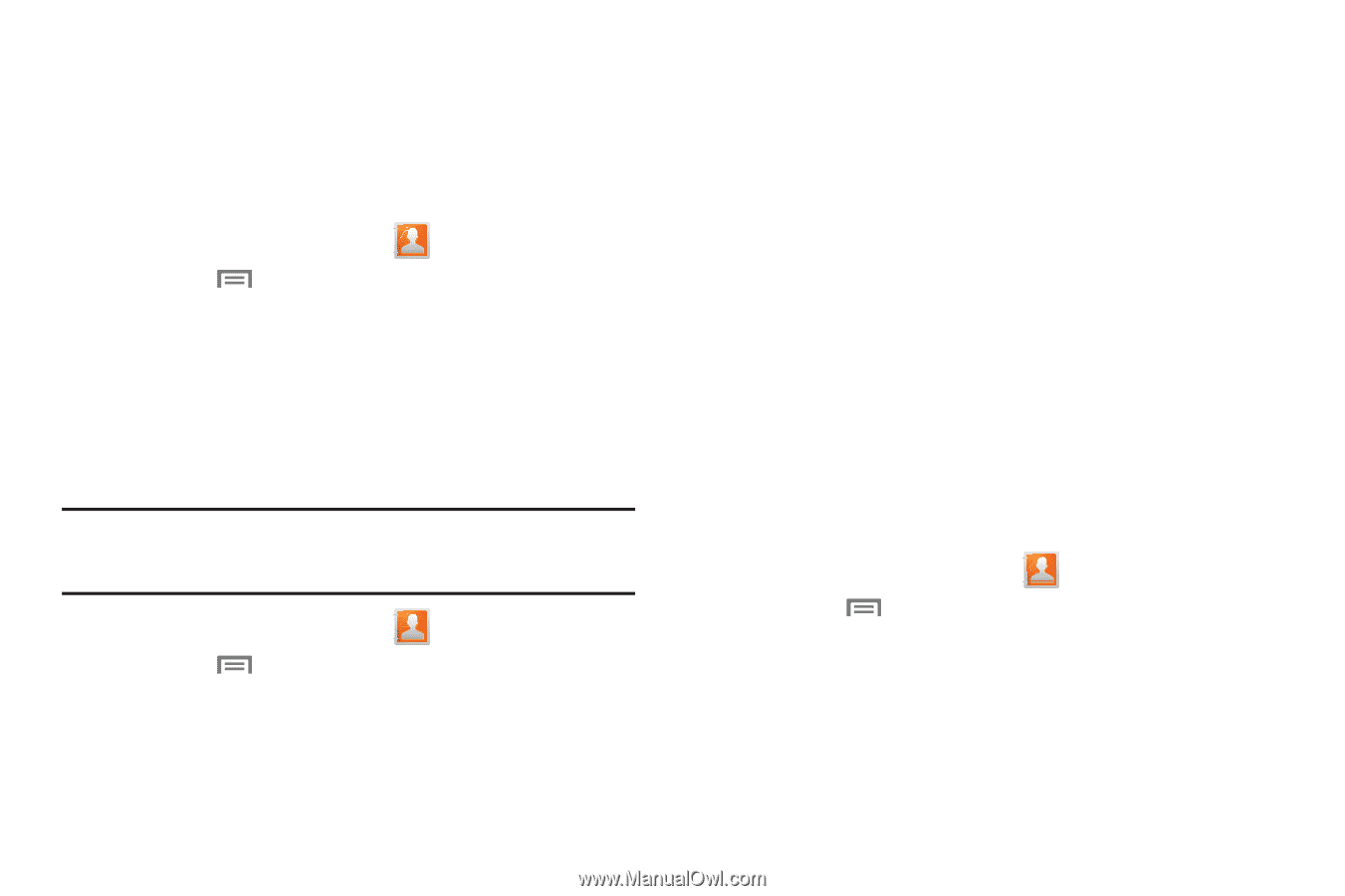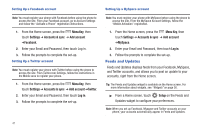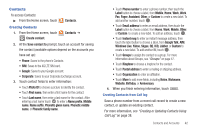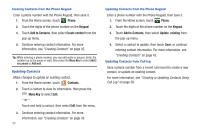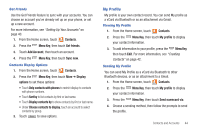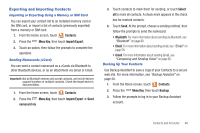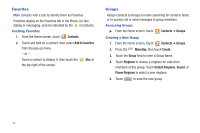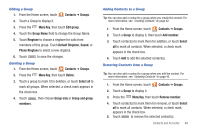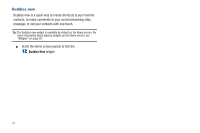Samsung SCH-I510 User Manual (user Manual) (ver.f5) (English) - Page 53
Exporting and Importing Contacts
 |
View all Samsung SCH-I510 manuals
Add to My Manuals
Save this manual to your list of manuals |
Page 53 highlights
Exporting and Importing Contacts Importing or Exporting Using a Memory or SIM Card You can export your contact list to an installed memory card or the SIM card, or import a list of contacts (previously exported) from a memory or SIM card. 1. From the Home screen, touch Contacts. 2. Press the Menu Key, then touch Import/Export. 3. Touch an option, then follow the prompts to complete the operation. Sending Namecards (vCard) You can send a contact namecard as a vCards via Bluetooth to other Bluetooth devices, or as an attachment via Gmail or Email. Important!: Not all Bluetooth devices will accept contacts, and not all devices support transfers of multiple contacts. Check the target device's documentation. 1. From the Home screen, touch Contacts. 2. Press the Menu Key, then touch Import/Export ➔ Send namecard via. 3. Touch contacts to mark them for sending, or touch Select all to mark all contacts. A check mark appears in the check box for marked contacts. 4. Touch Send. At the prompt, choose a sending method, then follow the prompts to send the namecard: • Bluetooth: For more information about sending via Bluetooth, see "Bluetooth" on page 80. • Email: For more information about sending email, see "Email" on page 58. • Gmail: For more information about sending Gmail, see "Composing and Sending Gmail" on page 60. Backing Up Your Contacts Use Backup Assistant to save a copy of your Contacts to a secure web site. For more information, see "Backup Assistant" on page 50. 1. From the Home screen, touch Contacts. 2. Press the Menu Key, then touch Backup. 3. Follow the prompts to log in to your Backup Assistant account. Contacts and Accounts 46