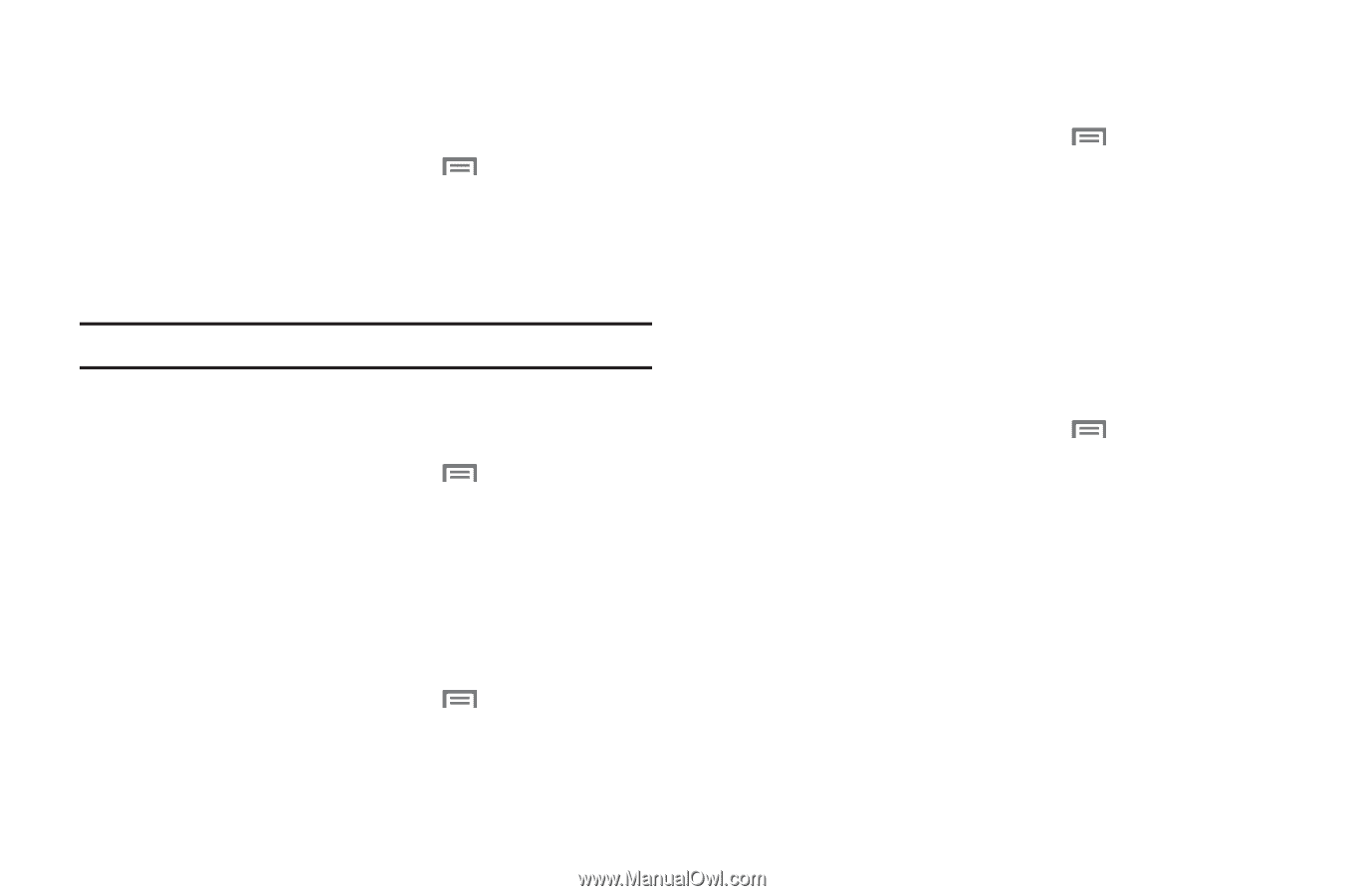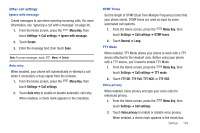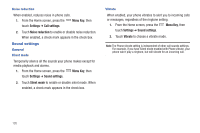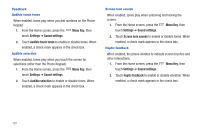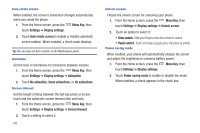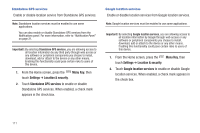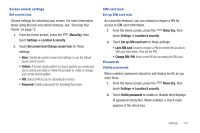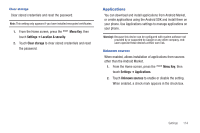Samsung SCH-I510 User Manual (user Manual) (ver.f5) (English) - Page 116
All animations
 |
View all Samsung SCH-I510 manuals
Add to My Manuals
Save this manual to your list of manuals |
Page 116 highlights
Auto-rotate screen When enabled, the screen's orientation changes automatically when you rotate the phone. 1. From the Home screen, press the Menu Key, then touch Settings ➔ Display settings. 2. Touch Auto-rotate screen to enable or disable automatic screen rotation. When enabled, a check mark displays. Tip: You can also set Auto rotation on the Notifications panel. Animation Set the level of animations for transitions between screens. 1. From the Home screen, press the Menu Key, then touch Settings ➔ Display settings ➔ Animation. 2. Touch No animation, Some animations, or All animations. Screen timeout Set the length of delay between the last key press or screen touch and the automatic screen timeout (dim and lock). 1. From the Home screen, press the Menu Key, then touch Settings ➔ Display settings ➔ Screen timeout. 2. Touch a setting to select it. 109 Unlock screen Choose the unlock screen for unlocking your phone. 1. From the Home screen, press the Menu Key, then touch Settings ➔ Display settings ➔ Unlock screen. 2. Touch an option to select it: • Glass unlock: Slide your finger across the screen to unlock. • Puzzle unlock: Touch and drag a puzzle piece into place to unlock. Power saving mode When enabled, your phone will automatically analyze the screen and adjust the brightness to conserve battery power. 1. From the Home screen, press the Menu Key, then touch Settings ➔ Display settings. 2. Touch Power saving mode to enable or disable the mode. When enabled, a check appears in the check box.