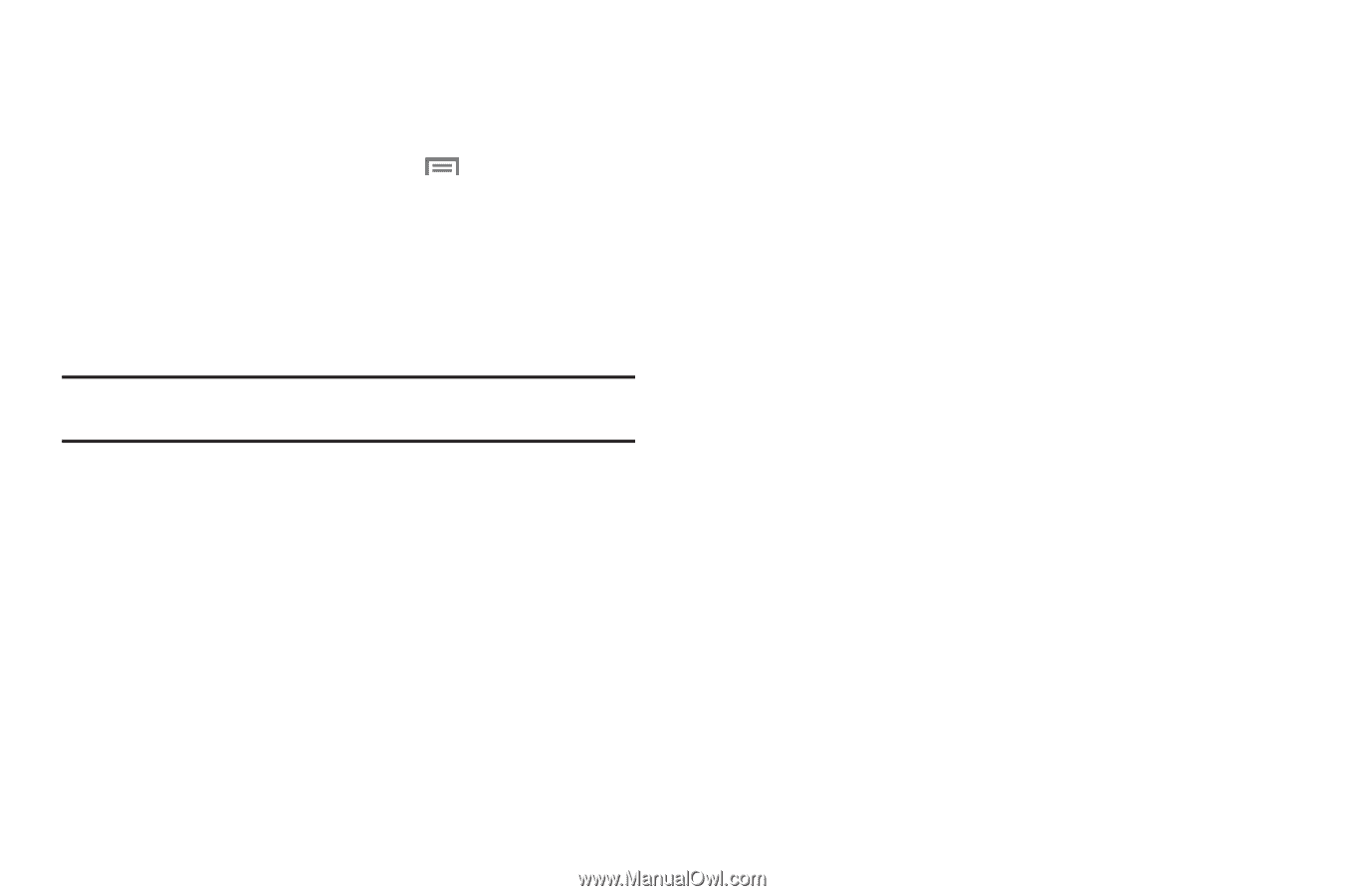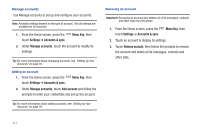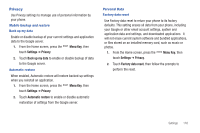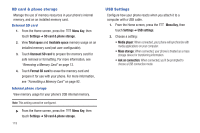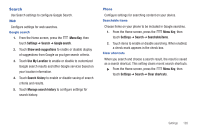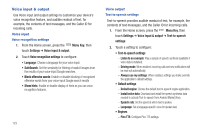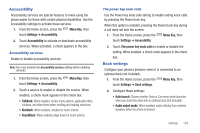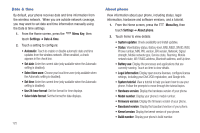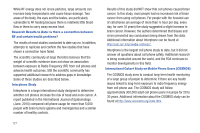Samsung SCH-I510 User Manual (user Manual) (ver.f5) (English) - Page 129
Input language, Portrait keypad types
 |
View all Samsung SCH-I510 manuals
Add to My Manuals
Save this manual to your list of manuals |
Page 129 highlights
Samsung keypad Configure Samsung keypad settings. For more information, see "Entering Text Using the Samsung Keypad" on page 55. 1. From the Home screen, press the Menu Key, then touch Settings ➔ Language & keyboard ➔ Samsung keypad. 2. Touch items to enable or disable these settings: • Portrait keypad types: Choose the default keypad in when the screen is in portrait mode, from Qwerty Keypad or 3x4 Keypad. • Input language: Select languages for the Samsung keypad. Tip: When you have more than one language selected, you can slide your finger on the space bar while entering text to switch languages. • XT9: Enable XT9 predictive text, to have XT9 suggest words matching your text entries, and optionally, complete common words automatically. • XT9 advanced settings: When XT9 is enabled, set options: - Word completion: Enable for XT9 to automatically complete words matching your text entries. - Word completion point: Choose the number of letters XT9 will use to predict words for automatic completion. - Spell correction: Enable for automatic spelling check and correction. - Next word prediction: When enabled, the system predicts the next word based on common usage patterns. - Auto-append: When enabled, the most common predicted word is automatically added to your text. - Auto-substitution: When enabled, XT9 automatically replaces words you enter with words from the XT9 autosubstitution list. - Regional correction: When enabled, XT9 automatically changes the spelling of words based on norms for your locale. - Recapture: When enabled, XT9 re-displays matching words when you make corrections to a word inserted automatically. - XT9 my words: Add words to your XT9 predictive text dictionary. - XT9 auto-substitution: Manage the list of words XT9 uses for auto- substitution (Auto-substitution setting must be enabled). • Keypad sweeping: When enabled, you can sweep your finger over keypad letters to enter words. When you lift your finger, a word matching your sweep is entered automatically. • Auto-capitalization: Enable to have XT9 automatically capitalize words in your text based on common usage, such as at the beginning of sentences. • Voice input: Enable to allow text entry by speaking the words, using Google's networked speech recognition feature. • Auto-full stop: Enable for automatic insertion of a "full stop" (period and space to end a sentence) when you tap the space bar twice. • Tutorial: View help with using Samsung keypad and XT9 predictive text. Settings 122