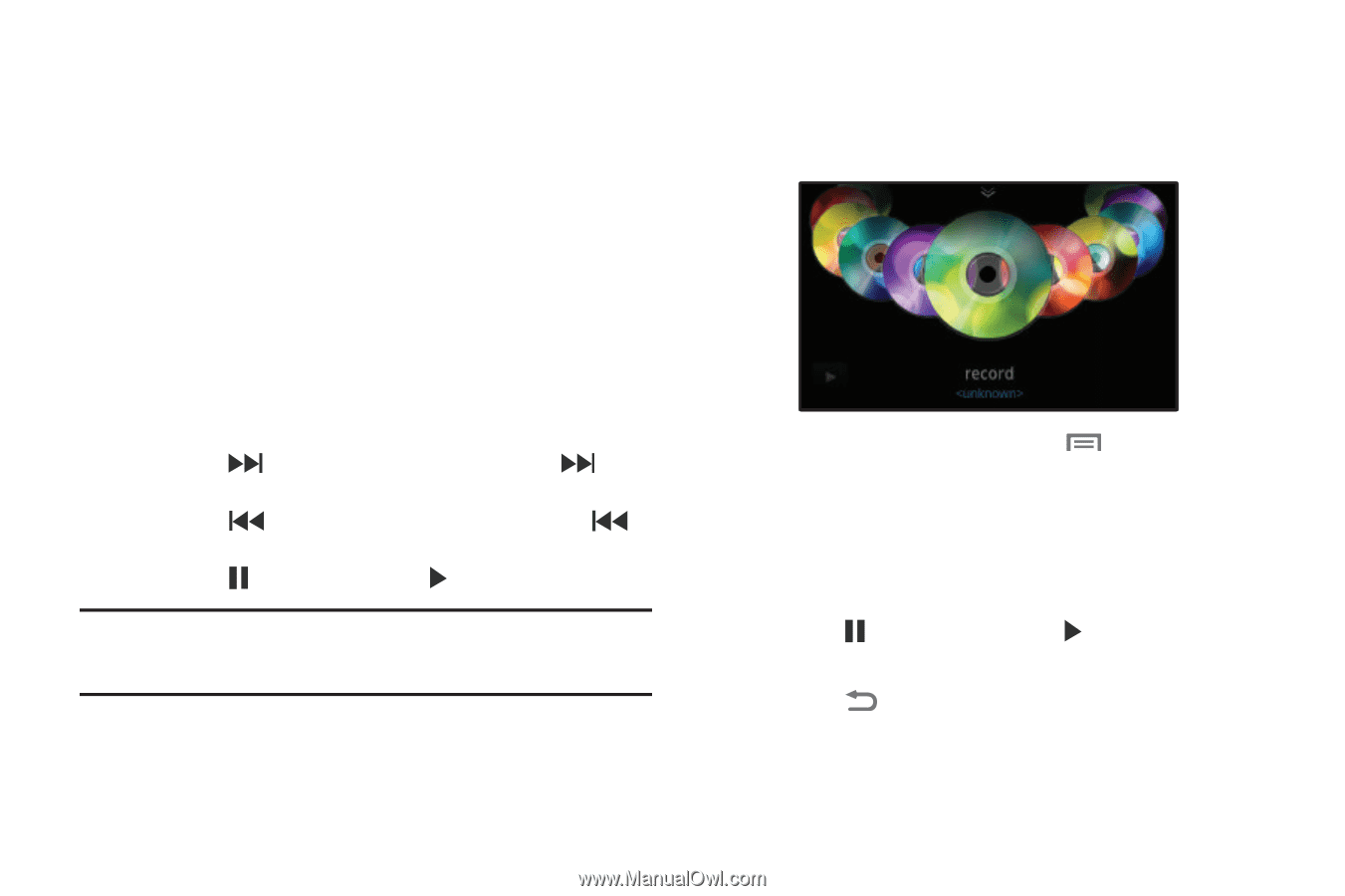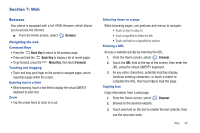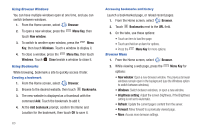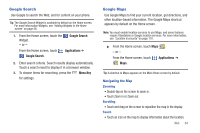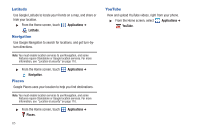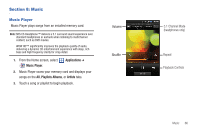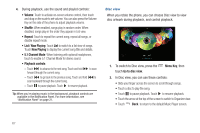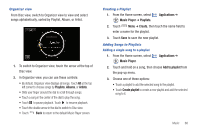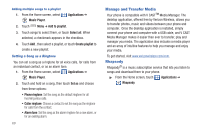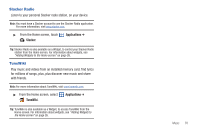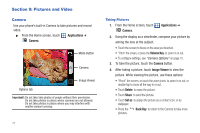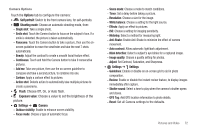Samsung SCH-I510 User Manual (user Manual) (ver.f5) (English) - Page 74
List / Now Playing, Now Playing, 1 Channel Mode, Playback controls, Menu Key, Go to disc view
 |
View all Samsung SCH-I510 manuals
Add to My Manuals
Save this manual to your list of manuals |
Page 74 highlights
4. During playback, use the sound and playlist controls: • Volume: Touch to activate on-screen volume control, then touch and drag on the scale to set volume. You can also press the Volume Key on the side of the phone to adjust playback volume. • Shuffle: When enabled, songs play in random order. When disabled, songs play in the order they appear in List view. • Repeat: Touch to repeat the current song, repeat all songs, or disable repeat mode. • List / Now Playing: Touch List to switch to a list view of songs. Touch Now Playing to display the current song title and details. • 5.1 Channel Mode: When listening with optional headphones, touch to enable 5.1 Channel Mode for stereo sound. • Playback controls: - Touch to advance to the next song. Touch and hold forward through the current song. to scan - Touch to go back to the previous song. Touch and hold to scan backward through the current song. - Touch to pause playback. Touch to resume playback. Tip: When you're playing music in the background, playback controls are available in the Notification Panel. For more information, see "Notification Panel" on page 21. Disc view When you rotate the phone, you can choose Disc view to view disc artwork during playback, and control playback. 1. To switch to Disc view, press the touch Go to disc view. Menu Key, then 2. In Disc view, you can use these controls: • Slide your finger across the screen to scroll through songs. • Touch a disc to play the song. • Touch to pause playback. Touch to resume playback. • Touch the arrow at the top of the screen to switch to Organizer view. • Touch Back to return to the default Music Player screen. 67