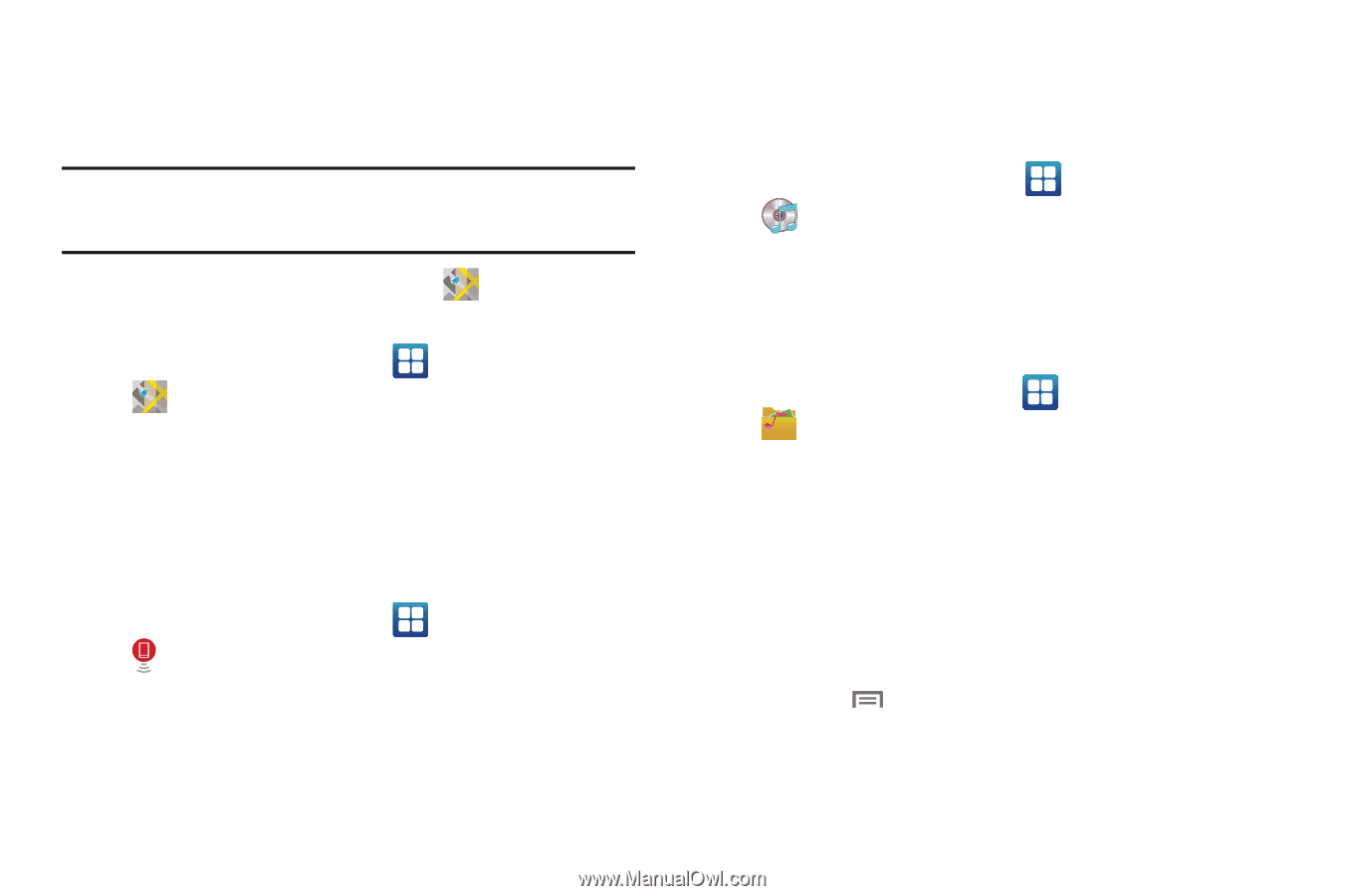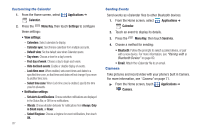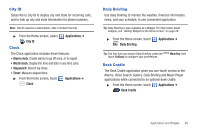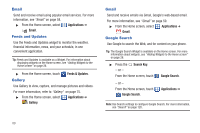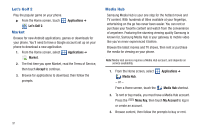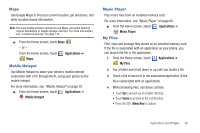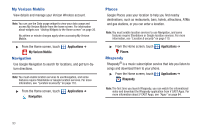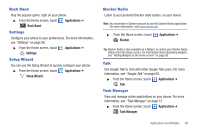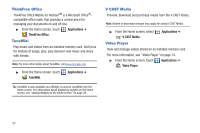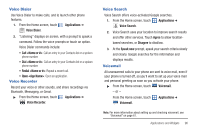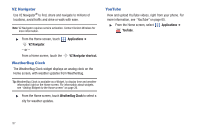Samsung SCH-I510 User Manual (user Manual) (ver.f5) (English) - Page 99
Maps, Mobile Hotspot, Music Player, My Files
 |
View all Samsung SCH-I510 manuals
Add to My Manuals
Save this manual to your list of manuals |
Page 99 highlights
Maps Use Google Maps to find your current location, get directions, and other location-based information. Note: You must enable location services to use Maps, and some features require Standalone or Google location services. For more information, see "Location & security" on page 110. ᮣ From the Home screen, touch Maps . - or - From the Home screen, touch Maps. Applications ➔ Mobile Hotspot Use Mobile Hotspot to share your phone's mobile internet connection with a PC through Wi-Fi, using your phone as the mobile hotspot. For more information, see "Mobile Hotspot" on page 78. ᮣ From the Home screen, touch Applications ➔ Mobile Hotspot. Music Player Play music files from an installed memory card. For more information, see "Music Player" on page 66. ᮣ From the Home screen, select Applications ➔ Music Player. My Files Find, view and manage files stored on an installed memory card. If the file is associated with an application on your phone, you can launch the file in the application. 1. From the Home screen, touch Applications ➔ My Files. 2. Tap a folder and scroll down or up until you locate a file. 3. Touch a file to launch it in the associated application (if the file is associated with an application). 4. While browsing files, use these controls: • Touch Up to go back up to a higher directory. • Touch Home to go back to the root directory. • Press the Menu Key for options. Applications and Widgets 92