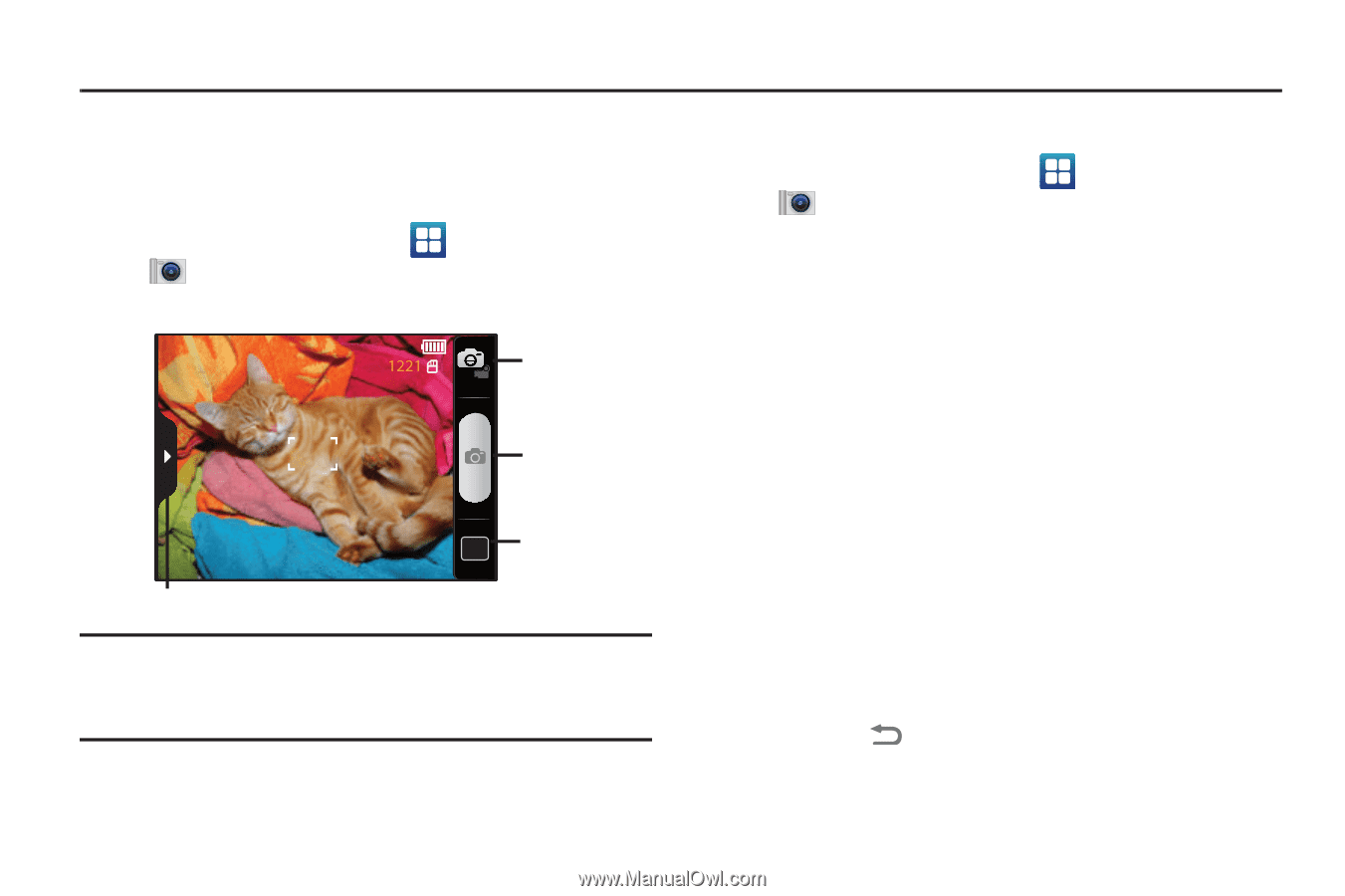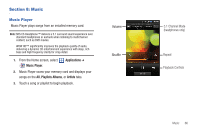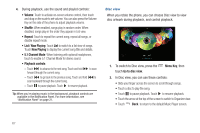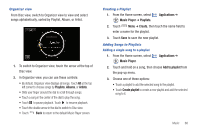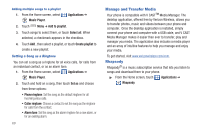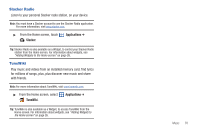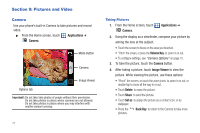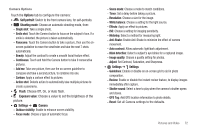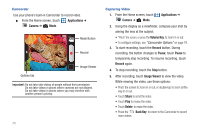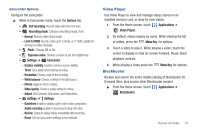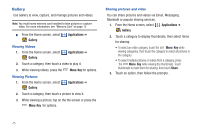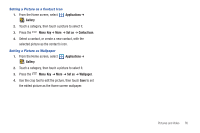Samsung SCH-I510 User Manual (user Manual) (ver.f5) (English) - Page 78
Pictures and Video, Camera, Applications, Volume Key, Image Viewer, Delete, Share, Set
 |
View all Samsung SCH-I510 manuals
Add to My Manuals
Save this manual to your list of manuals |
Page 78 highlights
Section 9: Pictures and Video Camera Use your phone's built-in Camera to take pictures and record video. ᮣ From the Home screen, touch Applications ➔ Camera. Mode Button Camera Image Viewer Options tab Important!: Do not take take photos of people without their permission. Do not take photos in places where cameras are not allowed. Do not take photos in places where you may interfere with another person's privacy. 71 Taking Pictures 1. From the Home screen, touch Camera. Applications ➔ 2. Using the display as a viewfinder, compose your picture by aiming the lens at the subject. • Touch the screen to focus on the area you touched. • "Pinch" the screen, or press the Volume Key, to zoom in or out. • To configure settings, see "Camera Options" on page 72. 3. To take the picture, touch the Camera button. 4. After taking a picture, touch Image Viewer to view the picture. While viewing the picture, use these options: • "Pinch" the screen, or touch the zoom icons, to zoom in or out, or double-tap to zoom all the way in or out. • Touch Delete to erase the picture. • Touch Share to send the picture. • Touch Set as to assign the picture as a contact icon, or as wallpaper. • Press the pictures. Back Key to return to the Camera to take more