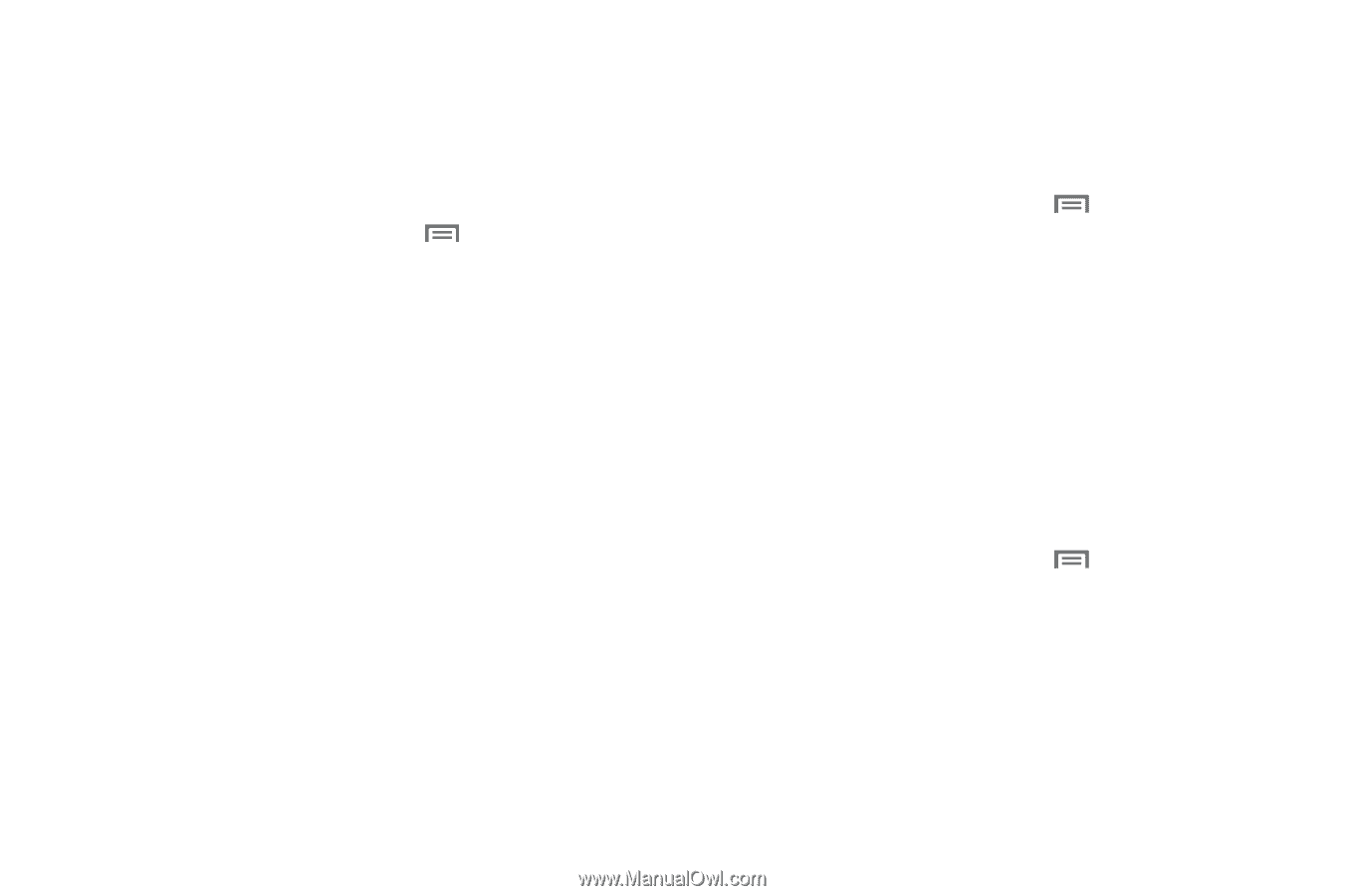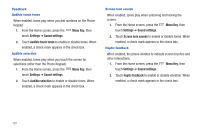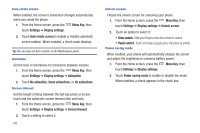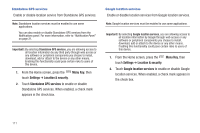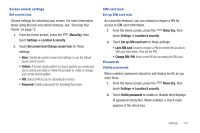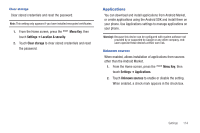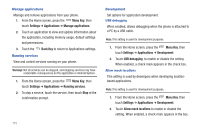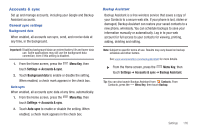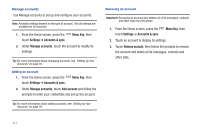Samsung SCH-I510 User Manual (user Manual) (ver.f5) (English) - Page 119
Menu Key, Settings, Location & security, Set screen lock, Change screen lock, Set up SIM card lock
 |
View all Samsung SCH-I510 manuals
Add to My Manuals
Save this manual to your list of manuals |
Page 119 highlights
Screen unlock settings Set screen lock Choose settings for unlocking your screen. For more information about using the lock and unlock features, see "Securing Your Phone" on page 13. 1. From the Home screen, press the Menu Key, then touch Settings ➔ Location & security. 2. Touch Set screen lock/Change screen lock for these settings: • None: Disable all custom screen lock settings, to use the default puzzle unlock screen. • Pattern: A screen unlock pattern is a touch gesture you create and use to unlock your device. Follow the prompts to create or change your screen unlock pattern. • PIN: Select a PIN to use for unlocking the screen. • Password: Create a password for unlocking the screen. SIM card lock Set up SIM card lock As a security measure, you can choose to require a PIN for access to SIM card information. 1. From the Home screen, press the Menu Key, then touch Settings ➔ Location & security. 2. Touch Set up SIM card lock for these settings: • Lock SIM card: Enable to require a PIN be entered for access to SIM card information, then set the PIN. • Change SIM PIN: Enter a new PIN for accessing the SIM card. Passwords Visible passwords When enabled, password characters will display briefly as you enter them. 1. From the Home screen, press the Menu Key, then touch Settings ➔ Location & security. 2. Touch Visible passwords to enable or disable brief displays of password characters. When enabled, a check mark appears in the check box. Settings 112