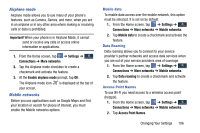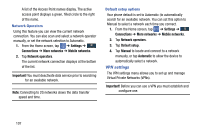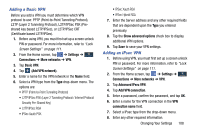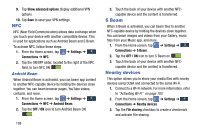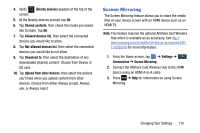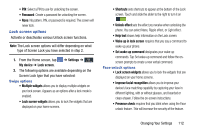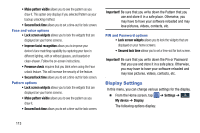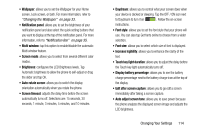Samsung SGH-I337Z User Manual - Page 117
Screen Mirroring, Connect the AllShare Cast Wireless Hub to the HDMI
 |
View all Samsung SGH-I337Z manuals
Add to My Manuals
Save this manual to your list of manuals |
Page 117 highlights
4. Verify (Nearby devices) appears at the top of the screen. 5. At the Nearby devices prompt, tap OK. 6. Tap Shared contents, then check the media you would like to share. Tap OK. 7. Tap Allowed devices list, then select the connected devices you would like to allow. 8. Tap Not-allowed devices list, then select the connected devices you would like to not allow. 9. Tap Download to, then select the destination of any downloaded (shared) content. Choose from Device or SD card. 10. Tap Upload from other devices, then select the actions you'll take when you upload content from other devices. Choose from either Always accept, Always ask, or Always reject. Screen Mirroring The Screen Mirroring feature allows you to share the media files on your device screen with an HDMI device such as an HDMI TV. Note: This feature requires the optional AllShare Cast Wireless Hub which is available as an accessory. See http:// www.samsung.com/us/mobile/cell-phones-accessories/EAD T10JDEGSTA for more information. 1. From the Home screen, tap ➔ Settings ➔ Connections ➔ Screen Mirroring. 2. Connect the AllShare Cast Wireless Hub to the HDMI device using an HDMI A-to-A cable. 3. Press ➔ Help for information on using Screen Mirroring. Changing Your Settings 110