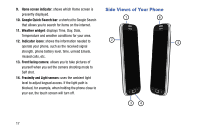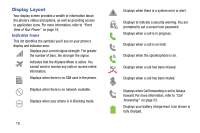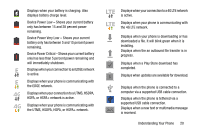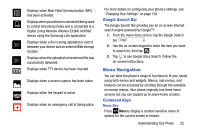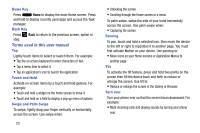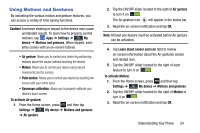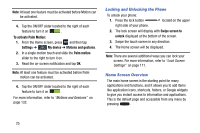Samsung SGH-I337Z User Manual - Page 29
Menu Navigation, Google Search Bar, Command Keys
 |
View all Samsung SGH-I337Z manuals
Add to My Manuals
Save this manual to your list of manuals |
Page 29 highlights
Displays when Near Field Communication (NFC) has been activated. Displays when your device is connected being used to control streaming media and is connected to a Digital Living Network Alliance (DLNA) certified device using the Samsung Link application. Displays when a file is being uploaded or sync'd between your device and an external Web storage location. Displays when the uploaded or transferred file was successfully delivered. Displays when TTY device has been inserted. Displays when a screen capture has been taken. Displays when the keypad is active. Displays when an emergency call is taking place. For more details on configuring your phone's settings, see "Changing Your Settings" on page 102. Google Search Bar The Google Search Bar provides you an on-screen Internet search engine powered by Google™. 1. From the main Home screen, tap the Google Search bar . 2. Use the on-screen keypad to enter the item you want to search for, then tap . 3. Tap to use Google Voice Search. Follow the on-screen instructions. Menu Navigation You can tailor the phone's range of functions to fit your needs using both menus and widgets. Menus, sub-menus, and features can be accessed by scrolling through the available on-screen menus. Your phone originally has three home screens but you can expand up to seven home screens. Command Keys Menu Key Press Menu to display a context-sensitive menu of options for the current screen or feature. Understanding Your Phone 22