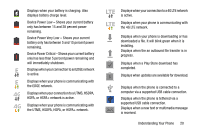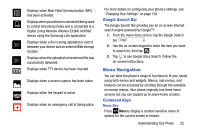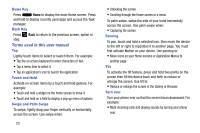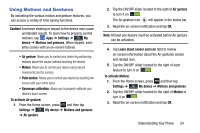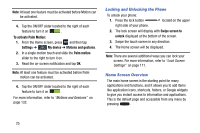Samsung SGH-I337Z User Manual - Page 32
Locking and Unlocking the Phone, Home Screen Overview, To activate Palm Motion, Settings, My device
 |
View all Samsung SGH-I337Z manuals
Add to My Manuals
Save this manual to your list of manuals |
Page 32 highlights
Note: At least one feature must be activated before Motion can be activated. 4. Tap the ON/OFF slider located to the right of each feature to turn it on . To activate Palm Motion: 1. From the Home screen, press and then tap Settings ➔ Mydevice My device ➔ Motions and gestures. 2. In a single motion touch and slide the Palm motion slider to the right to turn it on. 3. Read the on-screen notification and tap OK. Note: At least one feature must be activated before Palm motion can be activated. 4. Tap the ON/OFF slider located to the right of each feature to turn it on . For more information, refer to "Motions and Gestures" on page 132. Locking and Unlocking the Phone To unlock your phone: 1. Press the lock button located on the upper right side of your phone. 2. The lock screen will display with Swipe screen to unlock displayed at the bottom of the screen. 3. Swipe the touch screen in any direction. 4. The Home screen will be displayed. Note: There are several additional ways you can lock your screen. For more information, refer to "Lock Screen Settings" on page 111. Home Screen Overview The main home screen is the starting point for many applications and functions, and it allows you to add items like application icons, shortcuts, folders, or Google widgets to give you instant access to information and applications. This is the default page and accessible from any menu by pressing . 25