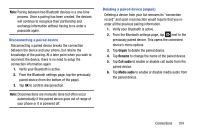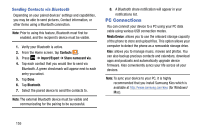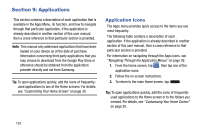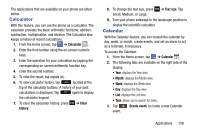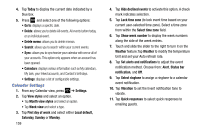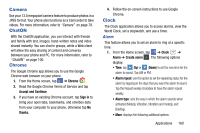Samsung SGH-I337Z User Manual - Page 166
Calendar Settings, Saturday, Sunday
 |
View all Samsung SGH-I337Z manuals
Add to My Manuals
Save this manual to your list of manuals |
Page 166 highlights
4. Tap Today to display the current date indicated by a blue box. 5. Press and select one of the following options: • Go to: displays a specific date. • Delete: allows you to delete All events, All events before today, or an individual event. • Delete memo: allows you to delete memos. • Search: allows you to search within your current events. • Sync: allows you to synchronize your calendar with one or all of your accounts. This option only appears when an account has been opened. • Calendars: displays various information such as My calendars, My task, your linked accounts, and Contact's birthdays. • Settings: displays a list of configurable settings. Calendar Settings 1. From any Calendar view, press ➔ Settings. 2. Tap View styles and select an option. • Tap Month view styles and select an option. • Tap Week view and select a type. 3. Tap First day of week and select either Local default, Saturday, Sunday or Monday. 159 4. Tap Hide declined events to activate this option. A check mark indicates selection. 5. Tap Lock time zone (to lock event time based on your current user-selected time zone). Select a time zone from within the Select time zone field. 6. Tap Show week number to display the week numbers along the side of the week entries. 7. Touch and slide the slider to the right to turn it on the Weather feature.Tap Weather to modify the temperature Unit and set your Auto refresh rate. 8. Tap Set alerts and notifications to adjust the event notification method. Choose from: Alert, Status bar notification, and Off. 9. Tap Select ringtone to assign a ringtone to a calendar event notification. 10. Tap Vibration to set the Event notification tone to vibrate. 11. Tap Quick responses to select quick responses to emailing guests.