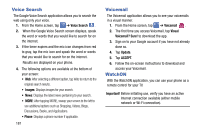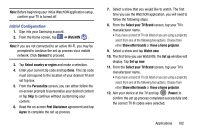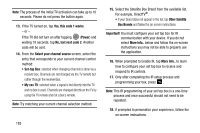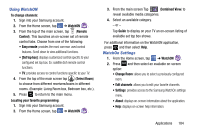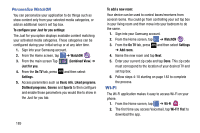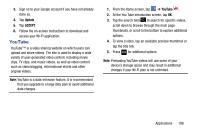Samsung SGH-I337Z User Manual - Page 188
Voice Search, Voicemail, WatchON, Voicemail? Sure, Update, ACCEPT, Important
 |
View all Samsung SGH-I337Z manuals
Add to My Manuals
Save this manual to your list of manuals |
Page 188 highlights
Voice Search The Google Voice Search application allows you to search the web using only your voice. 1. From the Home screen, tap ➔ Voice Search . 2. When the Google Voice Search screen displays, speak the word or words that you would like to search for on the internet. 3. If the timer expires and the mic icon changes from red to gray, tap the mic icon and speak the word or words that you would like to search for on the internet. Results are displayed on your phone. 4. The following options are available at the bottom of your screen: • Web: After selecting a different option, tap Web to return to the original search results. • Images: Displays images for your search. • News: Displays the latest news pertaining to your search. • MORE: After tapping MORE, sweep your screen to the left to see additional options such as Shopping, Videos, Blogs, Discussions, Books, and Applications. • Phone: Displays a phone number if applicable. 181 Voicemail The Voicemail application allows you to see your voicemails in a visual manner. 1. From the Home screen, tap ➔ Voicemail . 2. The first time you access Voicemail, tap Visual Voicemail? Sure! to download the app. 3. Sign on to your Google account if you have not already done so. 4. Tap Update. 5. Tap ACCEPT. 6. Follow the on-screen instructions to download and access your Voicemail. WatchON With the WatchON application, you can use your phone as a remote control for your TV. Important! Before initiating use, verify you have an active Internet connection available (either mobile network or Wi-Fi connection).