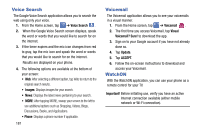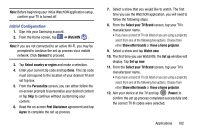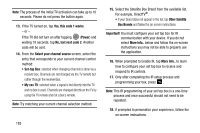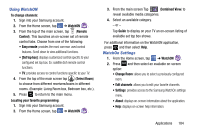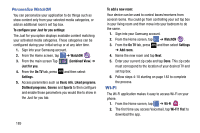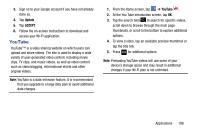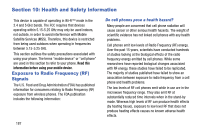Samsung SGH-I337Z User Manual - Page 189
Initial Configuration, Select your TV Brand
 |
View all Samsung SGH-I337Z manuals
Add to My Manuals
Save this manual to your list of manuals |
Page 189 highlights
Note: Before beginning your initial WatchON application setup, confirm your TV is turned off. Initial Configuration 1. Sign into your Samsung account. 2. From the Home screen, tap ➔ WatchON . Note: If you are not connected to an active Wi-Fi, you may be prompted to continue the set up process via a mobile network. Click Connect to proceed. 3. Tap Select country or region and make a selection. 4. Enter your current zip code and tap Done. This zip code must correspond to the location of your desired TV and set top box. 5. From the Personalize screen, you can either follow the on-screen prompts to personalize your desired content or tap Skip to continue without customizing your content. 6. Read the on-screen Peel Disclaimer agreement and tap Agree to complete the set up process. 7. Select a show that you would like to watch. The first time you use the WatchON application, you will need to follow the following steps: 8. From the Select your TV Brand screen, tap your TV's manufacturer name. • If you have a brand of TV not listed or you are using a projector, select from one of the following two options. Choose from either Show other brands or I have a home projector. 9. Select a show and tap Watch now. 10. The first time you use WatchON, the Set up window will display. Tap Set up now. 11. From the Select your TV Brand screen, tap your TV's manufacturer name. • If you have a brand of TV not listed or you are using a projector, select from one of the following two options. Choose from either Show other brands or I have a home projector. 12. Aim your device at the TV and tap (Power) to confirm the set up process completed successfully and the correct TV IR codes were selected. Applications 182