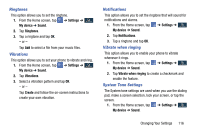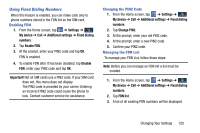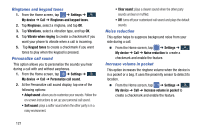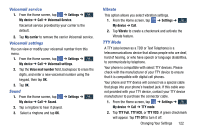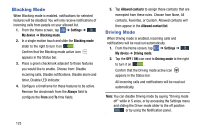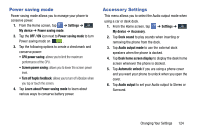Samsung SGH-I337Z User Manual - Page 127
Using Fixed Dialing Numbers, Settings, My device, Additional settings, Fixed dialing, numbers
 |
View all Samsung SGH-I337Z manuals
Add to My Manuals
Save this manual to your list of manuals |
Page 127 highlights
Using Fixed Dialing Numbers When this feature is enabled, you can make calls only to phone numbers stored in the FDN list on the SIM card. Enabling FDN 1. From the Home screen, tap ➔ Settings ➔ My device My device ➔ Call ➔ Additional settings ➔ Fixed dialing numbers. 2. Tap Enable FDN. 3. At the prompt, enter your PIN2 code and tap OK. FDN is enabled. 4. To enable FDN after it has been disabled, tap Disable FDN, enter your PIN2 code and tap OK. Important! Not all SIM cards use a PIN2 code. If your SIM card does not, this menu does not display. The PIN2 code is provided by your carrier. Entering an incorrect PIN2 code could cause the phone to lock. Contact customer service for assistance. Changing the PIN2 Code 1. From the Home screen, tap ➔ Settings ➔ My device My device ➔ Call ➔ Additional settings ➔ Fixed dialing numbers. 2. Tap Change PIN2. 3. At the prompt, enter your old PIN2 code. 4. At the prompt, enter a new PIN2 code. 5. Confirm your PIN2 code. Managing the FDN List To manage your FDN List, follow these steps: Note: Before you can manage an FDN list a list must be created. 1. From the Home screen, tap ➔ Settings ➔ My device My device ➔ Call ➔ Additional settings ➔ Fixed dialing numbers. 2. Tap FDN list. 3. A list of all existing FDN numbers will be displayed. Changing Your Settings 120