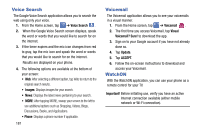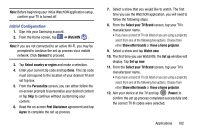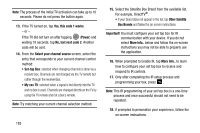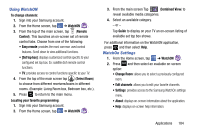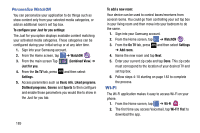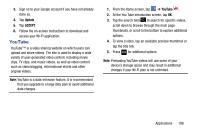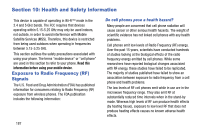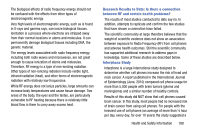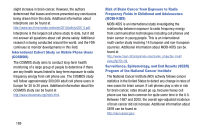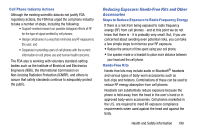Samsung SGH-I337Z User Manual - Page 192
Wi-Fi, Personalize WatchON
 |
View all Samsung SGH-I337Z manuals
Add to My Manuals
Save this manual to your list of manuals |
Page 192 highlights
Personalize WatchON You can personalize your application to do things such as show content only from your selected media categories, or add an additional room's set top box. To configure your Just for you settings: The Just for you option displays available content matching your activated media categories. These categories can be configured during your initial set up or at any later time. 1. Sign into your Samsung account. 2. From the Home screen, tap ➔ WatchON . 3. From the main screen Tap (Combined View) ➔ Just for you. 4. From the On TV tab, press and then select Settings. 5. Access parameters such as Basic info, Liked programs, Disliked programs, Genres and Sports to then configure and enable those parameters you would like to show in the Just for you tab. 185 To add a new room: Your device can be used to control boxes/receivers from several rooms. You could go from controlling your set top box in your living room and then move into your bedroom to do the same. 1. Sign into your Samsung account. 2. From the Home screen, tap ➔ WatchON . 3. From the On TV tab, press ➔ Add room. and then select Settings 4. Name the new room and tap Next. 5. Enter your current zip code and tap Done. This zip code must correspond to the location of your desired TV and set top box. 6. Follow steps 4-10 starting on page 182 to complete the process. Wi-Fi The Wi-Fi application makes it easy to access Wi-Fi on your phone. 1. From the Home screen, tap ➔ Wi-Fi . 2. The first time you access Voicemail, tap Wi-Fi? Yes! to download the app.