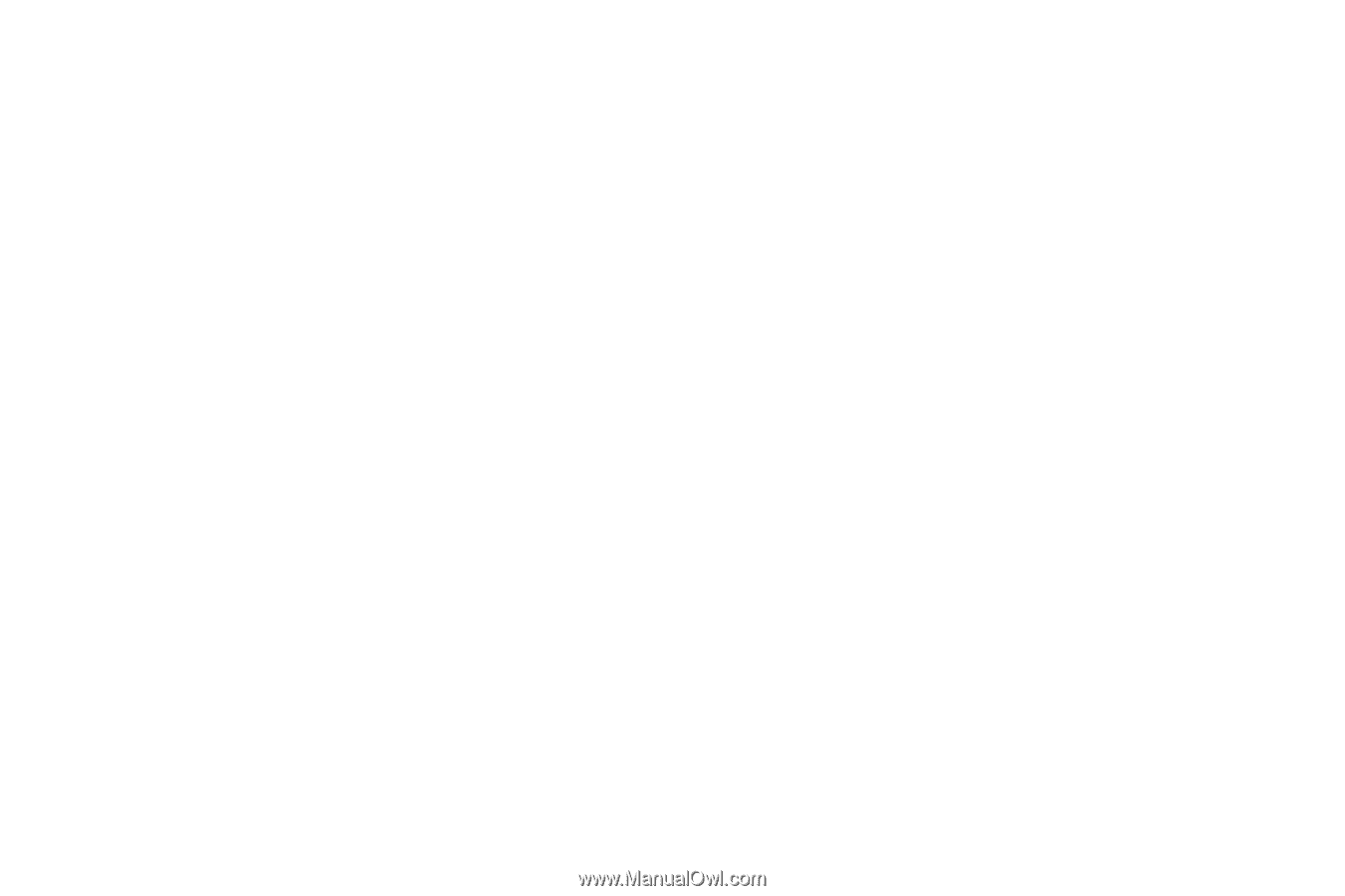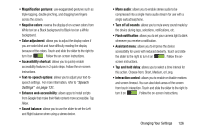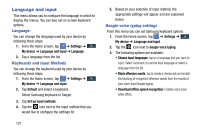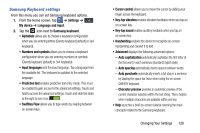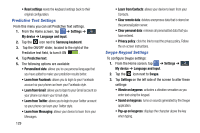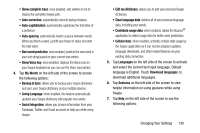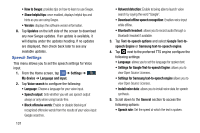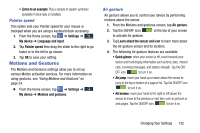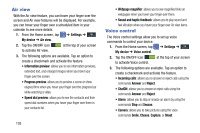Samsung SGH-I337Z User Manual - Page 137
My Words, Languages, Download languages, Gestures, once enabled, sets wether or not
 |
View all Samsung SGH-I337Z manuals
Add to My Manuals
Save this manual to your list of manuals |
Page 137 highlights
• Show complete trace: once enabled, sets wether or not to display the complete Swype path. • Auto-correction: automatically corrects typing mistakes. • Auto-capitalization: automatically capitalizes the first letter of a sentence. • Auto-spacing: automatically inserts a space between words. When you finish a word, just lift your finger or stylus and start the next word. • Next word prediction: once enabled, predicts the next word in your text string based on your current text entries. • Show Voice key: once enabled, displays the Voice icon on your Swype keyboard so you can use the Voice input option. 4. Tap My Words on the left side of the screen to access the following options: • Backup & Sync: allows you to backup your Swype dictionary and sync your Swype dictionary across multiple devices. • Living Language: when enabled, this feature automatically updates your Swype dictionary with popular new words. • Social integration: allows you to learn information from your Facebook, Twitter, and Gmail accounts to help you while using Swype. • Edit my dictionary: allows you to edit your personal Swype dictionary. • Clear language data: deletes all of your personal language data, including your words. • Contribute usage data: when enabled, allows the Nuance® application to collect usage data for better word predictions. • Cellular data: when enabled, activates cellular data usage by the Swype application so it can receive program updates, language downloads, and other related features via your existing data connection. 5. Tap Languages on the left side of the screen to activate and select the current text input language. Default language is English. Touch Download languages, to download additional languages. 6. Tap Gestures on the left side of the screen to view helpful information on using gestures while using Swype. 7. Tap Help on the left side of the screen to see the following options: Changing Your Settings 130