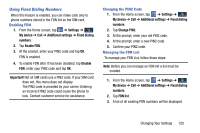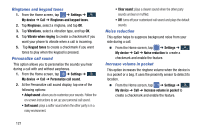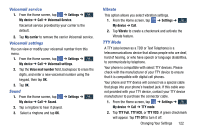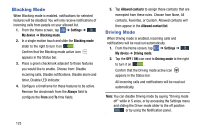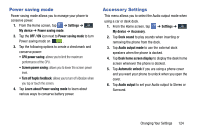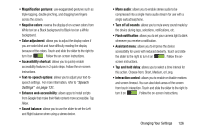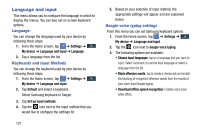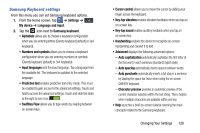Samsung SGH-I337Z User Manual - Page 130
Blocking Mode, Driving Mode, Settings, My device, Always, Allowed contacts, OFF /
 |
View all Samsung SGH-I337Z manuals
Add to My Manuals
Save this manual to your list of manuals |
Page 130 highlights
Blocking Mode When Blocking mode is enabled, notifications for selected features will be disabled. You will only receive notifications of incoming calls from people on your allowed list. 1. From the Home screen, tap ➔ Settings ➔ My device My device ➔ Blocking mode. 2. In a single motion touch and slide the Blocking mode slider to the right to turn it on . Confirm that the Blocking mode active icon appears in the Status bar. 3. Place a green checkmark adjacent to those features you would like to enable. Choose from: Disable incoming calls, Disable notifications, Disable alarm and timer, Disable LED indicator. 4. Configure a timeframe for these features to be active. Remove the checkmark from the Always field to configure the From and To time fields. 5. Tap Allowed contacts to assign those contacts that are exempted from these rules. Choose from None, All contacts, Favorites, or Custom. Allowed contacts will then appear in the Allowed contact list. Driving Mode When Driving mode is enabled, incoming calls and notifications will be read out automatically. 1. From the Home screen, tap My device ➔ Driving mode. ➔ Settings ➔ My device 2. Tap the OFF / ON icon next to Driving mode to the right to turn it on . Confirm that the Driving mode active icon appears in the Status bar. All incoming calls and notifications will be read out automatically. Note: You can disable Driving mode by saying "Driving mode off" while in S voice, or by accessing the Settings menu and sliding the Driver mode slider to the off position or by using the Notification panel. 123