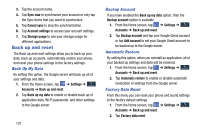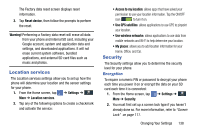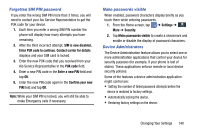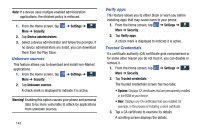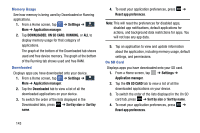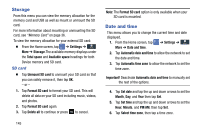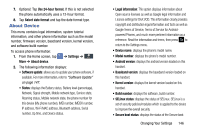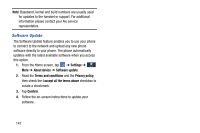Samsung SGH-I337Z User Manual - Page 149
Application Manager, Install from device storage, Clear credentials
 |
View all Samsung SGH-I337Z manuals
Add to My Manuals
Save this manual to your list of manuals |
Page 149 highlights
4. Scroll to the bottom of the details screen and tap Disable to disable a System certificate or Remove to remove a User certificate. Caution! When you disable a system CA certificate, the Disable button changes to Enable, so you can enable the certificate again, if necessary. When you remove a user-installed CA certificate, it is permanently deleted and must be re-installed, if needed. 5. Tap OK to return to the certificate list. When enabled, a check mark appears in the check box. Install from device storage Install encrypted certificates from an installed memory card. Note: You must have installed a memory card containing encrypted certificates to use this feature. 1. From the Home screen, tap More ➔ Security. ➔ Settings ➔ 2. Tap Install from device storage, then choose a certificate and follow the prompts to install. Clear credentials Clear stored credentials. Note: This setting only appears if you have installed encrypted certificates. 1. From the Home screen, tap More ➔ Security. ➔ Settings ➔ 2. Tap Clear credentials to remove all certificates. Application Manager You can download and install applications from Play Store or create applications using the Android SDK and install them on your device. Use Application manager settings to manage applications. Warning! Because this device can be configured with system software not provided by or supported by Google or any other company, end-users operate these devices at their own risk. Changing Your Settings 142