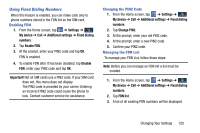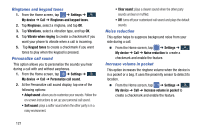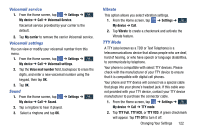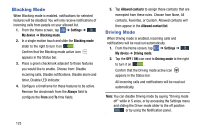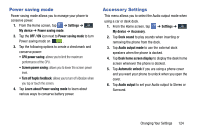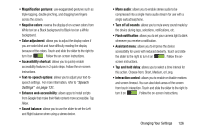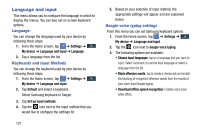Samsung SGH-I337Z User Manual - Page 129
Voicemail service, Sound, Vibrate, TTY Mode, Settings, My device, My carrier, Voice mail number
 |
View all Samsung SGH-I337Z manuals
Add to My Manuals
Save this manual to your list of manuals |
Page 129 highlights
Voicemail service 1. From the Home screen, tap ➔ Settings ➔ My device My device ➔ Call ➔ Voicemail Service. Voicemail service provided by your carrier is the default. 2. Tap My carrier to remove the carrier Voicemail service. Voicemail settings You can view or modify your voicemail number from this menu. 1. From the Home screen, tap ➔ Settings ➔ My device My device ➔ Call ➔ Voicemail settings. 2. Tap the Voice mail number field, backspace to erase the digits, and enter a new voicemail number using the keypad, then tap OK. 3. Tap OK. Sound 1. From the Home screen, tap My device ➔ Call ➔ Sound. ➔ Settings ➔ My device 2. Tap a ringtone to hear it played. 3. Select a ringtone and tap OK. Vibrate This option allows you select vibration settings. 1. From the Home screen, tap My device ➔ Call. ➔ Settings ➔ My device 2. Tap Vibrate to create a checkmark and activate the Vibrate feature. TTY Mode A TTY (also known as a TDD or Text Telephone) is a telecommunications device that allows people who are deaf, hard of hearing, or who have speech or language disabilities, to communicate by telephone. Your phone is compatible with select TTY devices. Please check with the manufacturer of your TTY device to ensure that it is compatible with digital cell phones. Your phone and TTY device will connect via a special cable that plugs into your phone's headset jack. If this cable was not provided with your TTY device, contact your TTY device manufacturer to purchase the connector cable. 1. From the Home screen, tap ➔ Settings ➔ My device My device ➔ Call ➔ TTY mode. 2. Tap TTY Full, TTY HCO, or TTY VCO. A green checkmark will appear. Tap TTY Off to turn it off. Changing Your Settings 122