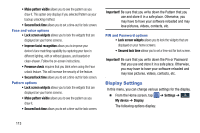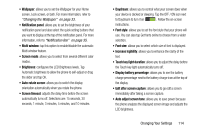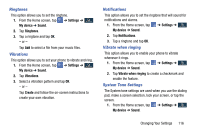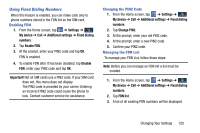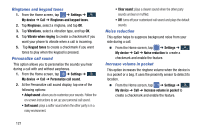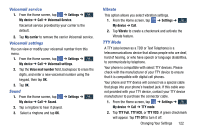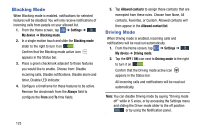Samsung SGH-I337Z User Manual - Page 125
Call rejection, Set up call rejection messages, Answering/ending calls, Turn off screen during calls
 |
View all Samsung SGH-I337Z manuals
Add to My Manuals
Save this manual to your list of manuals |
Page 125 highlights
Call rejection 1. From the Home screen, tap ➔ Settings ➔ My device My device ➔ Call ➔ Call rejection. 2. Tap Auto reject mode and tap one of the following options: • Off: to turn Auto reject mode off. • All numbers: to reject all calls. • Auto reject numbers: to reject all calls in your Reject list. 3. Tap Auto reject list. 4. Tap to manually add numbers to the Reject list. 5. Tap Unknown, to create a checkmark and automatically reject all calls that are not in your Contacts list. Set up call rejection messages 1. From the Home screen, tap ➔ Settings ➔ My device My device ➔ Call ➔ Set up call rejection messages. 2. Tap to manually add a reject message. - or - Tap one of the pre-written messages to be displayed when you want the call to be rejected. You can edit the message if desired. 3. Tap Save to save the reject message. Answering/ending calls 1. From the Home screen, tap ➔ Settings ➔ My device My device ➔ Call ➔ Answering/ending calls. 2. The following options are available: • The home key answers calls: Tap this option to be able to accept incoming calls by pressing the Home key. • Voice control: Tap this option to be able to accept incoming calls by using your voice. • The power key ends calls: This option will allow you to end a call by pressing the power key without turning off the screen. Turn off screen during calls This option turns on the proximity sensor during calls so that your phone will know to turn the screen off to save power. � From the Home screen, tap ➔ Settings ➔ My device My device ➔ Call ➔ Turn off screen during calls to create a checkmark and enable the feature. Changing Your Settings 118